Integration with Microsoft 365
Managing and analyzing logs from Microsoft 365 services (Graph APIs, audit logs, sign-ins, managed identities) is critical for security, compliance, and performance optimization.
Overview
While Microsoft 365 provides rich telemetry, collecting and centralizing these logs for real-time observability can be challenging without a scalable pipeline.
This guide shows you how to stream Microsoft 365 logs into OpenObserve using Azure Event Hub and Azure Functions.
Steps to Integrate
Prerequisites
- Active Azure subscription
- Familiarity with Azure Functions
- Visual Studio Code with Azure Functions extension installed
- OpenObserve account (Cloud or Self-Hosted)
Step 1: Create an Azure Event Hub
-
In the Azure Portal, search for Event Hubs → click + Add to create a namespace.
- Resource Group: choose existing or create new
- Namespace Name: e.g.,
m365-eventhub - Pricing Tier: select based on log volume
- Click Review + Create

-
Once the namespace is created, click + Event Hub inside it.
- Name it (e.g.,
o2) -
Leave default settings for partitions and retention and Save

- Name it (e.g.,
-
Under the namespace, go to Shared Access Policies → create a policy with Manage permission.
- Save and note the Connection String

Step 2: Enable Microsoft 365 Diagnostics Logging
- Navigate to the Microsoft 365 Entra Admin Center.
- In the Azure Portal, go to Monitoring health → Diagnostic Settings.
-
Create a new diagnostic setting:
- Name:
m365-diagnostics - Categories: AuditLogs, SignInLogs, etc.
- Destination: Stream to an Event Hub
- Provide the Event Hub namespace and connection string

- Name:
Step 3: Deploy Azure Functions to Process Logs
Use Azure Functions to forward logs from Event Hub into OpenObserve.
-
In the Azure Portal, create a Function App
- Select runtime stack and pricing tier
- Deploy to your subscription

-
Clone the prebuilt function code from our repository.
-
Open in VS Code and configure:
local.settings.json→ update with Event Hub Connection String- In
index.js, replace<O2_ENDPOINT>with your OpenObserve endpoint - Add your OpenObserve auth details (
O2_USER,O2_PASSWORD)
Make sure to add your OpenObserve auth details in the App's environment.
-
Deploy the function:
- In VS Code, click Deploy to Function App
- Select your subscription and resource group
Follow the deployment guide for detailed instructions.
Step 4: Validate and Ingest Logs into OpenObserve
- Ensure the Function is running and streaming logs.
- In OpenObserve, go to Logs → Streams → m365 to query ingested logs.
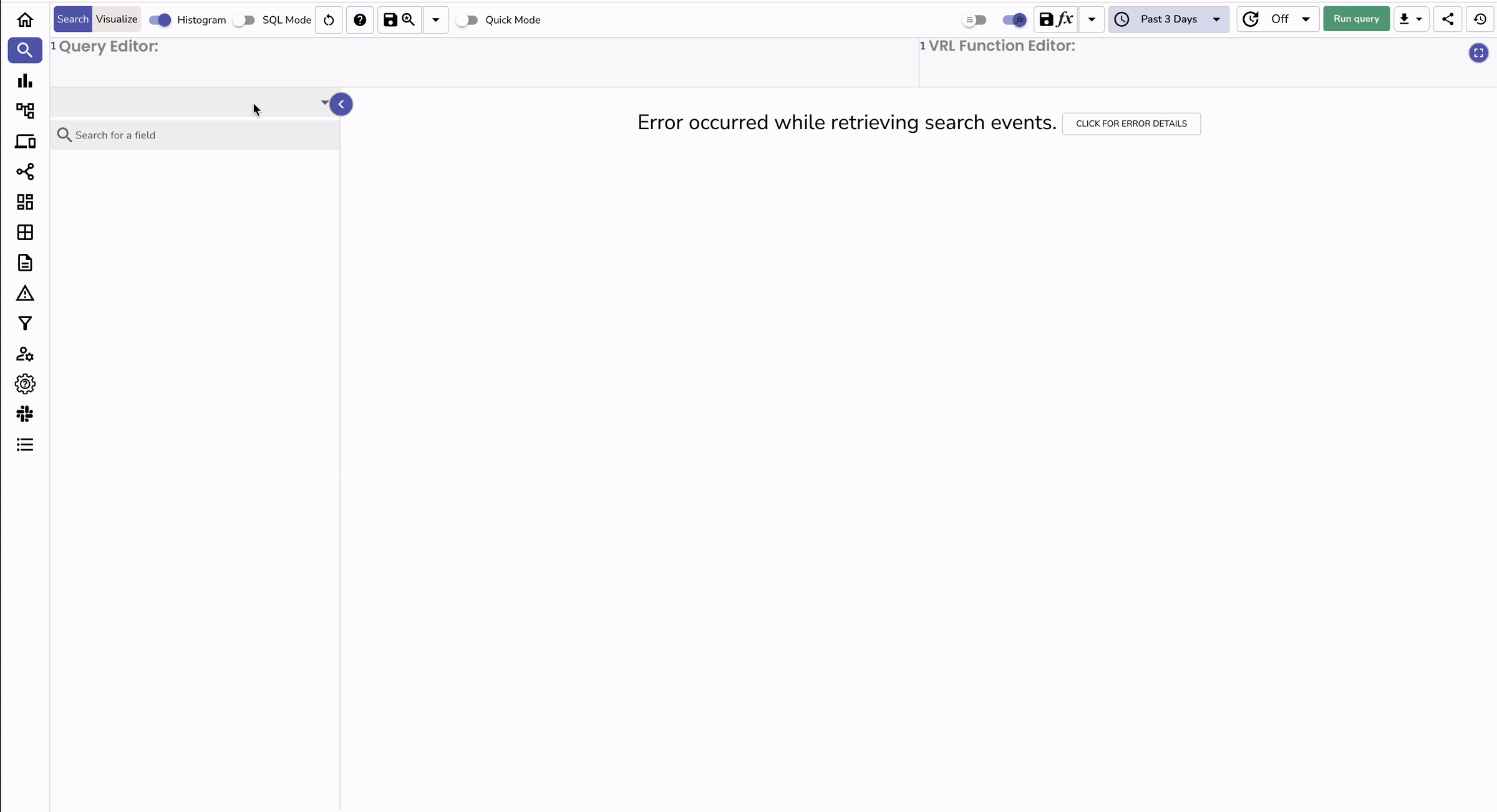
Use tailored queries for categories like AuditLogs or SignInLogs.
Pre-built Dashboards
You can import dashboards from the OpenObserve community repository for quick insights
Troubleshooting
1. No logs in OpenObserve
- Check Event Hub policy connection string
- Verify Azure Function is running
- Confirm your
<O2_ENDPOINT>and auth details are correct
2. Authentication issues
- Ensure OpenObserve user has ingest permissions
3. High latency or dropped logs
- Scale Event Hub partitions or Function App plan
- Use batching in your function code
4. Incorrect parsing
- Verify logs are being forwarded in JSON format
- Update the function mapping if Microsoft 365 schema changes