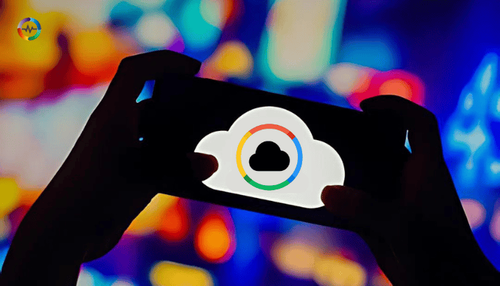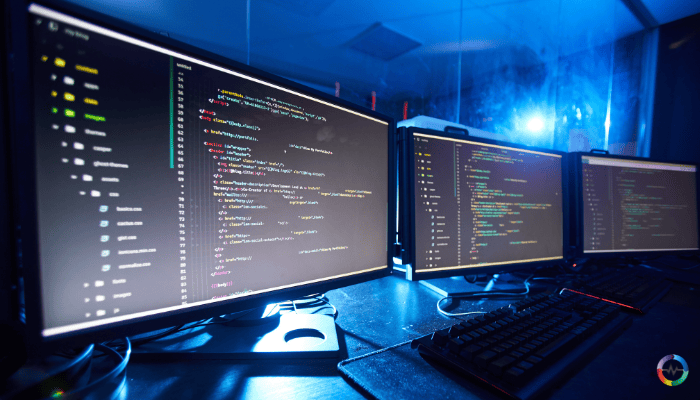
There are numerous advanced tools and software solutions available that provide comprehensive monitoring and management capabilities. Tools like Microsoft System Center, SolarWinds, and ManageEngine offer robust features for large enterprises. However, there are scenarios where manual queries using built-in tools like Dsquery are not only relevant but also highly efficient. These scenarios include:
- Resource Constraints: In smaller environments or scenarios where budget constraints limit the use of expensive third-party tools.
- Quick Checks: For quick, ad-hoc queries and troubleshooting where deploying a full-fledged tool would be overkill.
- Customization: When there's a need for highly customized queries and scripts that are tailored to specific requirements not easily achieved with out-of-the-box solutions.
The Emphasis on Leveraging Dsquery for Active Directory Monitoring
Dsquery is a command-line tool included with Windows Server that allows administrators to query the AD DS. It is particularly useful for:
- Monitoring Critical Changes: Keeping track of significant changes within the AD environment such as modifications to user accounts, group memberships, and computer accounts.
- Automation: Facilitating the automation of regular monitoring tasks through scripts, making it a powerful tool for ongoing AD DS management.
- Efficiency: Providing a lightweight and efficient way to obtain specific information without the need for complex software setups.
By leveraging Dsquery, administrators can maintain control over their AD environments and ensure that important changes are monitored and logged effectively.
Explanation of the Basics of Active Directory Domain Services (AD DS)
Active Directory Domain Services (AD DS) is a critical component of Windows Server environments, providing a centralized and standardized system for managing network resources. Key concepts include:
- Domains and Forests: AD DS structures the network into domains and forests, allowing for organized and hierarchical resource management.
- Objects: Everything within AD DS is considered an object, including users, computers, groups, and policies. Each object has attributes that define its properties.
- Organizational Units (OUs): OUs are containers used to organize objects within a domain, enabling simplified management and application of policies.
- Replication: AD DS uses replication to ensure that changes made in one domain controller are propagated to others, maintaining consistency across the network.
Understanding these basics is essential for effectively using Dsquery to monitor and manage AD DS, as it provides the context needed to formulate accurate and meaningful queries.
Understanding Dsquery
Overview of Dsquery as a Command-Line Tool in Windows
Dsquery is a powerful command-line utility included with Windows Server that allows administrators to query Active Directory Domain Services (AD DS). It provides direct access to the AD database, enabling administrators to retrieve detailed information about objects within the directory.
Key Features of Dsquery:
- Versatility: Dsquery can query various AD objects, including users, groups, computers, and organizational units (OUs).
- Precision: Allows for precise queries using filters and parameters, making it easy to find specific objects or attributes.
- Integration: Can be integrated into scripts and automation workflows to enhance AD management tasks.
The Role of Dsquery in Active Directory Management and Monitoring
Dsquery plays a crucial role in the management and monitoring of Active Directory by providing:
- Direct Query Access: Allows administrators to execute queries directly against AD DS, retrieving real-time information.
- Monitoring Changes: Useful for monitoring changes in AD DS, such as modifications to user accounts, group memberships, and computer objects.
- Audit and Compliance: Helps in auditing and ensuring compliance by tracking and reporting on specific AD DS attributes and changes.
Example Usage:
|
dsquery user -name "John Doe" |
This command searches for a user with the name "John Doe" in the AD DS.
Installation Prerequisites for Using Dsquery
Before using Dsquery, ensure the following prerequisites are met:
- Windows Server: Dsquery is available on Windows Server editions. It is part of the Active Directory Domain Services (AD DS) and Active Directory Lightweight Directory Services (AD LDS) tools.
- Administrative Privileges: The user running Dsquery needs appropriate administrative privileges to query AD DS objects.
- Command-Line Access: Basic familiarity with using the command-line interface (CLI) in Windows.
Installation Steps:
Install RSAT: Ensure the Remote Server Administration Tools (RSAT) are installed. This can be done via the Server Manager or PowerShell.
Using Server Manager:
- Open Server Manager.
- Navigate to Manage > Add Roles and Features.
- Follow the wizard to install RSAT: Active Directory Domain Services and Lightweight Directory Tools.
|
Install-WindowsFeature RSAT-AD-Tools |
Verify Installation: After installing RSAT, verify that Dsquery is available by opening a command prompt and typing dsquery. If the installation is successful, the command should return a list of options for using Dsquery.
By understanding these aspects of Dsquery, administrators can effectively utilize the tool for detailed querying and monitoring of Active Directory Domain Services, enhancing their ability to manage and maintain the AD environment efficiently.
Monitoring Active Directory Domain Services
Strategies for Configuring Dsquery to Monitor AD DS Effectively
To effectively monitor Active Directory Domain Services (AD DS) using Dsquery, you need to configure and execute queries that can track significant changes and statuses within the AD environment. Here are some strategies to achieve this:
- Identify Key Objects to Monitor:
- Focus on critical objects like user accounts, group memberships, and computer accounts that are essential to the security and operation of your network.
- Set Up Specific Queries for Regular Monitoring:
- Create and save specific Dsquery commands that can be run regularly to check the status of these key objects.
- Combine Dsquery with Scripting:
- Use scripts to automate the execution of Dsquery commands, collect the results, and generate reports. This ensures continuous monitoring without manual intervention.
Examples of Using Dsquery to Monitor Critical Changes in AD DS
Here are some examples of how Dsquery can be used to monitor critical changes in AD DS:
- Monitoring User Account Changes:
- Track changes in user accounts to detect any unauthorized modifications.
|
dsquery user -inactive 4 |
This command lists user accounts that have been inactive for the past four weeks.
- Tracking Group Membership Changes:
- Ensure that group memberships are as expected and detect unauthorized changes.
|
dsquery group -name "Administrators" |
This command lists all members of the "Administrators" group.
- Identifying Newly Added or Removed Computers:
- Monitor the addition or removal of computer accounts in AD DS.
|
dsquery computer -stalepwd 60 |
This command lists computer accounts with passwords that haven't been changed in the last 60 days.
Tips for Scheduling Regular AD DS Checks with Dsquery
To maintain an up-to-date view of your AD DS environment, it's essential to schedule regular checks using Dsquery. Here are some tips:
- Use Task Scheduler:
- Schedule Dsquery commands to run at regular intervals using Task Scheduler in Windows.
|
schtasks /create /tn "AD Monitoring" /tr "dsquery user -inactive 4 > C:\ADReports\inactive_users.txt" /sc daily /st 02:00 |
This command schedules a daily task that runs a Dsquery command to list inactive users and saves the output to a file.
- Automate with PowerShell Scripts:
- Integrate Dsquery commands into PowerShell scripts to automate monitoring tasks and handle the output more efficiently.
|
$inactiveUsers = dsquery user -inactive 4 |
- Email Notifications:
- Set up email notifications to alert administrators about critical changes detected by Dsquery commands.
|
$report = dsquery user -inactive 4 |
By following these strategies and examples, administrators can configure Dsquery to monitor AD DS effectively, ensuring they stay informed about critical changes and maintain the security and integrity of their Active Directory environment.
Building Effective Dsquery Commands
Basic Command Structure of Dsquery and Its Usage for AD DS Monitoring
Understanding the basic structure of Dsquery commands is essential for effectively querying and monitoring Active Directory Domain Services (AD DS). Here’s a breakdown of the command structure and its common usage:
Command Syntax:
|
dsquery <object> <parameters> |
- <object>: Specifies the type of object to query, such as user, computer, group, ou, etc.
- <parameters>: Additional options and filters to refine the query.
- Examples:
Finding all users in AD:
|
dsquery user |
Finding a specific user by name:
|
dsquery user -name "John Doe" |
Employing Filters to Refine Monitoring Searches
Filters are crucial for narrowing down search results and focusing on specific attributes or conditions. Dsquery supports various filters to refine searches.
Filter Syntax:
|
dsquery <object> -<filter> <value> |
- <filter>: Specifies the attribute to filter by, such as -name, -desc, -samid, etc.
- <value>: The value to match for the specified filter.
- Examples:
Finding users with a specific description:
|
dsquery user -desc "Manager" |
Finding computers in a specific organizational unit (OU):
|
dsquery computer -o "OU=Sales,DC=example,DC=com" |
Constructing Compound Queries for Comprehensive Monitoring Purposes
Compound queries combine multiple filters to create more specific and comprehensive searches. This is useful for detailed monitoring and reporting.
- Combining Filters:
- Use multiple filters in a single Dsquery command to refine the results further.
- Examples:
Finding inactive users in a specific OU:
|
dsquery user -inactive 4 -o "OU=Marketing,DC=example,DC=com" |
This command finds users who have been inactive for the past four weeks within the Marketing OU.
Finding computers that haven't changed their password in 60 days and are in a specific OU:
|
dsquery computer -stalepwd 60 -o "OU=IT,DC=example,DC=com" |
This command lists computer accounts with stale passwords in the IT OU.
Practical Tips for Building Effective Queries
- Start Simple:
- Begin with simple queries to understand the data and gradually add more filters as needed.
- Test Queries:
- Test your queries with different filters and parameters to ensure they return the desired results before integrating them into scripts or scheduled tasks.
- Use Wildcards:
- Utilize wildcards for flexible matching. For example, use * to match any characters.
|
dsquery user -name "John*" |
- Document Queries:
- Keep a record of your commonly used queries for future reference and consistency.
By mastering the basics of Dsquery command structure, employing filters, and constructing compound queries, administrators can effectively monitor and manage their Active Directory environments. These skills enable precise and comprehensive AD DS monitoring, ensuring that critical changes and conditions are tracked accurately.
Common Dsquery Scenarios for AD DS Monitoring
Monitoring Group Membership Changes
Monitoring group membership changes is crucial for maintaining security and ensuring that only authorized users have access to sensitive resources. Dsquery can help track these changes efficiently.
-
Query to List Members of a Group:
Example: Find all members of the "Administrators" group.
|
dsquery group -name "Administrators" | dsget group -members |
-
Automating the Query:
- Schedule this query to run regularly and compare the output to detect any unauthorized changes.
Tracking Changes to User Account Properties
User account properties, such as logon times, descriptions, and status, provide valuable information for monitoring account activities and ensuring compliance with policies.
-
Query to Find Disabled User Accounts:
Example: List all disabled user accounts.
|
dsquery user -disabled |
-
Query to Find Users with Specific Descriptions:
Example: Find users with the description "Contractor".
|
dsquery user -desc "Contractor" |
Identifying Computers Added or Removed from Active Directory
Keeping track of computers added or removed from AD is essential for inventory management and security.
-
Query to Find Recently Added Computers:
Example: List computers added in the last 30 days.
|
dsquery computer -createdt 30 |
-
Query to Find Computers Removed:
- Since Dsquery cannot directly find removed objects, keep logs of regular computer listings and compare them over time to identify removals.
Using the 'Password Last Set' Attribute to Monitor Password Policy Compliance
Monitoring when passwords were last set helps ensure compliance with password policies and identify accounts that may need updates.
-
Query to Find Users with Old Passwords:
Example: List users whose passwords haven't been changed in the last 90 days.
|
dsquery user -stalepwd 90 |
-
Automating Compliance Checks:
- Schedule this query to run regularly and notify administrators of non-compliant accounts.
Practical Application Examples
-
Combining Queries for Comprehensive Monitoring:
Example: Find disabled users in the "HR" OU whose passwords haven't been changed in 90 days.
|
dsquery user -disabled -stalepwd 90 -o "OU=HR,DC=example,DC=com" |
-
Automated Monitoring with Scripts:
- Create scripts that run these queries automatically and generate reports or alerts.
|
$disabledUsers = dsquery user -disabled |
By using these Dsquery scenarios, administrators can effectively monitor critical aspects of Active Directory, ensuring security, compliance, and proper management of AD DS environments.
These practical applications help maintain the integrity and efficiency of Active Directory operations.
Advanced Usage of Dsquery
Integrating Dsquery with Scripts for Automated Monitoring Solutions
Automating Dsquery queries through scripts enhances efficiency and ensures regular monitoring without manual intervention. Scripts can be scheduled to run at specified intervals, generating reports and alerts as needed.
-
PowerShell Script for Automated User Monitoring:
Example: Create a PowerShell script that checks for inactive user accounts and emails the report to administrators.
|
$inactiveUsers = dsquery user -inactive 4 |
-
Batch Script for Group Membership Monitoring:
Example: Create a batch script to check group memberships and log the results.
|
@echo off |
Optimizing Dsquery Commands for Large Active Directory Environments
In large Active Directory environments, queries can become slow and resource-intensive. Optimizing Dsquery commands can help manage performance and scalability.
-
Using Paginated Queries:
Paginate results to handle large sets of data efficiently.
|
dsquery * -limit 50 |
- Filtering with Specific Attributes:
Narrow down the scope of queries by filtering specific attributes to reduce load.
|
dsquery user -samid j* -limit 100 |
- Combining Filters for Precision:
Combine multiple filters to refine results further and improve performance.
|
dsquery user -inactive 4 -stalepwd 90 |
Securing Dsquery Operations to Prevent Unauthorized Access to AD DS Data
Security is paramount when querying Active Directory, especially when integrating Dsquery with scripts and automation tools.
-
Running Scripts with Least Privilege:
- Ensure scripts run with the least privilege necessary to reduce the risk of unauthorized access. Use a service account with read-only permissions if possible.
-
Encrypting Sensitive Data:
- Encrypt sensitive data such as passwords and output files.
|
$securePassword = ConvertTo-SecureString "password" -AsPlainText -Force |
- Logging and Auditing:
Maintain logs of all Dsquery operations and regularly audit these logs for unusual activities.
|
$queryLog = "C:\ADLogs\dsquery_operations.log" |
Practical Examples of Advanced Usage
-
Automated Daily Reports:
Schedule a script to generate daily reports of inactive users and email them to the admin team.
|
$inactiveUsers = dsquery user -inactive 4 |
-
Secured Script Execution:
Use secure credentials and logging to ensure the script runs securely.
|
$securePassword = ConvertTo-SecureString "P@ssw0rd" -AsPlainText -Force |
By integrating Dsquery with automation scripts, optimizing commands for large environments, and securing operations, administrators can enhance their Active Directory monitoring capabilities.
These advanced usage techniques provide powerful tools for maintaining a secure, efficient, and scalable AD DS monitoring setup.
Conclusion
Monitoring Active Directory Domain Services (AD DS) using Dsquery provides administrators with a powerful, flexible, and efficient toolset for maintaining the health and security of their network. By understanding the basics of Dsquery, configuring it for effective monitoring, building precise queries, and leveraging advanced usage techniques, administrators can gain comprehensive insights into their AD environments.
Whether it's tracking group membership changes, monitoring user account properties, or integrating Dsquery with automated scripts for regular checks, the techniques discussed in this blog offer practical solutions for a variety of scenarios. Optimizing Dsquery commands for large environments and securing operations ensures that your AD monitoring setup is both scalable and secure.
By mastering Dsquery, administrators can enhance their ability to detect critical changes, ensure compliance, and maintain the overall integrity of their Active Directory infrastructure. Continue exploring and customizing Dsquery commands to meet your specific needs, and stay proactive in your AD DS monitoring efforts.