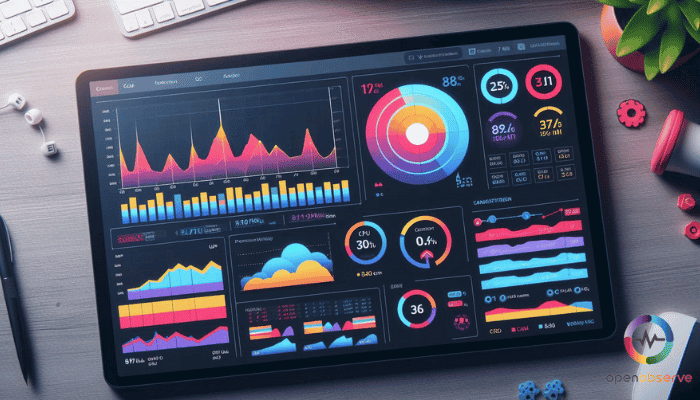
Introduction
Deploying Grafana in your Kubernetes environment? You’re about to streamline how you visualize and analyze your data.
Let’s walk through why Grafana, paired with Helm, is a match made in data heaven.
Peering into Grafana for Observability
Grafana isn’t just another tool; it’s your dashboard genie. It turns your data—no matter how complex—into understandable, interactive dashboards.
For teams monitoring applications, servers, or databases, Grafana provides clarity and actionable insights, making it easier to keep a pulse on operational health.
Helm: Your Kubernetes Package Manager
Think of Helm like the app store for Kubernetes. It simplifies deploying and managing Kubernetes applications. Helm Charts, the format Helm uses for packaging, are like recipes that tell Kubernetes how to configure and run applications like Grafana.
They manage all the dependencies and configurations needed, making installations and updates a breeze.
Why Helm Charts for Deploying Grafana?
Combining Grafana with Helm charts empowers you to deploy Grafana consistently and reliably. Here’s why it’s smart:
- Simplified updates and scalability: Helm manages your Grafana deployment’s complexities, allowing you to scale and update with straightforward commands.
- Customizable setups: Tailor Grafana configurations to fit perfectly with your needs, directly from Helm Charts without fussing over manual setups.
- Repeatable deployments: Ensure that Grafana runs the same way, every time, in any environment. This consistency is crucial for maintaining stability across multiple deployments or stages of development.
By leveraging Helm charts for Grafana, you set yourself up for a more efficient management of your observability infrastructure.
Ready to dive deeper into how to get this set up? Let’s get into the practical steps to deploy Grafana using Helm and reap the full benefits of this powerful combination.
Core Components of the Grafana Stack

Let’s break down the essential components of the Grafana stack that enhance your observability capabilities.
Logging Magic with Grafana Loki
Grafana Loki specializes in log aggregation from multiple sources, focusing on a cost-effective indexing strategy and seamless integration with Grafana for querying logs alongside your metrics and traces.
This setup allows you to correlate data and gain comprehensive insights efficiently.
Visualizing Data with Grafana
At the heart of the Grafana platform is its ability to create rich, interactive dashboards that visualize complex data.
Whether you're tracking real-time operations metrics or analyzing long-term trends, Grafana turns numerical data into actionable insights through its intuitive dashboard interface.
Tracing Requests with Grafana Tempo
Grafana Tempo is instrumental in tracing distributed systems. It stores trace data from applications and makes it available for detailed querying in Grafana.
This integration helps you diagnose slow transactions and discover the root causes of issues within microservices architectures.
Metrics Management with Grafana Mimir and Prometheus
Combine Grafana Mimir and Prometheus for robust metrics collection and management. Mimir extends Prometheus’ capabilities, offering high scalability and multi-tenancy, making it ideal for large-scale environments.
Together, they provide a resilient approach to monitoring your applications' health and performance.
By integrating these components through a Grafana Helm chart in your Kubernetes setup, you ensure a cohesive and powerful observability stack that enhances your monitoring and troubleshooting capabilities. This approach not only simplifies deployments but also amplifies your ability to maintain system reliability and performance.
Grafana Helm Chart Configuration

Configuring Grafana with Helm in your Kubernetes cluster doesn't just elevate your monitoring capabilities; it streamlines them. Let's walk through setting up and customizing your Grafana installation using the Helm chart, ensuring you make the most out of this powerful tool.
Setting up the Grafana Helm Repository
First things first, you need to add the Grafana Helm repository to your Helm client. This is where all the magic starts. Open your terminal and run:
helm repo add grafana https://grafana.github.io/helm-charts
This command links the Grafana Helm chart repository to your environment, making the charts available for deployment. Don’t forget to update your Helm repo to ensure you have the latest versions:
helm repo update
Using the values.yaml File for Custom Configurations
Customization is key to fitting Grafana seamlessly into your stack. The values.yaml file is where you define your configurations. Here’s how you tailor it:
- Download the default
values.yamlfile:
helm show values grafana/grafana > myvalues.yaml
- Open
myvalues.yamlin your editor and modify it to meet your needs. Whether it's setting admin passwords, configuring data sources automatically, or adjusting resource limits, this file is your configuration headquarters.
Enabling Persistent Storage and Installing Plugins
To maintain your data across pod restarts, enabling persistent storage is crucial:
- In your
myvalues.yaml, find thepersistencesection and setenabled: true. This ensures your Grafana data is safe, even if the pod goes down. - Specify the storage class, size, and access modes according to your cluster setup. For example:
persistence:
type: pvc
enabled: true
storageClassName: standard
accessModes:
- ReadWriteOnce
size: 10Gi
Plugins supercharge your Grafana capabilities. Add plugins by listing them in your values.yaml under plugins.
plugins:
- grafana-clock-panel
- grafana-simple-json-datasource
After configuring your myvalues.yaml to your liking, deploy Grafana with:
helm install my-grafana grafana/grafana -f myvalues.yaml
This command launches Grafana in your Kubernetes cluster, tailored just how you want it.
With these steps, your Grafana instance should be operational, robust, and fine-tuned to your specific requirements, ready to deliver insightful dashboards derived from your Kubernetes cluster’s metrics.
Remember, the true power lies in how well you customize it to reflect your operational realities.
Deploying Grafana with Helm
Now that you've set up your Grafana Helm chart configuration, let's walk through the next steps to deploy Grafana into your Kubernetes cluster effectively.
This process will ensure your Grafana is up and running, tailored to monitor your applications seamlessly.
Prerequisites for Helm and Kubernetes
Before you deploy Grafana, ensure that your Kubernetes cluster is active and that Helm is installed and configured on your machine.
Verify your Kubernetes cluster status and Helm version to avoid any hiccups during the deployment process.
Steps to Add Grafana's Chart Repository
You've already added the Grafana Helm repository in the setup phase. Remember, keeping your Helm repositories updated is crucial for accessing the latest charts and features.
Always run helm repo update before proceeding to ensure you have the most current setup.
Deploying Grafana in a Kubernetes Namespace
- Create a Namespace (if needed): If you haven’t already specified a namespace for your Grafana deployment, create one to help organize your resources:
kubectl create namespace grafana
- Deploy Grafana: Use Helm to deploy Grafana into the designated namespace. Specify any configurations by pointing to your customized
values.yamlfile:
helm install my-grafana grafana/grafana --namespace grafana -f myvalues.yaml
This command initiates the deployment of Grafana, applying all your specific configurations.
Accessing the Grafana Dashboard Post-Deployment
After deploying Grafana, you’ll need to access the dashboard to start utilizing its features:
- Get the Grafana Service URL: To access Grafana, you'll need the external IP or the DNS name provided by your Kubernetes cluster:
kubectl get service my-grafana -n grafana
This will list the service details, including the EXTERNAL-IP which you can use to access Grafana.
- Login to Grafana: Open a web browser and navigate to the Grafana URL displayed from the previous command. Use the default login credentials (unless you have changed them in your
values.yamlfile), typically admin for the username and the password that you have set. - Change Default Password: It’s a good practice to change your default password after the first login to secure your Grafana dashboard.
By following these steps, your Grafana dashboard should be operational, providing powerful visualization capabilities for your Kubernetes metrics.
Dive into your data, customize your dashboards, and leverage the full potential of Grafana to monitor and optimize your applications.
Extending Grafana's Functionality
After successfully deploying Grafana using Helm charts, it's time to explore how to enhance its capabilities to meet your advanced monitoring needs.
Here’s how you can extend Grafana's functionality within your Kubernetes environment.
Performance and Load Testing with Grafana k6
Integrate Grafana with k6, an open-source tool designed for performance and load testing. This integration allows you to visualize k6 test results directly in Grafana, providing insights into how well your applications and services perform under various conditions.
- Setting Up: Ensure k6 outputs test data in a format Grafana can ingest, typically via Prometheus or InfluxDB.
- Visualization: Use Grafana to set up dashboards that display k6 test results. This visual feedback is crucial for understanding application behavior under stress.
Continuous Profiling with Grafana Pyroscope
Pyroscope, an open-source continuous profiling tool, can be integrated with Grafana to provide insights into your applications' performance characteristics.
- Integration: Deploy Pyroscope in your Kubernetes cluster and configure it to store profiling data.
- Connecting to Grafana: Use Grafana's dashboards to connect to Pyroscope and visualize profiling data, helping you pinpoint performance bottlenecks.
Connecting to Data Sources and Using Plugins
Grafana’s power is amplified by its ability to connect to various data sources and its extensible plugin system.
Data Sources: Configure Grafana to connect to your existing data sources, such as Prometheus, Elasticsearch, or MySQL. This setup is typically done within the Grafana UI under the 'Data Sources' section.
Plugins: Enhance Grafana’s functionality by installing plugins. Whether you need a specific data source plugin, a new visualization type, or an app to improve your workflows, Grafana’s plugin library has it all.
- Installation: Use Helm to manage the installation of these plugins by specifying them in your
values.yamlfile or install them directly through the Grafana UI.
- Installation: Use Helm to manage the installation of these plugins by specifying them in your
By leveraging these advanced tools and features, you can significantly enhance your monitoring and data visualization capabilities in Grafana, making it a more powerful tool in your observability arsenal.
End-to-End Observability Solutions
Deploying Grafana with Helm charts not only simplifies the setup but also enhances your ability to monitor complex systems effectively.
Let's dive deeper into expanding your observability solutions to cover all aspects of your system.
Application and Frontend Observability
Once Grafana is up and running, it's time to focus on application and frontend observability. Integrate Grafana with tools like Prometheus for backend monitoring and use plugins like Grafana Loki for log management to gain comprehensive insights into application performance and user interface interactions.
- Integration Tip: Connect Grafana with OpenObserve for expanded monitoring capabilities, leveraging its robust log management and analysis features.
Incident Response and Management
Effective incident response hinges on rapid detection and clear communication. Configure Grafana to send alerts based on specific thresholds or anomalies detected in your data. Utilize Grafana’s alerting features to notify team members via email, Slack, or other communication tools to ensure quick response times.
- Proactive Monitoring: Integrate OpenObserve to enhance your incident response strategies, using its alerting mechanisms to augment Grafana's native capabilities.
Monitoring Kubernetes Clusters
For those running Kubernetes, Grafana is indispensable for monitoring cluster health and performance. Use Grafana to visualize metrics from Kubernetes components, such as node status, pod statistics, and resource usage, ensuring that your clusters are performing optimally.
- Kubernetes Focus: With OpenObserve’s capabilities, extend your Kubernetes monitoring by incorporating additional metrics and logs into your Grafana dashboards.
By effectively deploying Grafana with a Helm chart and integrating these observability solutions, you set up a robust monitoring framework that not only tracks system health but also enhances your operational response capabilities. OpenObserve can further strengthen this setup, providing a seamless observability experience across your infrastructure.
Monitoring Infrastructure with Grafana

Deploying Grafana using Helm charts in your Kubernetes environment equips you with a robust toolset for monitoring across various platforms. Let’s expand on how you can leverage Grafana to keep a keen eye on different aspects of your infrastructure.
Broad Support for Varied Environments
Whether you're operating in Linux, Windows, or containerized environments like Docker, Grafana provides the flexibility to monitor them all efficiently. This broad support ensures you can keep tabs on your applications regardless of the underlying technology.
- Integration with OpenObserve: Enhance your monitoring capabilities by integrating OpenObserve, which excels in reducing storage costs significantly, estimated at around 140x less than traditional solutions like Elasticsearch.
Database Monitoring for Critical Systems
Monitoring databases like PostgreSQL and MySQL is crucial for maintaining the health of your data-driven applications. Grafana allows you to visualize database performance metrics easily, helping you to identify and resolve issues swiftly.
- OpenObserve Advantage: Utilize OpenObserve for detailed log search and analysis capabilities, making database monitoring more insightful and cost-effective.
Keeping an Eye on Cloud Services and Message Brokers
For modern applications, monitoring cloud services like AWS and message brokers such as Kafka is vital. Grafana’s versatile plugin ecosystem allows you to integrate seamlessly with these services, providing you a centralized view of your distributed data streams.
- Streamline with OpenObserve: By leveraging OpenObserve’s robust metrics, traces, and analytics, which are designed to handle petabyte-scale data efficiently, you can optimize your cloud and broker monitoring strategies.
This setup ensures that your monitoring setup is as dynamic and scalable as the environments it oversees.
Troubleshooting and Maintenance
Deploying Grafana via Helm in Kubernetes sets a robust foundation for monitoring, but what happens when you encounter bumps along the way? Let's dive into troubleshooting and maintaining your Grafana setup, ensuring it remains efficient and responsive.
Collecting Logs and Increasing Log Levels
When things don't seem right with Grafana, start by collecting logs. They are invaluable for diagnosing issues. Increase the log levels to capture more detailed information:
- Modify your Grafana instance's logging settings by accessing the
values.yamlfile used during your Helm chart deployment. - Adjust the
log levelto a more verbose setting, such asdebug, to gain deeper insights into Grafana's operations.
Additionally, consider integrating OpenObserve to manage and analyze these logs more effectively. With its reduced storage costs and efficient data handling, OpenObserve can provide an enhanced logging solution that scales with your needs.
Resetting Grafana Admin Secrets
If you need to reset Grafana's admin password for security reasons or because it’s been compromised or forgotten, you can do this easily through Helm:
- Update the admin password in your
values.yamlfile. - Apply the changes by updating your Helm deployment:
helm upgrade my-grafana grafana/grafana -f values.yaml --namespace your-namespace
This resets the admin credentials, securing access to your Grafana dashboards.
Uninstalling the Grafana Deployment
Should you need to remove your Grafana deployment, Helm simplifies this process:
helm uninstall my-grafana --namespace your-namespace
This command removes all the associated resources from your Kubernetes cluster, ensuring a clean slate.
By mastering these troubleshooting and maintenance techniques, you ensure that your Grafana installation remains a reliable tool for your observability infrastructure.
Conclusion
Deploying Grafana with Helm charts in Kubernetes offers a powerful, scalable solution for monitoring your applications and infrastructure effectively. By following the detailed steps provided—from setting up the Helm repository, customizing your Grafana deployment with a values.yaml file, to extending Grafana's capabilities with tools like OpenObserve—you can maximize your observability framework. Whether it's troubleshooting, resetting configurations, or enhancing data visualizations, this setup ensures you have the tools needed to maintain a robust monitoring system.
Embrace these practices to keep your systems performance-tuned and secure in the dynamic world of Kubernetes.



