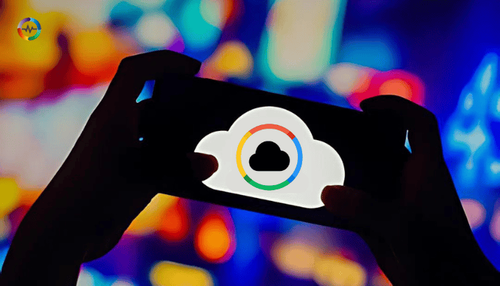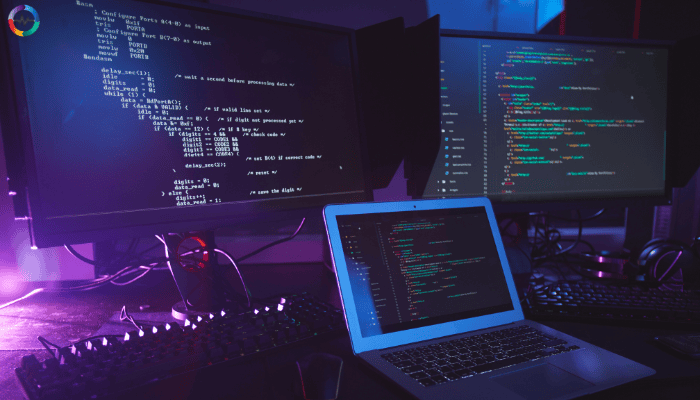
Introduction to InfluxDB Command Line Tools
Overview of InfluxDB and its Command Line Interface (CLI)
From sensor readings to stock prices, InfluxDB is the backbone of data-driven decisions. Time-series data is the lifeblood of modern applications, from IoT devices to financial systems.
InfluxDB is a time-series database specifically designed for handling and analyzing time-stamped data. It's widely used in applications like IoT, DevOps, and real-time analytics. Because of its ability to efficiently store, retrieve, and process vast amounts of time-series data, InfluxDB has become a popular choice for many organizations.
The InfluxDB Command Line Interface (CLI) is a powerful tool that allows users to interact with the database directly from the command line. It provides a convenient way to perform various database management tasks, from creating and managing databases and users to writing and querying data.
Importance of CLI for Database Management and Operations
The InfluxDB CLI offers several advantages for database management and operations:
- Efficiency: It provides a rapid way to execute commands and scripts, often faster than using a graphical user interface (GUI).
- Automation: Complex tasks can be automated through scripting, improving productivity and reducing errors.
- Flexibility: The CLI offers granular control over database operations, allowing users to perform tasks that might not be possible or convenient through the GUI.
- Accessibility: It can be used remotely, making it suitable for managing databases in different environments.
- Integration: The CLI can be integrated into other tools and scripts for seamless workflow automation.
In the next section, we will delve deeper into the specific details of downloading and installing the influx CLI.
Installing the influx CLI
The InfluxDB CLI is an essential tool for database administrators, developers, and anyone who needs to interact with InfluxDB efficiently and effectively.
Requirements for Installing InfluxDB and its CLI
Before installing the InfluxDB CLI, ensure you have the following:
- Operating system: InfluxDB and its CLI are supported on various operating systems, including Windows, macOS, and Linux.
- Basic system tools: You'll need a package manager (like apt, yum, or Homebrew) or a text editor for manual installation.
- Internet connection: To download the necessary files.
Note: While this guide focuses on installing the CLI, remember that InfluxDB itself is required to store and manage your time-series data. You can install InfluxDB separately or use a managed InfluxDB service.
Steps for Downloading and Installing the InfluxDB CLI
The installation process varies slightly depending on your operating system and preferred method. Here are general guidelines:
Using a Package Manager (Recommended)
If available for your system, using a package manager is often the easiest way to install the InfluxDB CLI.
- Linux (Ubuntu/Debian):
|
Bash |
- macOS (using Homebrew):
|
Bash |
- Manual Installation
If a package manager is not available or preferred, you can download the CLI binary directly from the InfluxDB website and install it manually.
- Download the appropriate binary: Visit the InfluxDB downloads page and download the CLI package matching your operating system and architecture.
- Extract the archive: Unzip or extract the downloaded archive to your desired location.
- Add to PATH (optional): For convenient access, add the directory containing the influx binary to your system's PATH environment variable.
- Example for macOS (manual installation):
|
Bash |
Verifying the Installation of the InfluxDB CLI
To verify that the InfluxDB CLI is installed correctly, open a terminal or command prompt and type:
|
Bash |
If the installation was successful, you should see the CLI version information printed to the console.
In the next section, we'll explore basic InfluxDB CLI commands to get you started with managing your time-series data.
Initial Setup Using influx CLI
Before diving into the intricacies of managing and querying time-series data with InfluxDB, it's essential to establish a foundational environment. This is where the influx setup command comes into play.
This command serves as your initial guide to setting up a new InfluxDB instance. By walking you through the creation of essential components like users, organizations, and buckets, influx setup lays the groundwork for your data journey.
Running the influx setup command
The influx setup command is used to initialize your InfluxDB instance. It guides you through the process of creating a default user, organization, and bucket.
To start the setup process, simply run the following command in your terminal:
|
Bash |
Interactive vs non-interactive setup options
The influx setup command can be run in two modes:
- Interactive: This is the default mode. The CLI prompts you for information such as username, password, organization name, and bucket name.
- Non-interactive: You can provide all necessary information directly in the command line using flags. This is useful for scripting or automation.
Specifying username, password, organization, and bucket during setup
Interactive Setup
When you run influx setup without any flags, you'll be prompted to enter the following information:
- Username: The username for the default user.
- Password: The password for the default user.
- Organization name: The name of the default organization.
- Bucket name: The name of the default bucket.
Non-interactive Setup
To provide information directly in the command line, use the following flags:
- --username: Specifies the username.
- --password: Specifies the password.
- --org: Specifies the organization name.
- --bucket: Specifies the bucket name.
- --force: Skips the final confirmation prompt.
Example:
|
Bash |
Note: For security reasons, it's generally recommended to use a strong password.
Once the setup is complete, you'll have a basic InfluxDB environment ready to use.
In the next section, we'll explore some fundamental InfluxDB CLI commands for interacting with your database.
Fundamental InfluxDB CLI Commands
Now that you've successfully set up your InfluxDB instance using the CLI, let's explore some basic commands to interact with your database.
Basic Commands
- influx: This is the primary command to start the InfluxDB CLI.
- use: Selects the database (bucket) to use for subsequent operations. For example:
|
Bash |
show databases: Lists all available databases (buckets).
show measurements: Lists all measurements within the selected database.
show series: Lists all series within the selected database.
show field keys: Lists all field keys within the selected database.
show tag keys: Lists all tag keys within the selected database.
Writing Data
To write data to InfluxDB, use the insert command followed by the line protocol format:
|
Bash |
For example:
|
Bash |
This inserts a data point with the measurement temperature, tag location with value outside, field temp with value 25.2, and timestamp 1680000000.
Querying Data
InfluxDB uses InfluxQL (Influx Query Language) for querying data. Here's a simple example:
|
Bash |
This query selects all fields from the measurement_name measurement.
Other Useful Commands
- help: Displays available commands and their usage.
- exit: Exits the InfluxDB CLI.
Note: These are just a few basic examples. InfluxDB offers a rich set of commands and features for advanced data management and analysis.
In the next section, we'll learn about All Access API token using the influx CLI.
Creating an All Access API Token
While InfluxDB offers granular control over data access through role-based permissions, there are instances where complete, unrestricted access is required. This is where the All Access token comes into play.
However, wielding such immense power demands extreme caution. In this section, we'll delve into the creation and management of All Access tokens, emphasizing the critical importance of security and best practices.
Understanding the Need for an All Access Token
An All Access API token in InfluxDB grants the holder complete permissions to perform any action within an organization. This includes creating, reading, writing, and deleting data, managing users, and controlling access.
While powerful, using an All Access token carries significant security risks. It's crucial to use it with extreme caution and only when absolutely necessary. For most use cases, it's recommended to create tokens with specific permissions to adhere to the principle of least privilege.
Steps to Create an All Access Token Using the InfluxDB CLI
Caution: Creating an All Access token is a sensitive operation. Ensure you understand the implications before proceeding.
To create an All Access token using the InfluxDB CLI, you'll need an existing token with the write:tokens permission. Here's a basic command structure:
|
Bash |
Replace <existing-token> with your existing token with write:tokens permission and <organization-name> with the target organization.
Note: The --all-permissions flag grants the new token all possible permissions.
Using the InfluxDB UI or API for Token Creation
While creating an All Access token is possible using the InfluxDB UI, it's generally recommended to use the CLI for more precise control. The InfluxDB API also offers endpoints for token management, but the CLI is often more convenient for interactive use.
Important Considerations:
- Security: Store the token securely. Avoid sharing it with others.
- Rotation: Regularly rotate your tokens to enhance security.
- Least Privilege: Whenever possible, create tokens with specific permissions instead of using All Access tokens.
By understanding the implications and following best practices, you can safely use All Access tokens when necessary.
Configuring Authentication Credentials
Now that you've established a foundational InfluxDB environment and explored token creation, it's crucial to solidify your security posture. This section delves into configuring authentication credentials, ensuring authorized access to your valuable data.
We'll discuss best practices for using All Access and Operator tokens, along with secure methods for providing authentication within the InfluxDB CLI and API. By following these guidelines, you can safeguard your InfluxDB instance and maintain control over data access.
Using the All Access or Operator Token for Authenticating
As discussed earlier, an All Access token grants unrestricted access to an InfluxDB instance. While powerful, it's generally not recommended for regular use due to security implications.
An Operator token, on the other hand, is designed for system administration tasks. It provides broader permissions than regular user tokens but should still be used cautiously.
Best Practice:
- Use All Access tokens only when absolutely necessary and for temporary tasks.
- Employ Operator tokens for administrative duties but limit their scope as much as possible.
- Prioritize creating tokens with specific permissions for most operations to enhance security.
Methods to Provide Authentication Credentials in the InfluxDB CLI
There are primarily two ways to authenticate with the InfluxDB CLI:
a. Using the INFLUX_TOKEN Environment Variable
- Set the environment variable to your token value:
|
Bash |
- This method is convenient for scripting and automation.
b. Using the --token Flag
- Specify the token directly in the command:
|
Bash |
- This is suitable for one-off commands or when you don't want to expose the token in the environment.
Configuring Credentials for API Interactions
When interacting with the InfluxDB API, you'll typically use HTTP headers to pass authentication credentials.
- Authorization header: Include the token in the Authorization header with the format Token <your_token>.
- Query parameters: Some API endpoints might support passing the token as a query parameter, but this method is generally less secure.
Example using curl:
|
Bash |
Important Considerations:
- Token Security: Treat tokens as sensitive information. Avoid hardcoding them in scripts or configuration files.
- Token Rotation: Regularly rotate tokens to enhance security.
- Least Privilege: Create tokens with the minimum necessary permissions for each task.
By following these guidelines, you can effectively manage authentication credentials and protect your InfluxDB instance.
Managing Buckets with influx CLI
Understanding Buckets in InfluxDB
A bucket in InfluxDB is essentially a container for time-series data. It defines the retention policy for data, meaning how long data points are retained before being deleted. Buckets belong to organizations and are used to organize and manage your time-series data effectively.
Using Influx CLI to Create, List, and Delete Buckets
Creating a Bucket
To create a bucket, use the influx bucket create command. Here's an example:
|
Bash |
This command creates a bucket named my-bucket in the organization my-org with a retention policy of 1 day.
Listing Buckets
To list all buckets within an organization, use the influx bucket list command:
|
Bash |
Deleting a Bucket
To delete a bucket, use the influx bucket delete command:
|
Bash |
Replace <bucket-id> with the actual ID of the bucket you want to delete.
Configuring Bucket Settings and Permissions
While the basic creation and management of buckets can be done through the CLI, configuring more advanced settings like retention policies, labels, and permissions is often more complex and might require using the InfluxDB API or the InfluxDB UI.
Note: The CLI is evolving, and future versions might offer more granular control over bucket settings.
Key Points:
- Buckets are essential for organizing time-series data.
- Use clear and descriptive names for buckets.
- Carefully consider retention policies based on your data usage patterns.
- Implement proper access controls to protect your data.
By effectively managing your buckets, you can optimize your InfluxDB instance for performance and data retention.
Common Management Tasks
InfluxDB utilizes buckets as containers for storing and managing this data. In this section, we'll explore how to create, list, delete, and configure buckets using the InfluxDB CLI, providing you with the tools to optimize your data storage and retention strategy.
Querying Data Using the Influx CLI
The InfluxDB CLI provides a powerful interface for querying time-series data. It uses InfluxQL, the query language for InfluxDB.
Basic Query:
|
Bash |
This query selects all fields from the my_measurement measurement in the my-bucket bucket within the my-org organization.
Filtering Data:
You can filter data based on time, tags, and field values:
|
Bash |
This query selects all fields from my_measurement where the time is greater than one hour ago and the location tag equals "outside".
Aggregating Data:
InfluxQL supports various aggregation functions:
|
Bash |
This query calculates the mean temperature for each hour in the last day.
Writing Data into InfluxDB Using Command Line Tools
While the CLI can be used for writing data, it's often more efficient to use other tools or libraries for bulk data ingestion. However, for small datasets or testing purposes, the CLI can be useful.
Basic Write:
|
Bash |
Replace placeholders with actual values.
Note: For larger datasets, consider using InfluxDB's line protocol format and writing data in batches for better performance.
Setting Up and Managing Alerts and Notifications
InfluxDB offers robust alerting capabilities to notify you of critical events. While the CLI can be used for some basic alert management, the InfluxDB UI or API is generally preferred for configuration and management.
Key Concepts:
- Checks: Define conditions to monitor.
- Alert Rules: Specify actions to take when check conditions are met.
- Notifications: Configure how alerts are delivered (email, Slack, etc.).
Using the CLI:
While not as comprehensive as the UI or API, the CLI can be used to list and delete existing checks and alert rules.
Note: For advanced alert management and customization, consider using the InfluxDB UI or API.
By mastering these core tasks, you can effectively manage your time-series data and gain valuable insights.
Best Practices for Using influx CLI
To fully harness the potential of InfluxDB, it's essential to adopt effective strategies for data organization, security, and performance optimization.
This section outlines best practices for using the InfluxDB CLI, empowering you to build robust and efficient time-series data solutions.
Organizing and Managing Data Effectively
- Logical Bucketing: Use buckets to logically group related data. For instance, separate data for different environments (dev, staging, production), applications, or use cases.
- Consistent Naming Conventions: Adopt a clear and consistent naming convention for measurements, tags, and fields to improve query performance and readability.
- Data Retention Policies: Carefully define retention policies for each bucket based on data importance and storage requirements.
- Data Compression: Consider using compression to reduce storage space and improve query performance, especially for large datasets.
Securing Access with Tokens and Authentication
- Least Privilege Principle: Grant users and applications the minimum necessary permissions.
- Token Rotation: Regularly rotate API tokens to mitigate security risks.
- Secure Token Storage: Avoid storing tokens in plain text. Use environment variables or secure configuration files.
- Two-Factor Authentication (2FA): Enable 2FA for user accounts to enhance security.
- Network Security: Protect your InfluxDB instance with firewalls and network security measures.
Tips for Performance Optimization and Efficient Data Management
- Indexing: Create appropriate indexes for frequently queried fields to improve query performance.
- Batching Writes: Write data in batches to reduce write overhead.
- Schema Design: Optimize your data schema by carefully considering tags, fields, and measurement names.
- Query Optimization: Use efficient query patterns and avoid unnecessary data retrieval.
- Data Pruning: Regularly delete outdated or unnecessary data to free up storage space.
- Monitoring: Monitor InfluxDB performance metrics to identify potential bottlenecks and optimize accordingly.
- Downsampling: Create lower resolution data for long-term storage and analysis.
By following these best practices, you can effectively manage your InfluxDB instance, optimize performance, and ensure data security.
Using OpenObserve
OpenObserve is an open-source observability platform that can significantly enhance the use of InfluxDB by providing advanced features for log management, metrics analysis, and distributed tracing. Here’s how OpenObserve can help:
Key Features of OpenObserve
- User-Friendly Interface: OpenObserve offers an intuitive graphical user interface (GUI) that simplifies navigation and usage, making it accessible for both beginners and advanced users. This ease of use can help users quickly adapt their InfluxDB usage without needing extensive training.
- Advanced Query Capabilities: The platform supports SQL for querying and custom VRL (Vectorized Query Language) functions, which can facilitate sophisticated queries on data stored in InfluxDB. This flexibility allows users to perform complex analyses and extract valuable insights from their time-series data.
- Comprehensive Data Correlation: OpenObserve enables the correlation of logs, metrics, and traces, which provides a holistic view of system behavior. This is particularly beneficial for users of InfluxDB, as it allows for better performance monitoring and troubleshooting by linking metrics data with logs and traces.
- Distributed Tracing: With support for OpenTelemetry, OpenObserve allows users to implement distributed tracing. This feature is crucial for identifying performance bottlenecks across microservices, enhancing the ability to monitor and optimize applications that rely on InfluxDB for time-series data.
- Cost-Effective Storage Solutions: OpenObserve supports various storage options, including local disks and cloud storage solutions like S3, MinIO, and Azure Blob. This can lead to significantly lower storage costs (up to 140x lower), making it an economical choice for users managing large datasets in InfluxDB.
- Real-Time Alerts and Dashboards: The platform includes features for real-time alerts and customizable dashboards, enabling users to monitor their systems actively and respond to issues promptly. This capability is vital for maintaining the reliability of applications that utilize InfluxDB.
- Flexible Data Ingestion: OpenObserve allows for the ingestion of any logs without the need for schema changes, which can streamline the process of integrating new data sources into InfluxDB.
- Role-Based Access Control (RBAC): The fine-grained RBAC feature enhances security and management by allowing teams to control access to data and functionalities, which is essential for collaborative environments.
By integrating OpenObserve with InfluxDB, users can leverage these features to enhance their observability practices, streamline data management, and improve overall system performance.
Sign up using your email and start your observability journey today, for hassle-free setup or the self-hosted option for complete control.
Summary
InfluxDB Command Line Interface (CLI)
The InfluxDB CLI is a powerful tool for interacting with your InfluxDB database directly from the command line. It offers functionalities for:
- Database Management: Create and manage databases (buckets), users, and organizations.
- Data Operations: Write and query time-series data using the InfluxDB line protocol and InfluxQL (Influx Query Language).
- Administrative Tasks: Perform administrative tasks like setting up authentication and managing buckets.
Benefits of Using InfluxDB CLI:
- Efficiency: Execute commands and scripts rapidly compared to a GUI.
- Automation: Automate complex tasks through scripting for improved productivity.
- Flexibility: Granular control over database operations allows tasks beyond the GUI's capabilities.
- Accessibility: Manage databases remotely, suitable for various environments.
- Integration: Integrate the CLI with other tools and scripts for seamless workflow automation.
Installation:
- Prerequisites: Operating system (Windows/macOS/Linux), package manager (apt/yum/Homebrew), or text editor (for manual installation).
- Package Manager: Use package managers for recommended installation:
- Linux (Ubuntu/Debian): sudo apt install influxdb-cli
- macOS (Homebrew): brew install influxdb-cli
- Manual Installation: Download the binary from the InfluxDB website, extract it, and optionally add the directory to your system's PATH environment variable.
Verification: Run influx --version to verify the installation.
Initial Setup:
Use influx setup to initialize your InfluxDB instance:
- Interactive Mode (Default): Prompts for username, password, organization name, and bucket name.
- Non-interactive Mode: Use flags like --username, --password, etc., to provide information directly in the command line.
Basic InfluxDB CLI Commands:
- influx: Start the InfluxDB CLI.
- use: Select the database (bucket) to use.
- show databases: List all available databases (buckets).
- show measurements: List all measurements within the selected database.
- insert: Write data using the line protocol format.
- select * from measurement_name: Query data using InfluxQL.