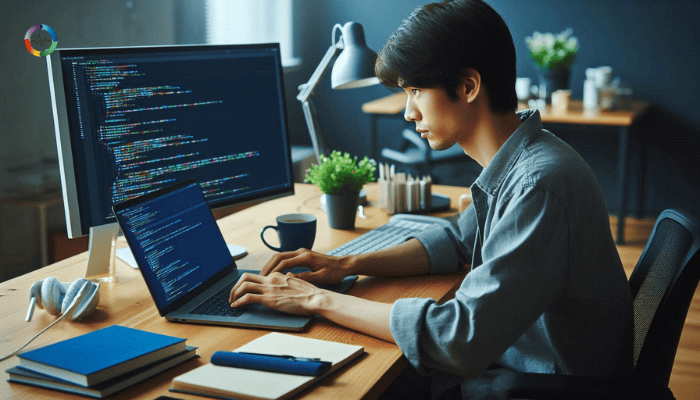
Introduction to OpenTelemetry Kafka Metrics Monitoring
Welcome to our guide on OpenTelemetry Kafka Metrics Monitoring! If you manage Apache Kafka, monitoring its performance and health is crucial.
The OpenTelemetry Collector is an open-source tool for collecting, processing, and exporting telemetry data, including Kafka metrics. It provides detailed insights into your system’s performance and reliability.
Monitoring Kafka with OpenTelemetry gives you real-time visibility into your Kafka cluster’s performance, helping you preempt issues and maintain seamless operations.
In this guide, we’ll cover the setup and configuration of Kafka metrics reporting to the OpenTelemetry Collector, collecting and processing metrics, and visualizing and managing Kafka metrics data. Let’s get started!
Setup and Configuration
Setting up Kafka to report metrics to the OpenTelemetry Collector is a straightforward process that can greatly enhance your ability to monitor and manage your Kafka clusters.
Let’s get into the key steps and configurations needed to get started.
Configuring Kafka to Report Metrics to the OpenTelemetry Collector
First, you need to configure Kafka to send its metrics to the OpenTelemetry Collector.
This involves setting up the necessary configurations in your Kafka brokers and enabling metric collection.
- Modify Kafka Broker Configuration:
Open your server.properties file.
Add the following configuration to enable JMX (Java Management Extensions), which is used to expose Kafka metrics:
|
jmx.port=9999 |
- Install and Configure the OpenTelemetry Collector:
Download and install the OpenTelemetry Collector.
Configure the collector to receive Kafka metrics. Here’s a sample configuration:
|
receivers: |
Key Configuration Settings for Kafka Metrics Receiver
When setting up the Kafka metrics receiver, there are several key settings to consider:
- Endpoint Configuration:
- Ensure the endpoint matches the JMX port configured in your Kafka broker. This allows the collector to pull metrics data.
- Processor Settings:
- Use processors like batch to optimize data processing and export. This can help manage the flow and reduce the load on the collector.
- Exporter Configuration:
- Define exporters to send metrics data to your preferred backend systems, such as logging services or monitoring platforms.
Setting Required and Optional Parameters
While configuring the Kafka metrics receiver, you’ll encounter both required and optional parameters. Here’s a quick overview:
- Required Parameters:
- endpoint: The JMX endpoint of your Kafka broker.
- receiver: Specify Kafka as the receiver type.
- Optional Parameters:
- collection_interval: Adjust the interval at which metrics are collected.
- timeout: Set a timeout period for data collection to handle slow responses.
Authentication and Security Configurations for Secure Metrics Collection
Securing your metrics collection process is crucial to protect sensitive data. Here’s how you can set up authentication and security:
- Enable SSL/TLS:
Configure SSL/TLS for encrypted communication between Kafka and the OpenTelemetry Collector.
Update your server.properties with SSL settings:
|
ssl.keystore.location=/path/to/keystore |
- Configure Authentication:
Use Kerberos or plain text authentication to secure access.
Example for Kerberos:
|
sasl.kerberos.service.name=kafka |
By following these steps, you’ll have Kafka configured to report metrics to the OpenTelemetry Collector securely and efficiently.
In the next section, we’ll explore how to integrate JMX metrics for detailed Kafka monitoring.
Kafka JMX Metrics Collection
Integrating JMX (Java Management Extensions) metrics with the OpenTelemetry Collector provides a detailed view of your Kafka brokers and consumers.
This section will guide you through the process of configuring JMX metrics collection for comprehensive Kafka monitoring.
Overview of Integrating JMX Metrics for Detailed Kafka Monitoring
JMX metrics offer a granular look into the performance and health of your Kafka infrastructure.
By collecting these metrics, you can gain insights into various aspects such as CPU usage, memory consumption, and message throughput, allowing you to proactively manage and optimize your Kafka deployment.
Configuring JMX Metrics Collection for Kafka Brokers and Consumers
To collect JMX metrics from Kafka, follow these steps:
- Enable JMX on Kafka Brokers:
- Open the server.properties file on each Kafka broker.
Add the following lines to enable JMX monitoring:
|
jmx.port=9999 |
- Restart your Kafka brokers to apply the changes.
- Enable JMX on Kafka Consumers:
Configure your Kafka consumer applications to expose JMX metrics. This typically involves setting JVM options:
|
-Dcom.sun.management.jmxremote |
Specifying JMX Receiver Settings in the OpenTelemetry Collector
Next, configure the OpenTelemetry Collector to receive JMX metrics from your Kafka brokers and consumers.
Here’s a sample configuration:
|
receivers: |
Practical Examples and Code Snippets
Basic JMX Configuration for a Broker:
|
receivers: |
Extended JMX Configuration with Multiple Metrics:
|
receivers: |
By integrating JMX metrics into your monitoring setup, you gain valuable insights into the detailed performance characteristics of your Kafka brokers and consumers.
This allows for proactive management and optimization of your Kafka infrastructure.
In the next section, we’ll cover the steps to enable Kafka metrics collection in the OpenTelemetry Collector and discuss how to aggregate, filter, and transform these metrics effectively.
Collecting and Processing Kafka Metrics
After configuring Kafka and the OpenTelemetry Collector to report metrics, the next step is to collect and process these metrics effectively.
This section will guide you through enabling Kafka metrics collection in the OpenTelemetry Collector and optimizing the data through aggregation, filtering, and transformation.
Steps to Enable Kafka Metrics Collection in OpenTelemetry Collector
Enabling Kafka metrics collection in the OpenTelemetry Collector involves a few key steps. Here’s a concise guide to get you started:
1. Configure the OpenTelemetry Collector:
Ensure your collector-config.yaml file is set up to include Kafka as a receiver. Here’s a sample configuration:
|
receivers: |
2. Start the OpenTelemetry Collector:
Launch the OpenTelemetry Collector with your configuration file:
|
otel-collector --config=collector-config.yaml |
3. Verify Metrics Collection:
- Check the logs to ensure the collector is receiving Kafka metrics. Look for messages indicating successful data collection and export.
Aggregating, Filtering, and Transforming Metrics Data for Kafka Clusters
Once your metrics are being collected, you can optimize the data by aggregating, filtering, and transforming it to gain actionable insights.
- Aggregating Metrics:
- Aggregation helps consolidate data points to provide a high-level view of your Kafka cluster’s performance. Use the batch processor in the OpenTelemetry Collector to aggregate metrics before exporting them.
- Filtering Metrics:
- Filtering allows you to focus on the most critical metrics and reduce noise. Configure filters in the collector to include only the metrics relevant to your monitoring needs.
Example filter configuration:
|
processors: |
4. Transforming Metrics:
- Transformations enable you to manipulate and enrich your metrics data for better analysis. This can include renaming metrics, adjusting units, or adding additional context.
Example transformation configuration:
|
processors: |
Understanding the Key Kafka Metrics Collected
Knowing which metrics to monitor is crucial. Here are some key Kafka metrics that provide valuable insights:
- CPU Usage:
- Monitor CPU utilization to ensure your Kafka brokers are not overburdened. High CPU usage can indicate the need for scaling or optimization.
- Disk Utilization:
- Keep an eye on disk usage to prevent storage issues. Metrics such as disk write rate and available disk space help you manage your storage resources effectively.
- Message Rates:
- Track the rate of incoming and outgoing messages. Metrics like MessagesInPerSec and MessagesOutPerSec indicate the throughput of your Kafka brokers, helping you ensure optimal performance.
By following these steps and configurations, you can effectively collect, aggregate, filter, and transform Kafka metrics using the OpenTelemetry Collector, providing you with valuable insights to maintain and optimize your Kafka infrastructure.
In the next section, we’ll explore how to visualize and manage Kafka metrics data using various backend systems.
Visualizing and Managing Kafka Metrics Data
Monitoring and visualizing Kafka metrics is essential for ensuring the health and performance of your Kafka clusters. Here’s a streamlined approach to managing Kafka metrics using advanced tools and best practices:
Options for Backend Systems Compatible with OpenTelemetry
OpenTelemetry is a powerful framework for observability, providing standardized data collection for metrics, traces, and logs. To visualize and manage Kafka metrics, you need a backend system that is compatible with OpenTelemetry.
A popular tool in the observability space, O2 (OpenObserve) supports OpenTelemetry and offers powerful features for metrics visualization and alert configurations.
OpenObserve allows you to monitor Kafka metrics effectively with real-time dashboards and custom alerts.
Using Cloud Observability Platforms for Dashboards and Alert Configurations
Cloud observability platforms offer advanced features for creating dashboards and setting up alerts based on your Kafka metrics. Here’s how to leverage these platforms:
1. Setting Up Dashboards:
- Use OpenObserve to create dashboards that display key Kafka metrics. Dashboards provide a real-time view of your system’s performance, helping you quickly identify any issues.
Example OpenObserve Dashboard Configuration:
|
dashboards: |
2. Configuring Alerts:
- Alerts notify you of potential issues before they become critical. Set up alerts for key metrics like CPU usage, disk utilization, and message rates. Use thresholds to trigger alerts when metrics exceed normal ranges.
Example OpenObserve Alert Configuration:
|
alerts: |
Steps to Validate that Metrics Are Correctly Reporting
Ensuring that your metrics are accurately reported is essential for reliable monitoring. Here are steps to validate your metrics:
- Check the OpenTelemetry Collector Logs:
- Review the logs of the OpenTelemetry Collector to verify that it’s receiving and exporting Kafka metrics without errors.
- Compare Metrics in Different Tools:
- Cross-check metrics in different visualization tools to ensure consistency. Discrepancies might indicate configuration issues.
- Simulate Load and Monitor Response:
- Generate load on your Kafka cluster and monitor how metrics are reported in real-time. This helps you validate the accuracy and timeliness of the metrics.
Example Load Simulation Script:
|
kafka-producer-perf-test --topic test-topic --num-records 100000 --record-size 100 --throughput 1000 --producer-props bootstrap.servers=localhost:9092 |
Using OpenObserve for Metrics Visualization
OpenObserve (O2) offers a robust solution for visualizing Kafka metrics. It provides customizable dashboards and powerful alerting capabilities, making it easy to monitor your Kafka cluster’s health and performance.
Setting Up OpenObserve:
- Install OpenObserve:
- Follow the installation guide to set up OpenObserve in your environment.
- Configure Data Sources:
- Connect OpenObserve to your OpenTelemetry Collector to start receiving Kafka metrics.
- Create Dashboards and Alerts:
- Use the intuitive UI to create dashboards that visualize critical Kafka metrics. Set up alerts to notify you of any anomalies, ensuring you can respond quickly to potential issues.
By leveraging OpenObserve (O2), you can gain deep insights into your Kafka metrics, ensuring your system runs smoothly and efficiently.
For more information and to get started with OpenObserve, visit our website, check out our GitHub repository, or sign up here to start using OpenObserve today.
In the next section, we’ll delve into advanced configuration and troubleshooting techniques to help you optimize your Kafka metrics monitoring setup.
Conclusion
Monitoring Apache Kafka with OpenTelemetry and visualizing metrics using OpenObserve (O2) provides a comprehensive solution for maintaining the health, performance, and reliability of your Kafka clusters. By following the steps outlined in this guide, you can set up robust metrics collection, create insightful dashboards, and configure alerts to proactively manage your Kafka infrastructure.
For more information and to get started with OpenObserve, visit our website, check out our GitHub repository, or sign up here to start using OpenObserve today.



