How to setup fluentbit on Ubuntu


Try OpenObserve Cloud today for more efficient and performant observability.
Get Started For Free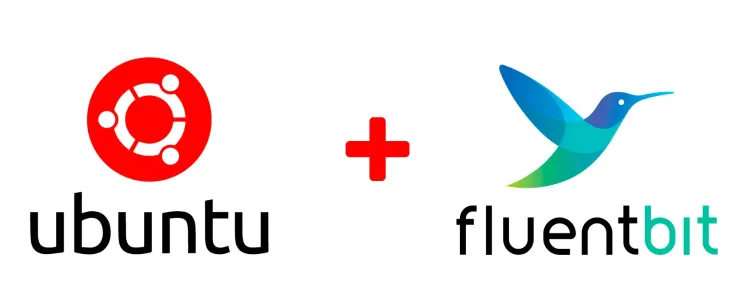
In this blog, we will look at how to setup fluentbit on Ubuntu. We will also look at how to configure fluentbit to forward logs to OpenObserve.
Fluent Bit is an open source and multi-platform Log Forwarder which allows you to collect data/logs from different sources, unify and send them to multiple destinations. It's fully compatible with Docker and Kubernetes environments as well as bare metal instances and virtual machines. It's able to collect logs from different sources such as Linux kernel logs, application logs, file logs, logs from the standard input, and more. Fluent Bit is the Fluentd's little brother, it's super light, and it's written in C language and recommended over Fluentd for most scenarios.
Official instructions are available at https://docs.fluentbit.io/manual/installation/linux/ubuntu, but need little tweaking.
Let's follow the following steps to setup fluentbit on Ubuntu:
sudo sh -c 'curl https://packages.fluentbit.io/fluentbit.key | gpg --dearmor > /usr/share/keyrings/fluentbit-keyring.gpg'
On Ubuntu, you need to add our APT server entry to your sources lists, please add the following content at bottom of your /etc/apt/sources.list file - ensure to set CODENAME to your specific Ubuntu release name (e.g. jammy for Ubuntu 22.04.2):
Let's get the release name:
Run
lsb_release -a
Output:
No LSB modules are available.
Distributor ID: Ubuntu
Description: Ubuntu 22.04.2 LTS
Release: 22.04
Codename: jammy
or
cat /etc/os-release
Output:
ubuntu@ip-172-31-6-194:~$ cat /etc/os-release
PRETTY_NAME="Ubuntu 22.04.2 LTS"
NAME="Ubuntu"
VERSION_ID="22.04"
VERSION="22.04.2 LTS (Jammy Jellyfish)"
VERSION_CODENAME=jammy
ID=ubuntu
ID_LIKE=debian
HOME_URL="https://www.ubuntu.com/"
SUPPORT_URL="https://help.ubuntu.com/"
BUG_REPORT_URL="https://bugs.launchpad.net/ubuntu/"
PRIVACY_POLICY_URL="https://www.ubuntu.com/legal/terms-and-policies/privacy-policy"
UBUNTU_CODENAME=jammy
Let's export it into an environment variable:
export CODENAME="jammy"
echo "deb [signed-by=/usr/share/keyrings/fluentbit-keyring.gpg] https://packages.fluentbit.io/ubuntu/$CODENAME/ \
$CODENAME main" | sudo tee /etc/apt/sources.list.d/fluentbit.list
Output:
deb [signed-by=/usr/share/keyrings/fluentbit-keyring.gpg] https://packages.fluentbit.io/ubuntu/jammy/ jammy main
sudo apt-get update
sudo apt-get install fluent-bit
We will use systemd to start fluentbit service. Using systemd will allow fluentbit to start everytime the server starts
sudo systemctl start fluent-bit
Check the status:
systemctl status fluent-bit
It should show something like this:
ubuntu@ip-172-31-1-242:~$ systemctl status fluent-bit
● fluent-bit.service - Fluent Bit
Loaded: loaded (/lib/systemd/system/fluent-bit.service; disabled; vendor preset: enabled)
Active: active (running) since Tue 2023-07-25 00:19:53 UTC; 20s ago
Docs: https://docs.fluentbit.io/manual/
Main PID: 2755 (fluent-bit)
Tasks: 4 (limit: 2307)
Memory: 3.0M
CPU: 33ms
CGroup: /system.slice/fluent-bit.service
└─2755 /opt/fluent-bit/bin/fluent-bit -c //etc/fluent-bit/fluent-bit.conf
Enter q to exit the status view.
The default configuration of fluent-bit is collecting metrics of CPU usage and sending the records to the standard output, you can see the outgoing data in your /var/log/syslog file.
Default configuration file is located at:
/etc/fluent-bit/fluent-bit.conf
Let's open the file in vi:
sudo vi /etc/fluent-bit/fluent-bit.conf
Log are generally stored in /var/log directory. Let's add the following configuration to the file:
INPUT
[INPUT]
Name tail
Path /var/log/*.log
Parser docker
Tag logs.*
Refresh_Interval 5
Rotate_Wait 5
Mem_Buf_Limit 5MB
Skip_Long_Lines On
OUTPUT: Let's copy the output section from OpenObserve UI. It should look something like this:
[OUTPUT]
Name http
Match *
URI /api/justprabhat_organization_1010/default/_json
Host api.openobserve.ai
Port 443
tls On
Format json
Json_date_key _timestamp
Json_date_format iso8601
HTTP_User youremail@yourdomain.com
HTTP_Passwd qatj1wfZ890Q5Sk123k1
compress gzip
Restart the service:
sudo systemctl restart fluent-bit
Check the status of the service using the command:
systemctl status fluent-bit
If there are no errors, you should see something like this:
ubuntu@ip-172-31-1-242:~$ systemctl status fluent-bit
● fluent-bit.service - Fluent Bit
Loaded: loaded (/lib/systemd/system/fluent-bit.service; disabled; vendor preset: enabled)
Active: active (running) since Tue 2023-07-25 01:28:14 UTC; 38s ago
Docs: https://docs.fluentbit.io/manual/
Main PID: 2926 (fluent-bit)
Tasks: 6 (limit: 2307)
Memory: 6.0M
CPU: 95ms
CGroup: /system.slice/fluent-bit.service
└─2926 /opt/fluent-bit/bin/fluent-bit -c //etc/fluent-bit/fluent-bit.conf
If there are any errors you can check them using the command:
journalctl -u fluent-bit.service
Go to OpenObserve UI and check the logs. You should see the logs now.
We learnt how to setup fluentbit on Ubuntu and how to configure it to forward logs to OpenObserve. We also learnt how to check the logs in OpenObserve.

Prabhat Sharma is the founder of OpenObserve, bringing extensive expertise in cloud computing, Kubernetes, and observability. His interests also encompass machine learning, liberal arts, economics, and systems architecture. Outside of work, Prabhat enjoys spending quality time playing with his children.