How to Configure PagerDuty with OpenObserve Alerts: A Step-by-Step Guide


Try OpenObserve Cloud today for more efficient and performant observability.
Get Started For FreeWhen systems fail, every minute counts. That's why incident management tools like PagerDuty have become essential for modern DevOps and SRE teams.
PagerDuty is an industry-leading incident response platform that ensures the right team members are notified when critical issues arise. By integrating OpenObserve with PagerDuty, you can:
In this guide, we'll walk through the process of configuring PagerDuty to receive alert notifications from OpenObserve, ensuring your team gets notified promptly when issues arise.
Before we begin, make sure you have:
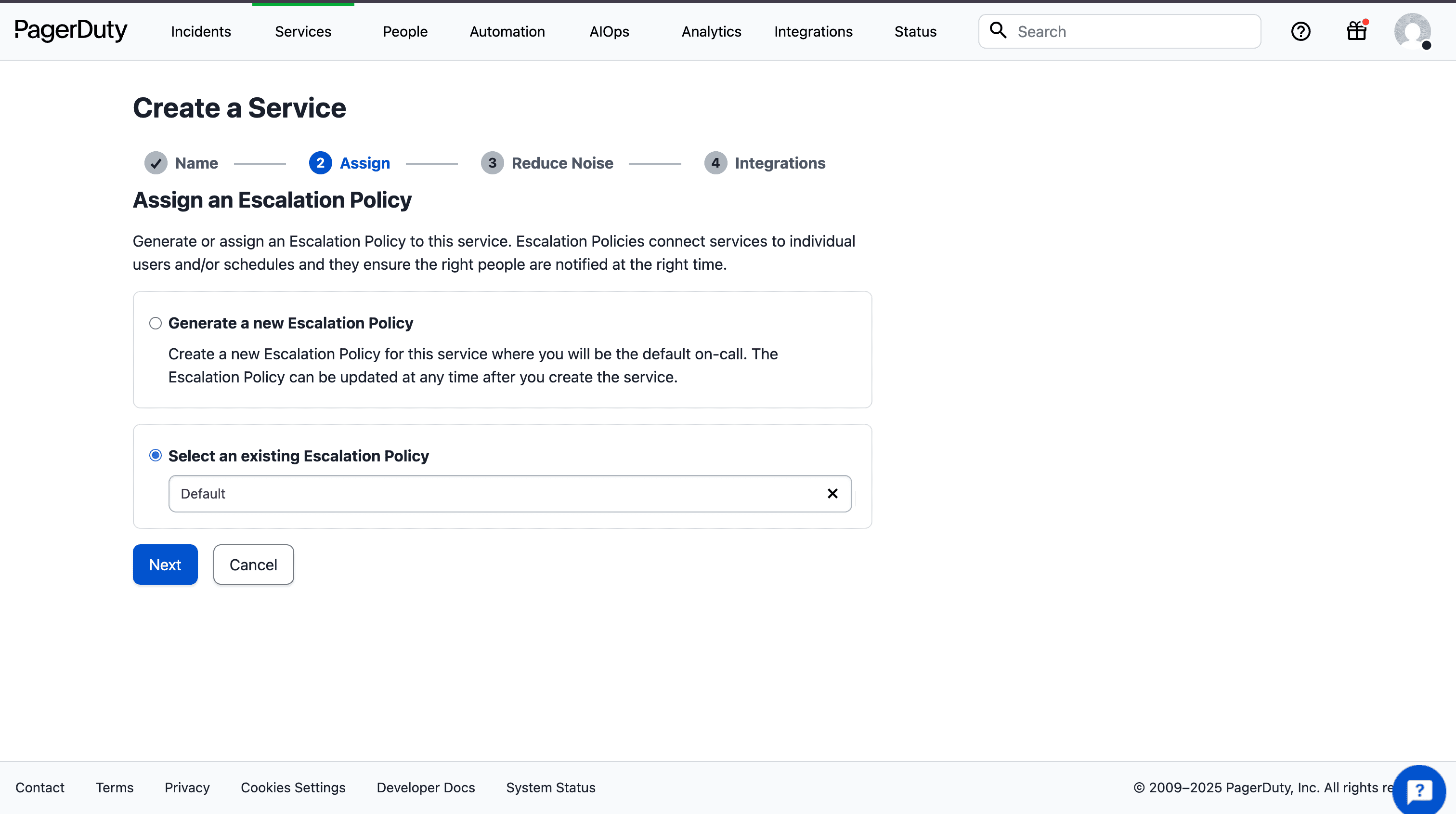
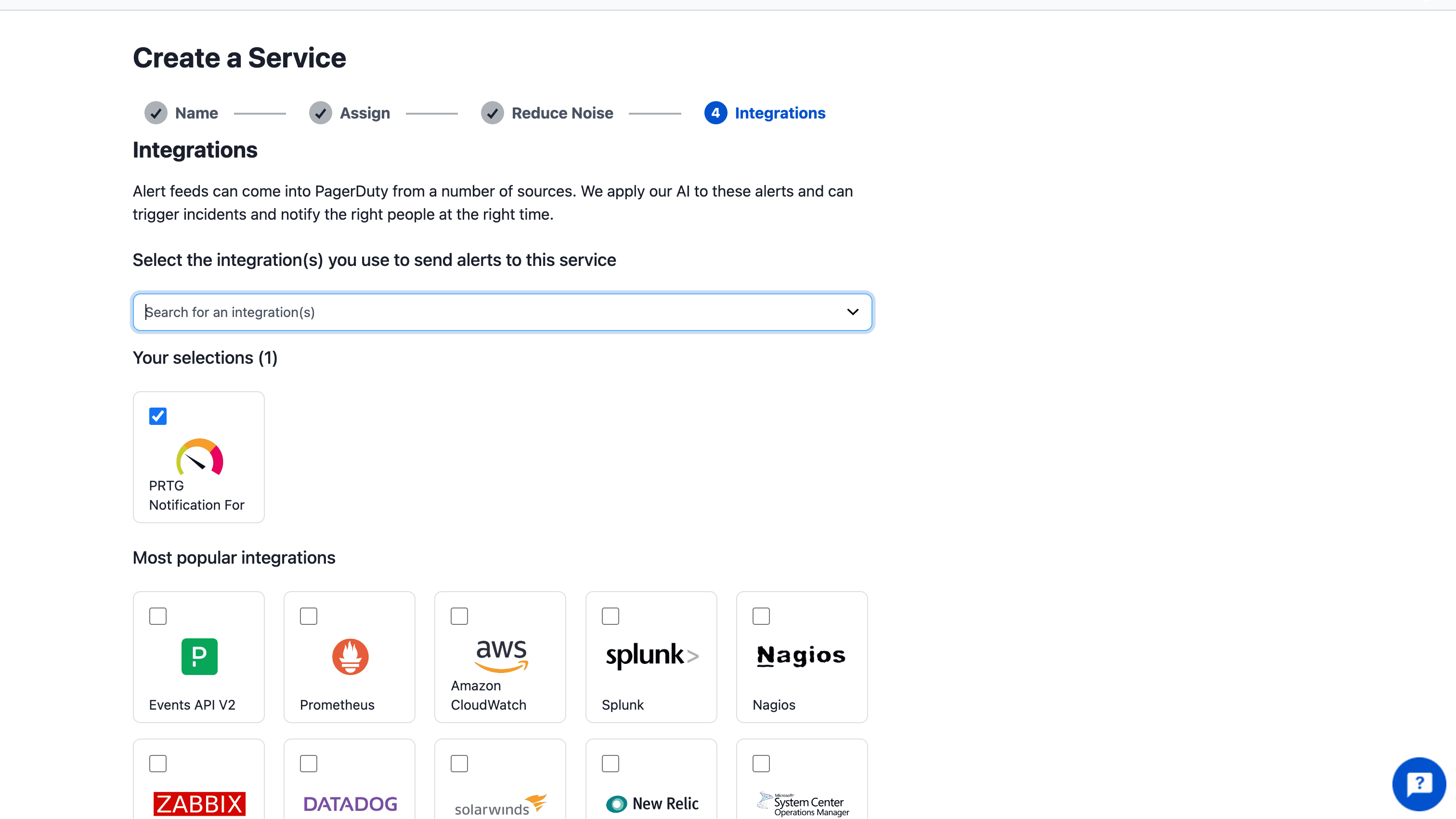
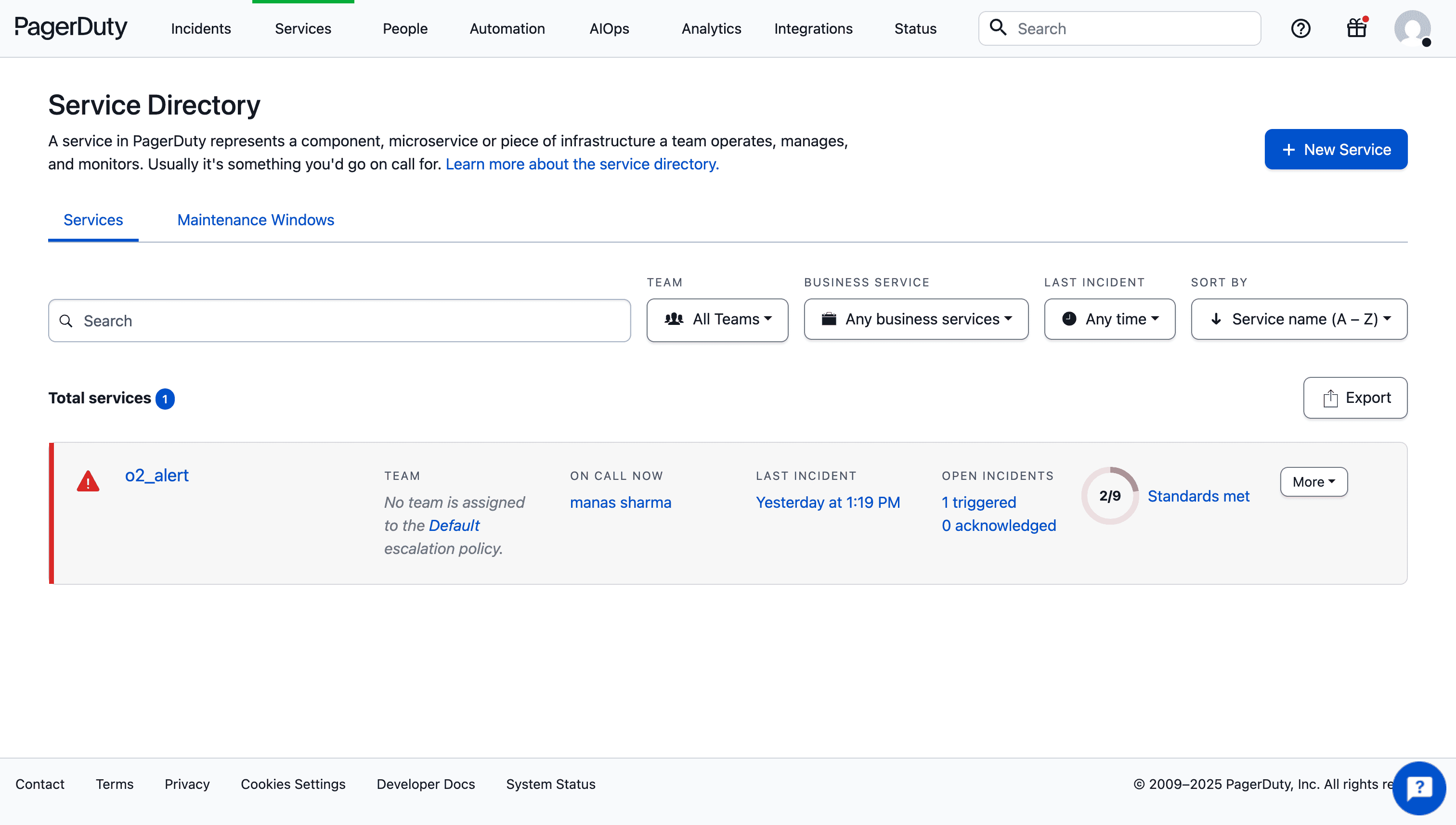
{
"payload": {
"summary": "{alert_name} - Alert Triggered",
"severity": "critical",
"source": "OpenObserve",
"component": "{stream_name}",
"custom_details": {
"organization": "{org_name}",
"alert_type": "{alert_type}",
"threshold": "{alert_threshold}",
"triggered_count": "{alert_count}",
"triggered_at": "{alert_trigger_time_str}",
"query": "{query}"
}
},
"routing_key": "YOUR_INTEGRATION_KEY_HERE",
"event_action": "trigger",
"dedup_key": "{alert_id}"
}
YOUR_INTEGRATION_KEY_HERE with the Integration Key you copied from PagerDuty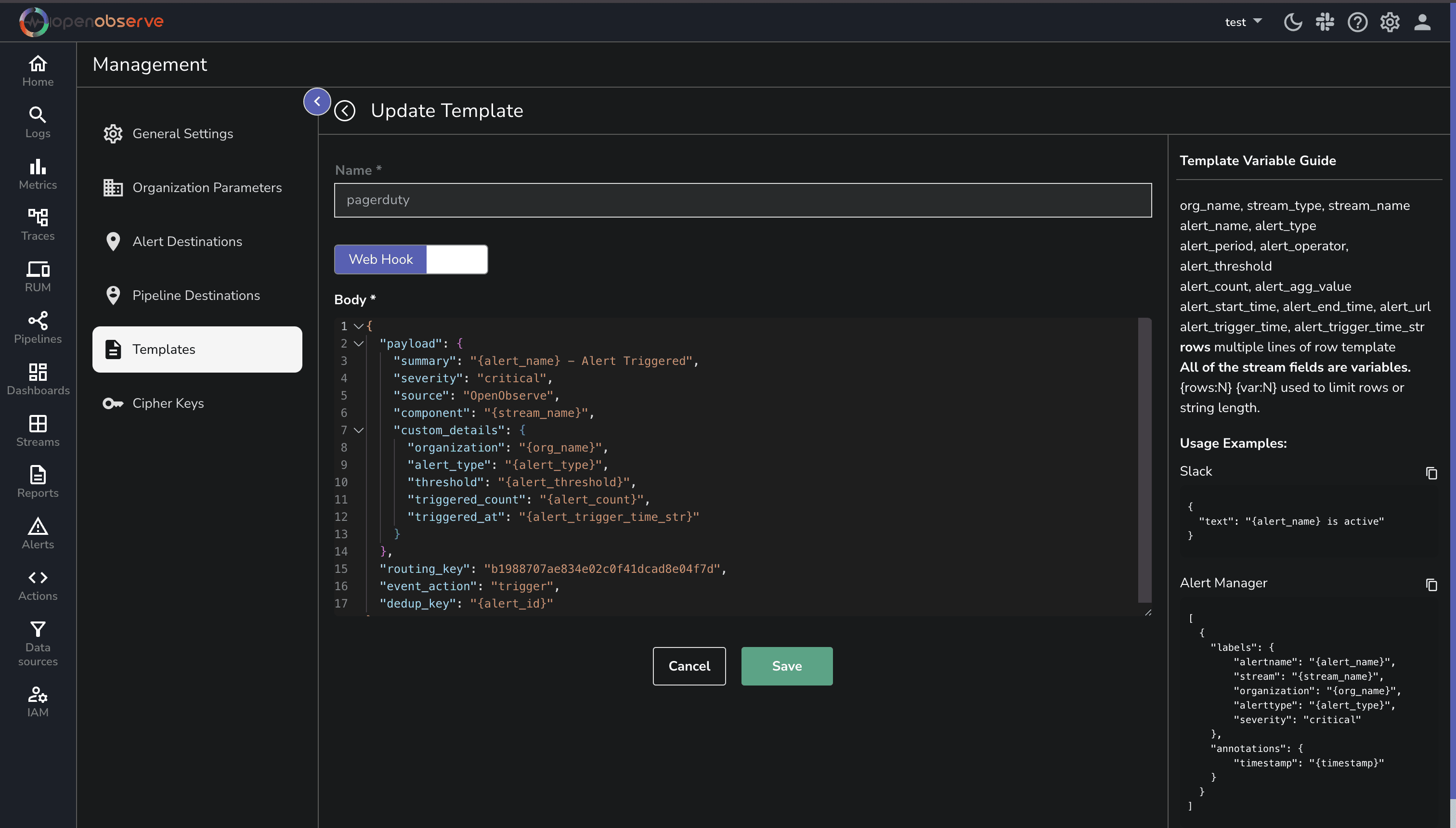
https://events.pagerduty.com/v2/enqueueContent-Type and value application/jsonPagerDuty Events API v2 template we created earlier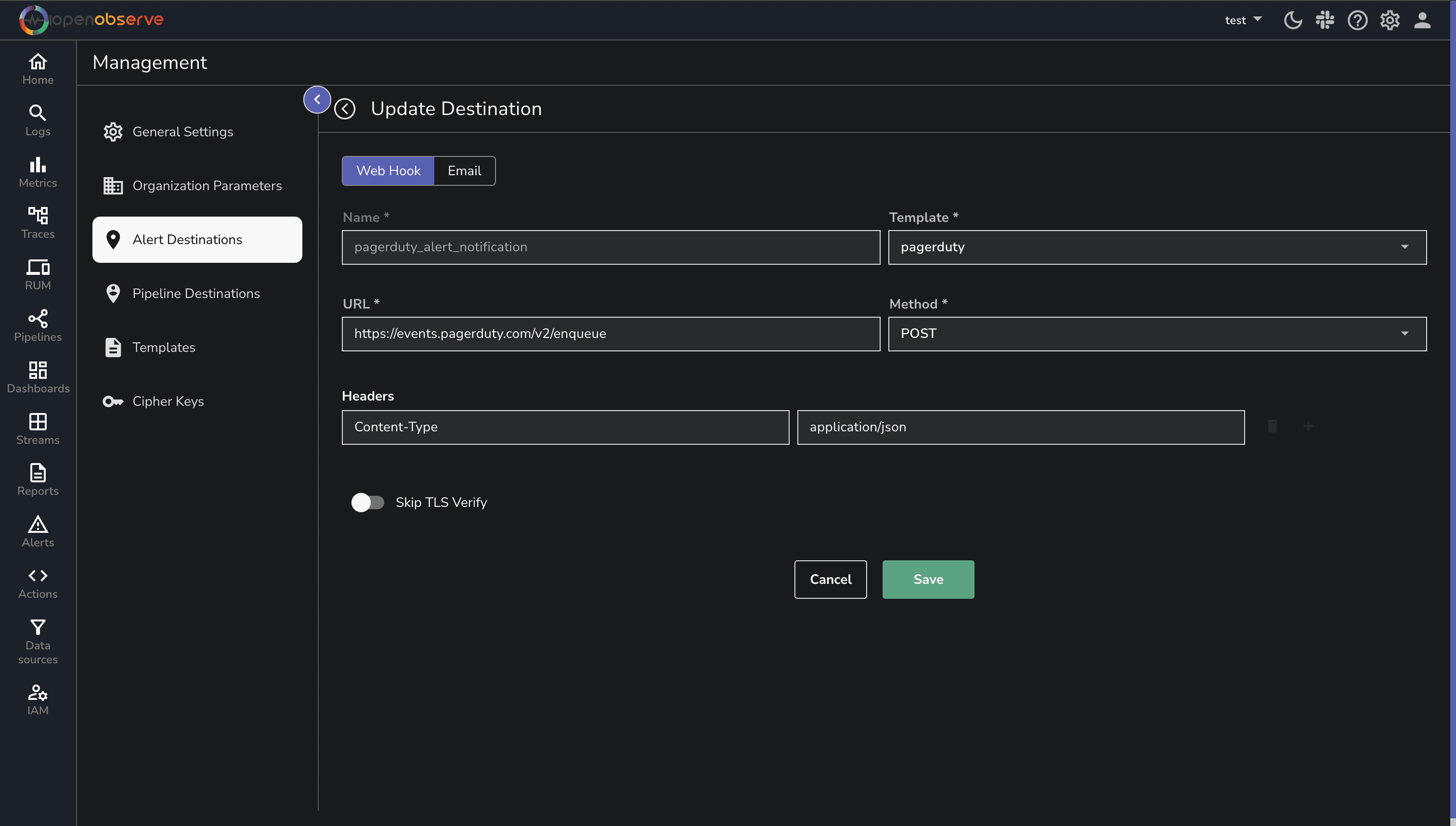
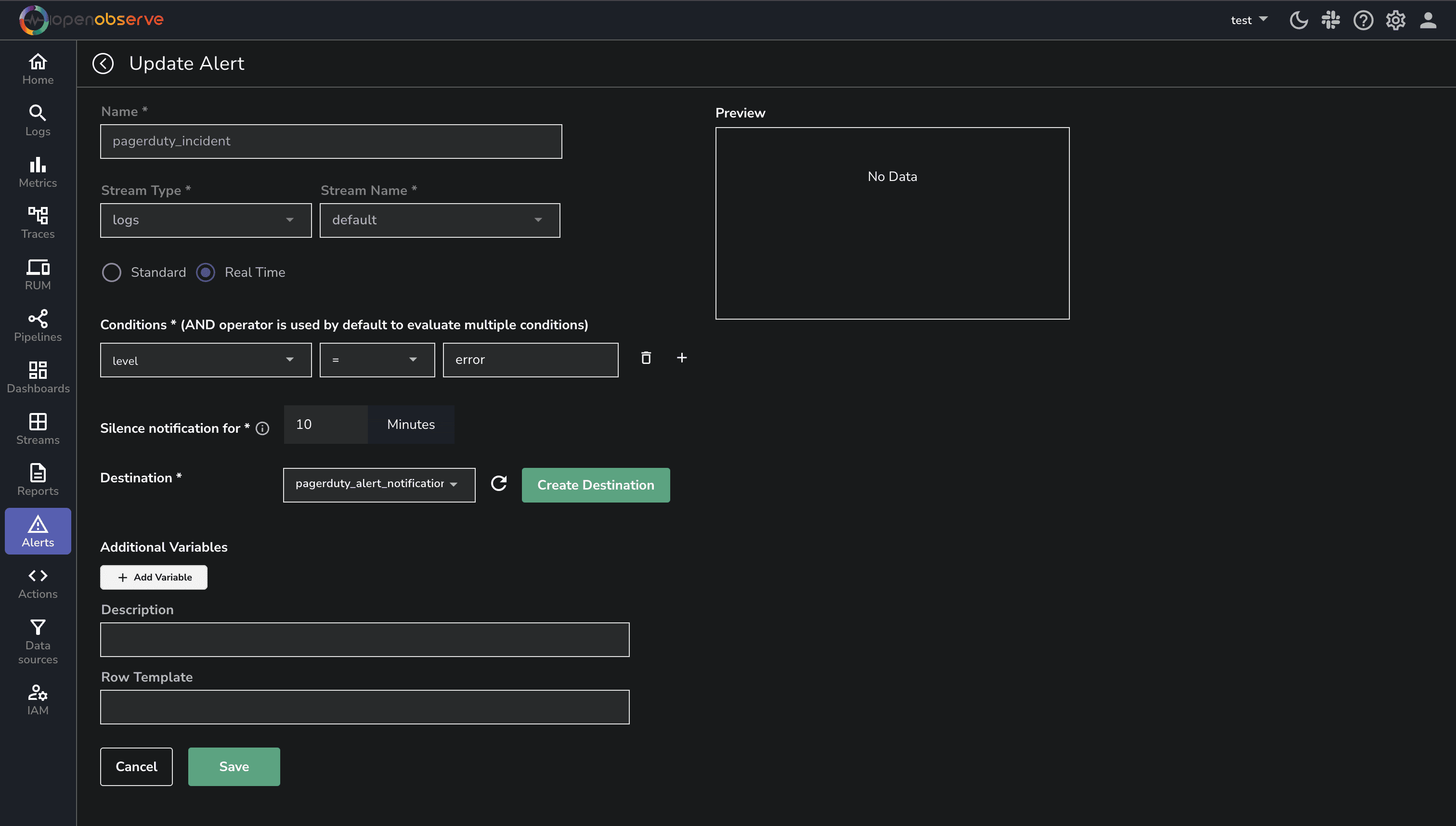
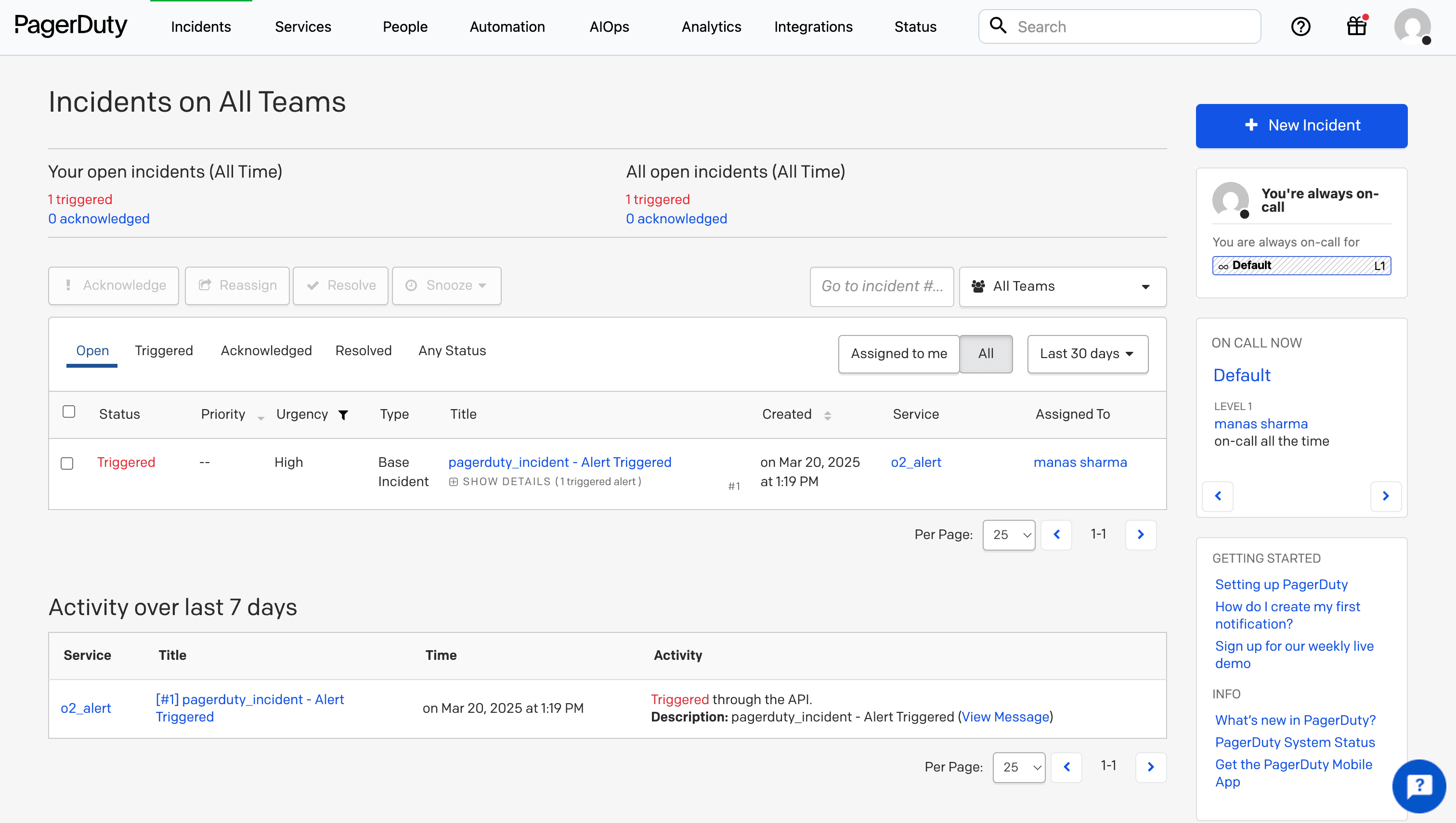
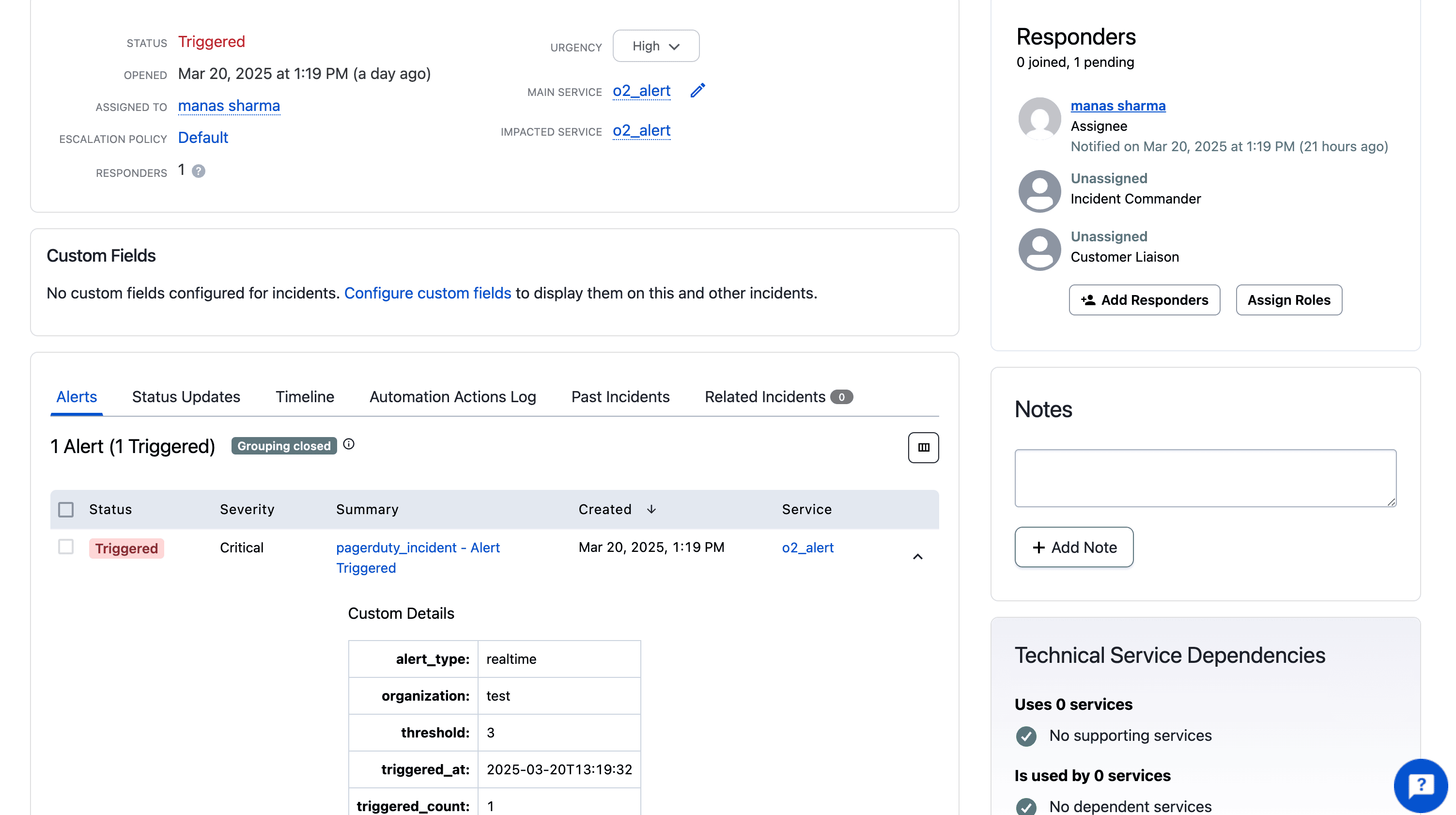
If you're not seeing alerts in PagerDuty, check these common issues:
Congratulations! You've successfully integrated OpenObserve with PagerDuty, creating a reliable incident management pipeline that will help your team respond faster to critical issues.
While PagerDuty is an excellent choice for incident management, OpenObserve offers flexibility to integrate with various notification platforms based on your team's preferences. You can also configure OpenObserve alerts to work with popular services like Slack (check out our video tutorial), Microsoft Teams, or Opsgenie.
Each integration follows a similar pattern to what we've covered in this guide - creating a template, configuring a destination, and setting up alert rules. For a complete list of supported integrations and template examples, visit the OpenObserve Alert Templates documentation.
Choose the notification platform that best fits your team's workflow, or use multiple destinations for different types of alerts. The right setup will ensure critical issues get the attention they need while minimizing disruptions for less urgent matters.
Happy monitoring!