Monitoring EKS Fargate Logs with Fluent Bit and OpenObserve


Try OpenObserve Cloud today for more efficient and performant observability.
Get Started For FreeAmazon EKS Fargate combines the power of Kubernetes with the simplicity of serverless computing. Unlike traditional EKS clusters that run on EC2 instances, Fargate eliminates the need to provision, configure, or scale virtual machines for your pods. This serverless approach means you don't have to worry about patching, securing, or maintaining the underlying infrastructure.
However, with this convenience comes a challenge: how do you effectively capture and analyze logs from your Fargate pods? This is where AWS's built-in Fluent Bit log router for Fargate comes into play. Fluent Bit runs as a sidecar within your Fargate environment, automatically collecting container logs without requiring any additional configuration in your applications.
In this comprehensive guide, we'll walk through setting up a logging pipeline for Amazon EKS Fargate workloads using the built-in Fluent Bit log router, Kinesis Firehose, and OpenObserve. You'll learn how to overcome Fargate's logging limitations and create a robust observability solution for your serverless Kubernetes workloads.
Amazon EKS on Fargate includes a built-in Fluent Bit log router that automatically collects container logs. However, Fargate's implementation only supports specific output plugins, which doesn't include direct HTTP output to third-party observability platforms like OpenObserve.
Our solution uses this architecture:
Before we begin, ensure you have the following:
A Fargate profile defines which pods should run on Fargate. Let's create one through the AWS Management Console:
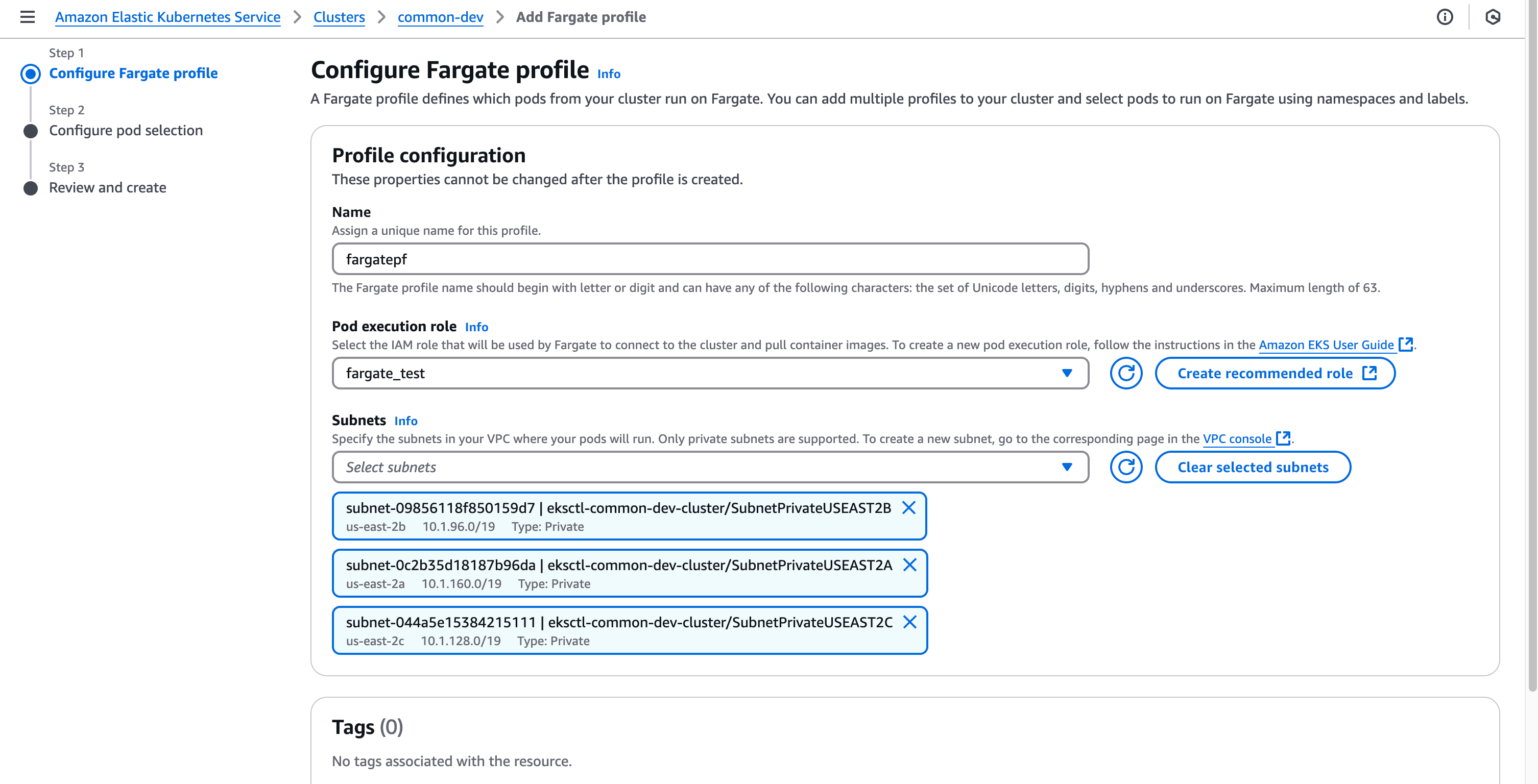
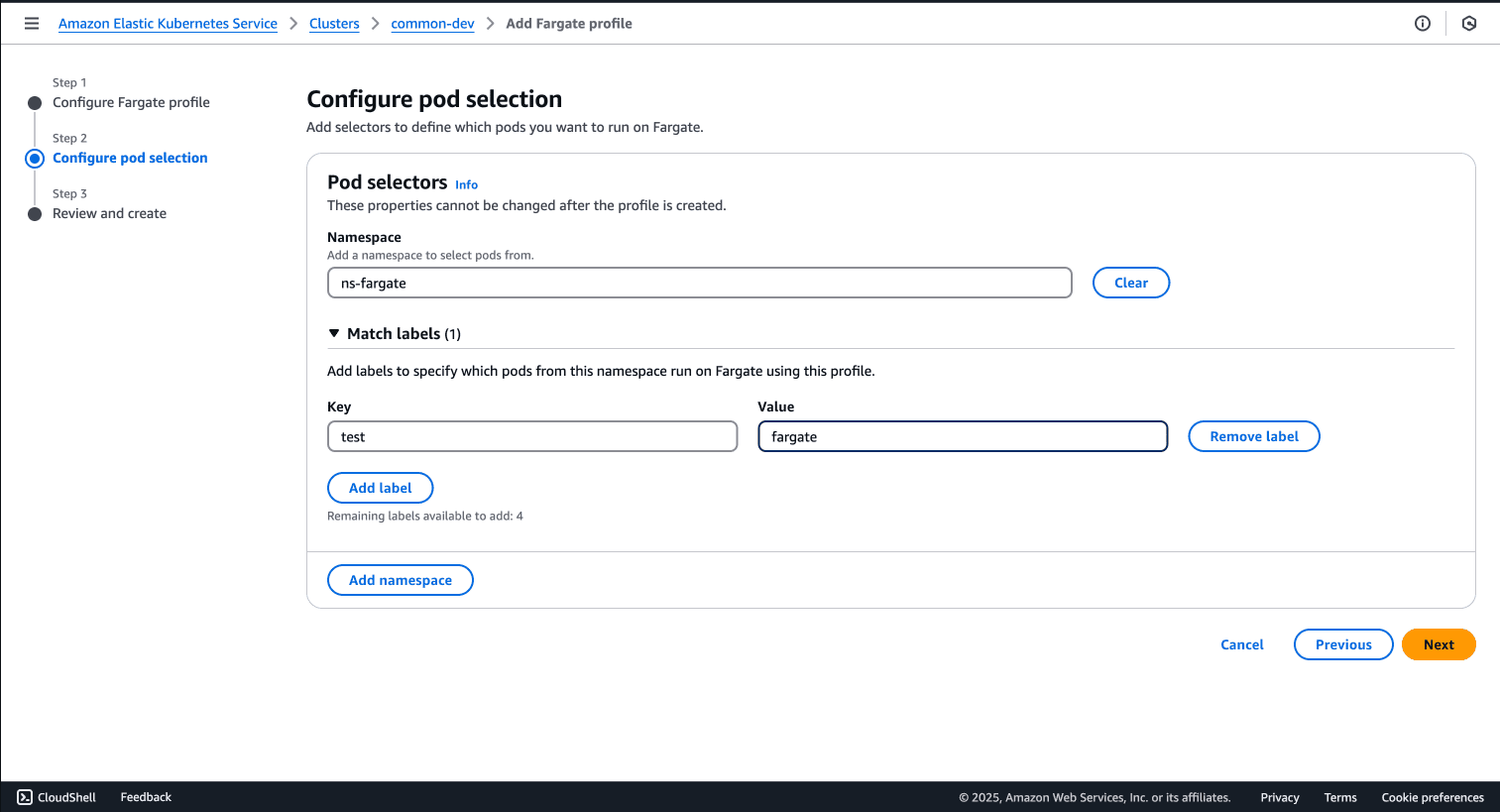
EKS Fargate requires a dedicated namespace for logging configuration:
cat > aws-observability-namespace.yaml << 'EOF'
kind: Namespace
apiVersion: v1
metadata:
name: aws-observability
labels:
aws-observability: enabled
EOF
kubectl apply -f aws-observability-namespace.yaml
This namespace is specifically required by EKS Fargate for logging configuration.
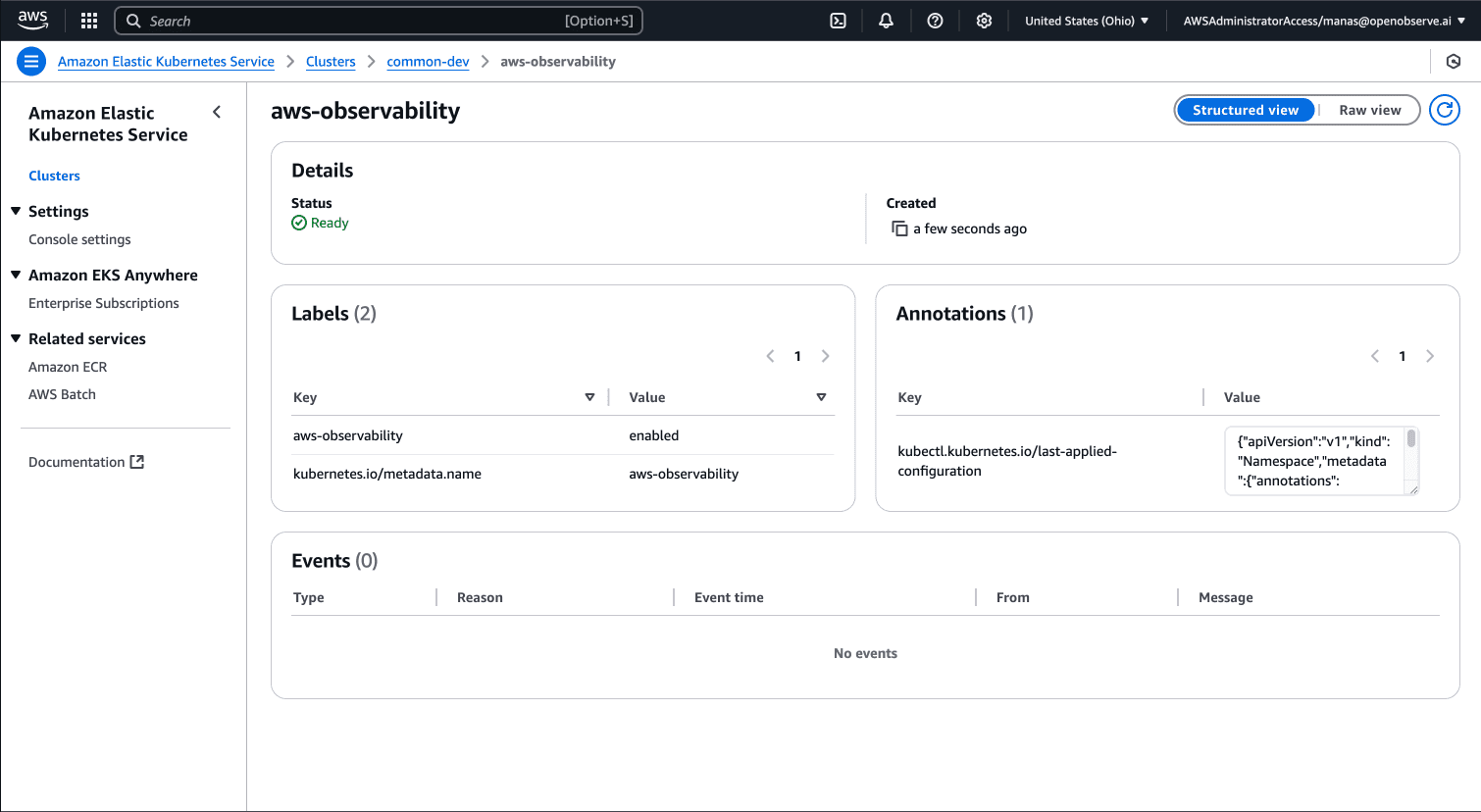
Next, we'll create a Kinesis Firehose delivery stream to forward logs to OpenObserve:
Go to the Amazon Kinesis Console and select "Create delivery stream"
Select "Direct PUT" as the source
Choose "HTTP endpoint" as the destination
Provide a name for your delivery stream (e.g., eks-fargate-to-openobserve)
Configure the HTTP endpoint:
https://your-openobserve-instance/aws/your-org/your-stream/_kinesis_firehose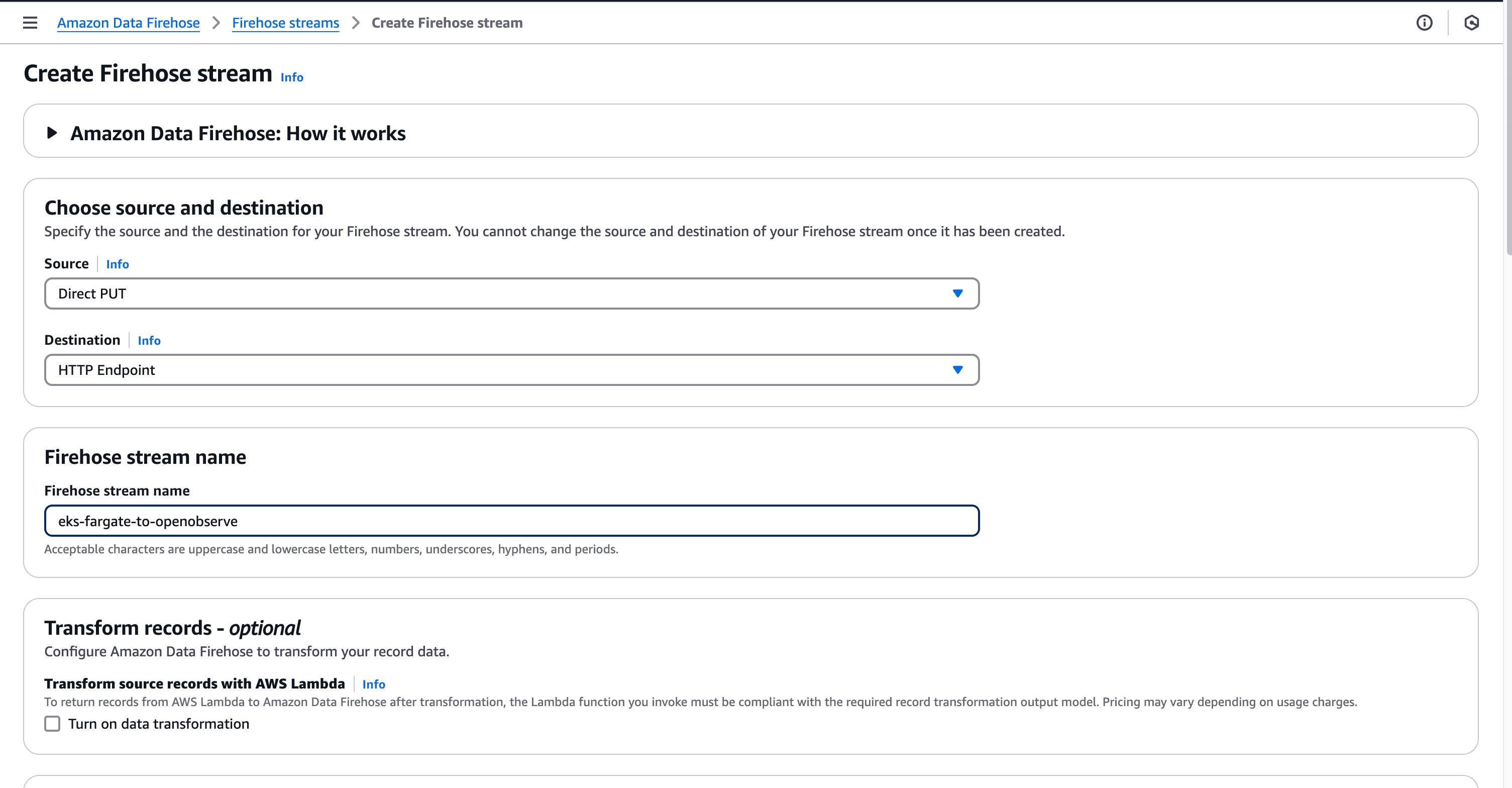
Configure S3 backup:
Review and create the delivery stream
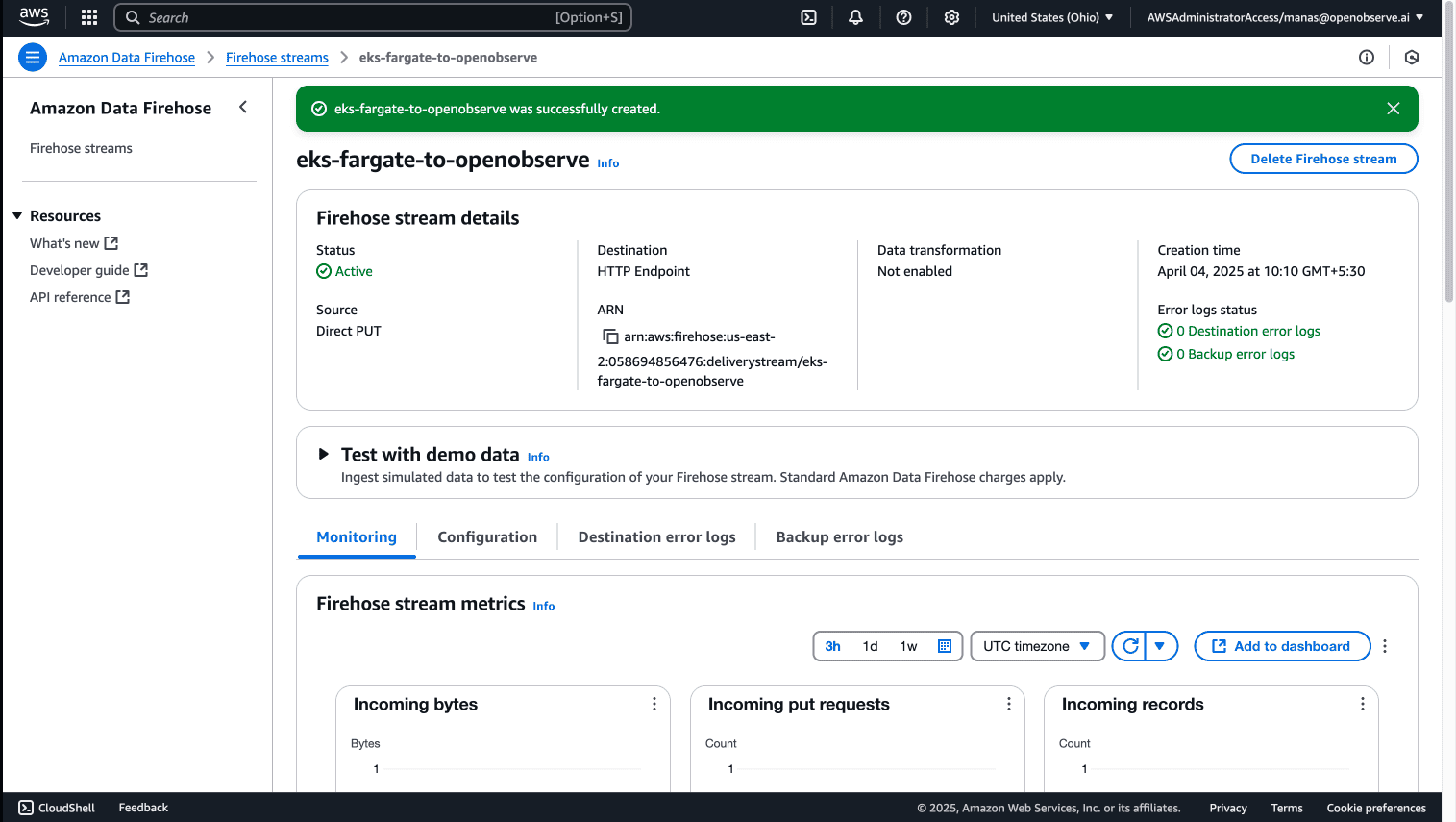
The Fargate pod execution role needs permissions to send logs to Kinesis Firehose. Let's create and attach the necessary policy through the AWS Management Console:
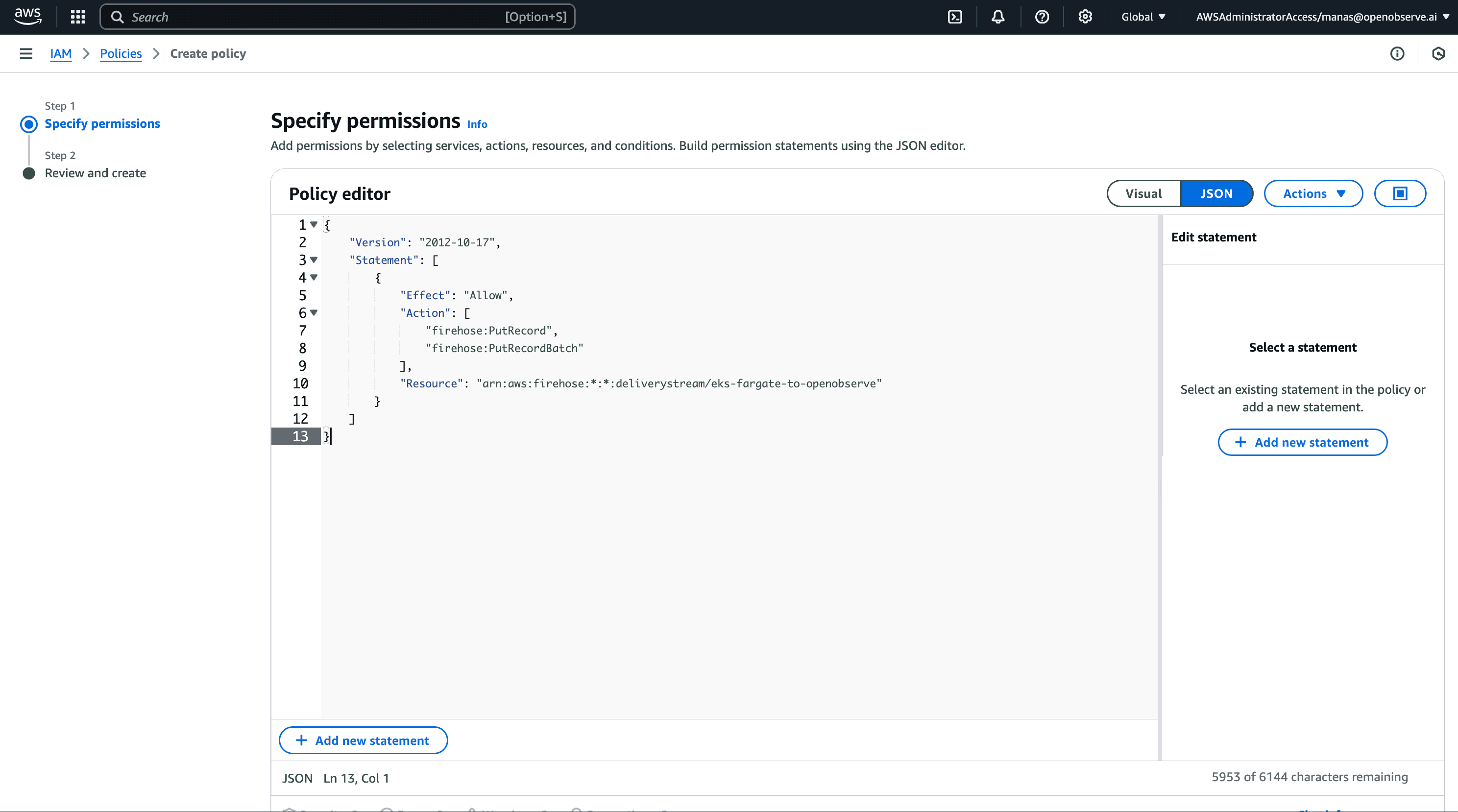
{
"Version": "2012-10-17",
"Statement": [
{
"Effect": "Allow",
"Action": [
"firehose:PutRecord",
"firehose:PutRecordBatch"
],
"Resource": "arn:aws:firehose:*:*:deliverystream/eks-fargate-to-openobserve"
}
]
}
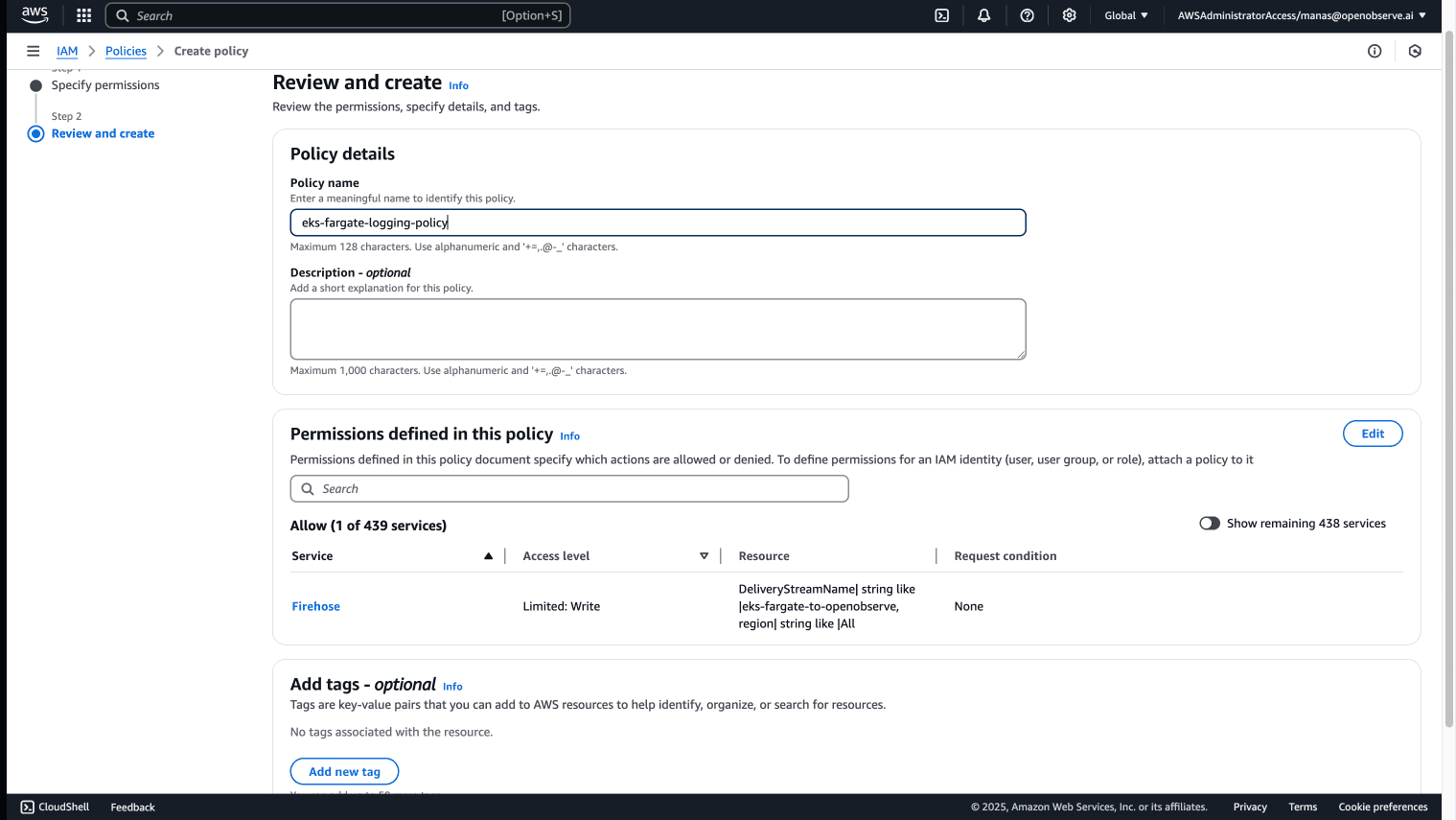
Now attach this policy to your Fargate pod execution role:
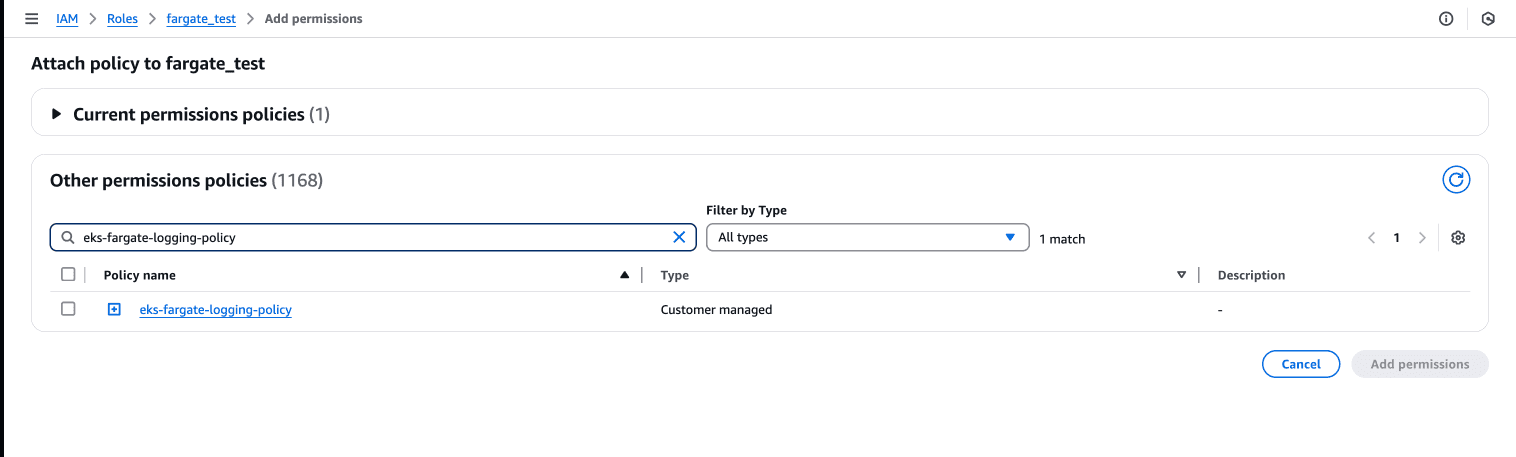
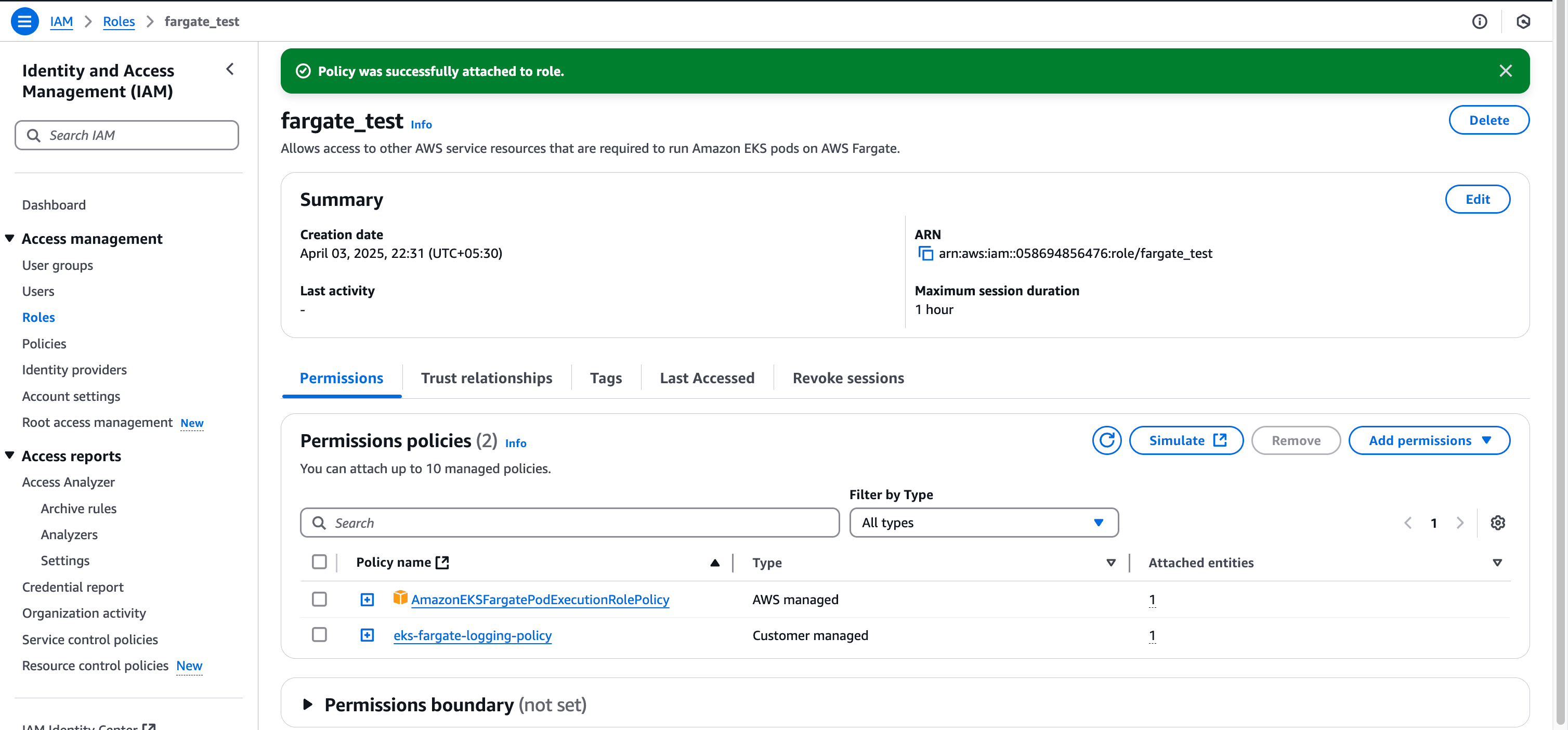
Now we'll create a ConfigMap that configures the built-in Fluent Bit to send logs to our Firehose delivery stream:
cat > aws-logging-firehose-configmap.yaml << 'EOF'
kind: ConfigMap
apiVersion: v1
metadata:
name: aws-logging
namespace: aws-observability
data:
filters.conf: |
[FILTER]
Name parser
Match *
Key_name log
Parser crio
[FILTER]
Name kubernetes
Match kube.*
Merge_Log On
Keep_Log Off
Buffer_Size 0
Kube_Meta_Cache_TTL 300s
output.conf: |
[OUTPUT]
Name kinesis_firehose
Match *
region ${AWS_REGION}
delivery_stream eks-fargate-to-openobserve
parsers.conf: |
[PARSER]
Name crio
Format Regex
Regex ^(?<time>[^ ]+) (?<stream>stdout|stderr) (?<logtag>P|F) (?<log>.*)$
Time_Key time
Time_Format %Y-%m-%dT%H:%M:%S.%L%z
EOF
# Replace ${AWS_REGION} with your actual AWS region
sed -i '' "s/\${AWS_REGION}/us-east-2/g" aws-logging-firehose-configmap.yaml
kubectl apply -f aws-logging-firehose-configmap.yaml
Note: Make sure to replace
eks-fargate-to-openobservewith your Firehose delivery stream name.
Create the namespace specified in your Fargate profile:
kubectl create namespace ns-fargate
Let's deploy a test application to verify our logging setup:
cat > sample-app.yaml << 'EOF'
apiVersion: apps/v1
kind: Deployment
metadata:
name: sample-app
namespace: ns-fargate
labels:
test: fargate
spec:
replicas: 2
selector:
matchLabels:
app: nginx
test: fargate
template:
metadata:
labels:
app: nginx
test: fargate
spec:
containers:
- name: nginx
image: nginx:latest
ports:
- name: http
containerPort: 80
# Generate some logs
command: ["/bin/sh", "-c"]
args:
- while true; do
echo "Test log message at $(date)";
sleep 5;
done
EOF
kubectl apply -f sample-app.yaml
This deployment creates two pods in the ns-fargate namespace with the appropriate labels to match our Fargate profile.
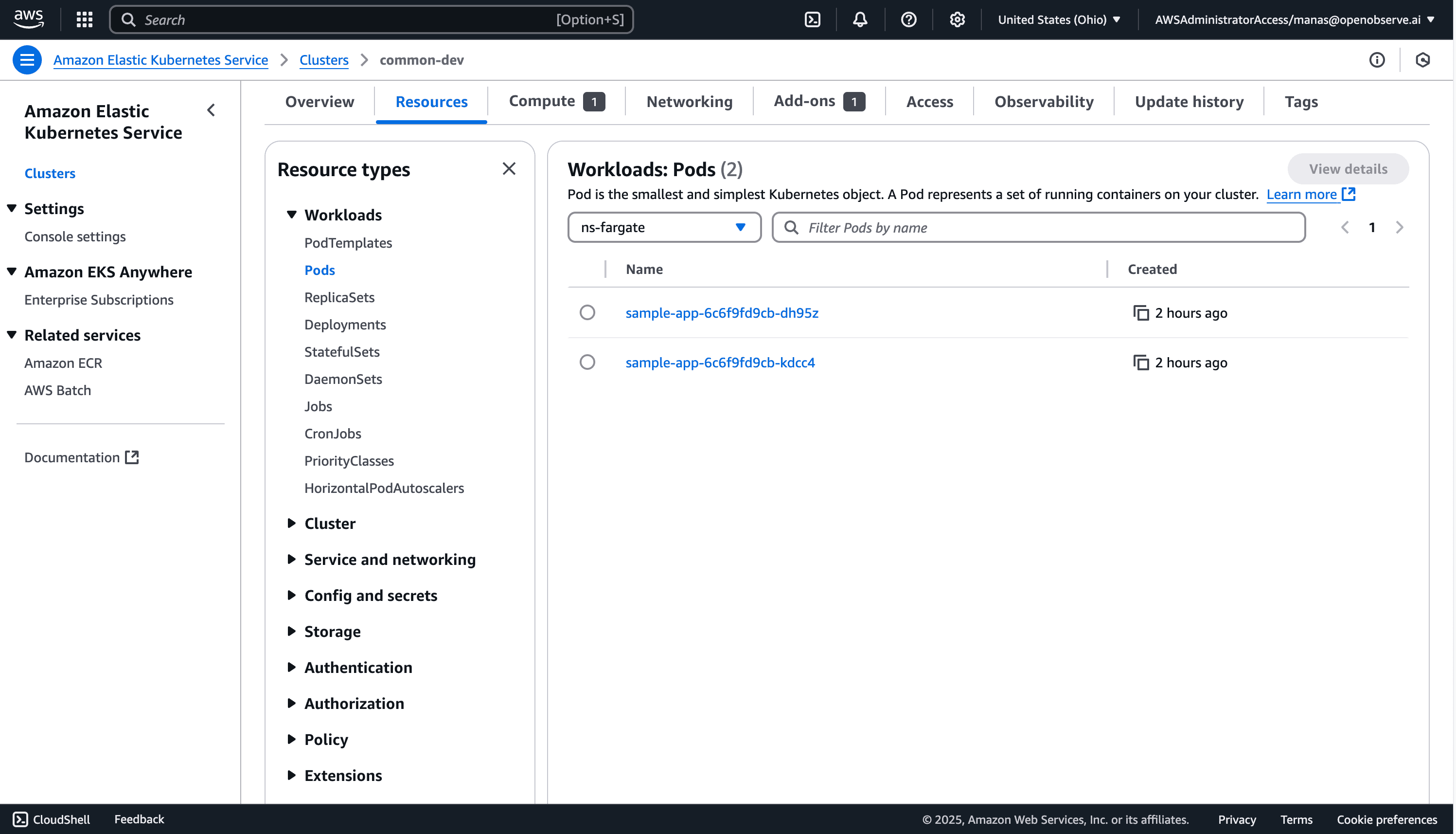
Let's verify that our pods are running and generating logs:
# Check if pods are running
kubectl get pods -n ns-fargate

Now, let's check if logs are appearing in OpenObserve:
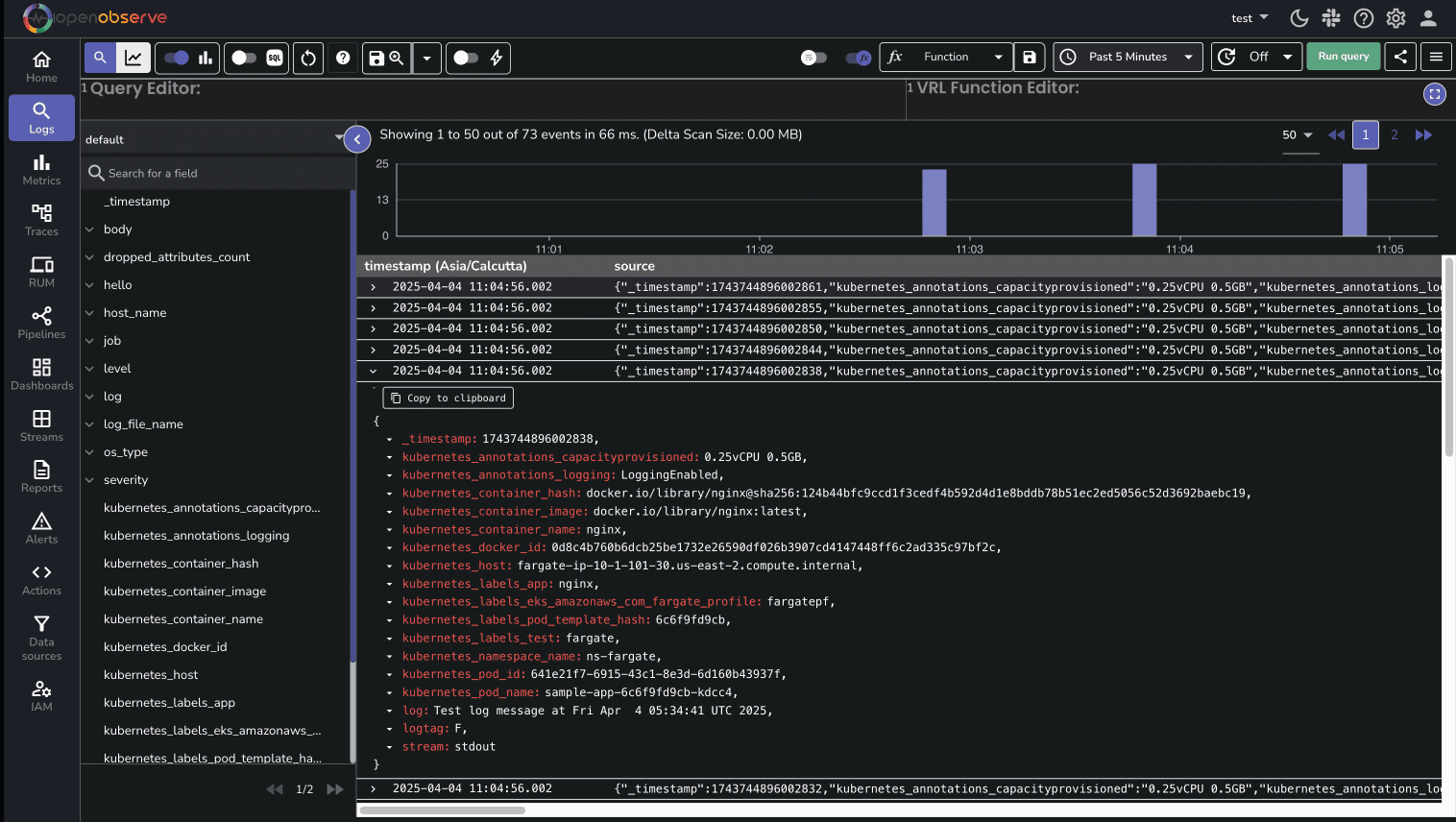
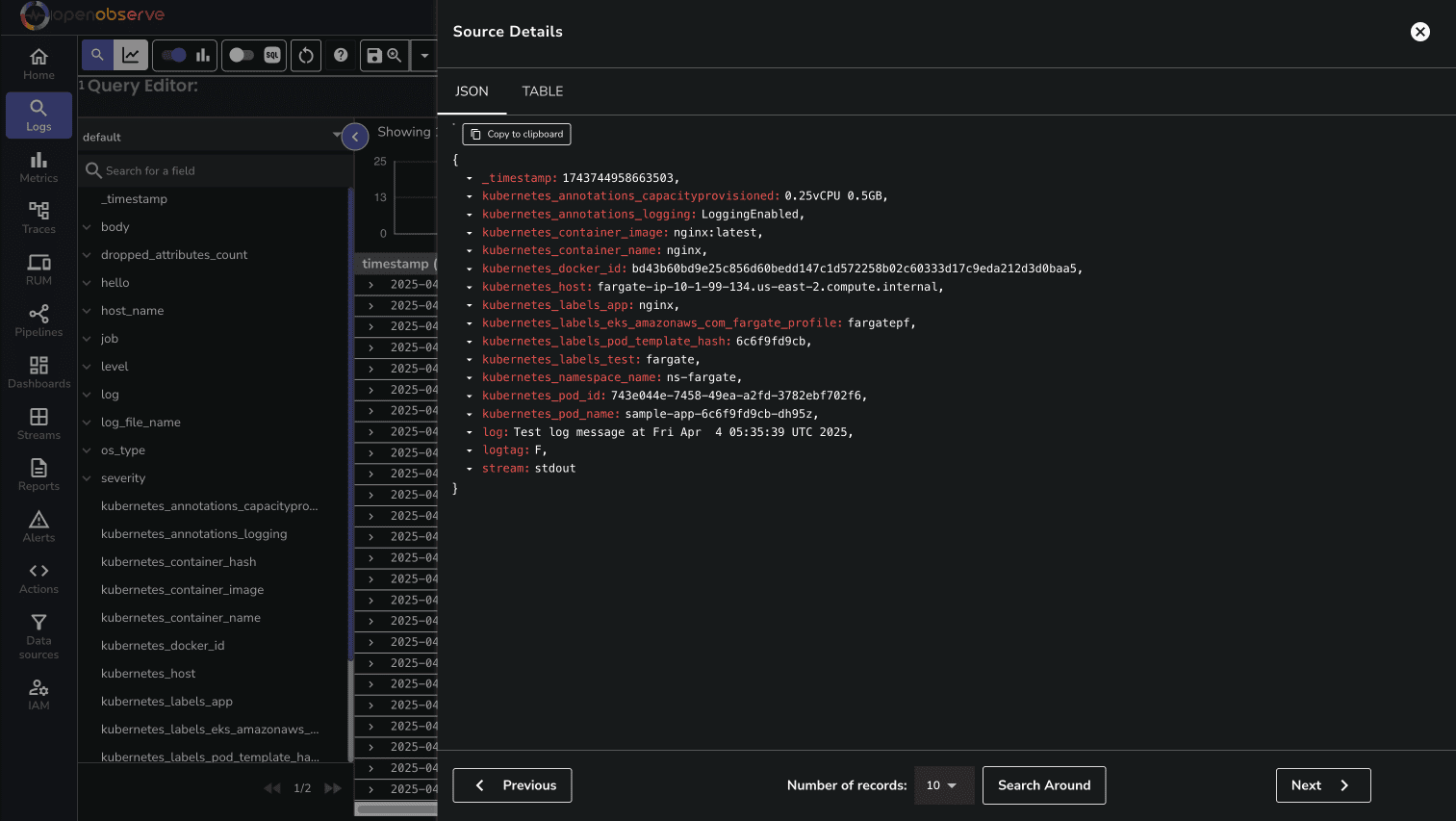
You might need to wait a few minutes for logs to appear in OpenObserve, as Firehose batches data before sending it.
If logs aren't appearing in OpenObserve, here are some troubleshooting steps:
Check Firehose delivery stream metrics in the AWS console to see if data is being received and delivered
Enable Fluent Bit debug logs by updating the ConfigMap:
flb_log_cw: "true" # Ships Fluent Bit process logs to CloudWatch
Check CloudWatch Logs for Fluent Bit process logs:
my-cluster-fluent-bit-logsCheck pod events for any logging-related issues:
kubectl describe pod -l app=nginx -n ns-fargate
Verify the Firehose delivery stream configuration in the AWS console
In this guide, we've successfully built a complete logging pipeline for Amazon EKS Fargate workloads using Kinesis Firehose and OpenObserve. This approach elegantly addresses the limitations of Fargate's built-in Fluent Bit implementation while maintaining a fully serverless architecture. By leveraging AWS's managed services alongside OpenObserve's powerful analysis capabilities, you now have a robust observability solution that requires minimal maintenance.
For further exploration, check out the official documentation for Amazon EKS Fargate Logging, Fluent Bit, and OpenObserve. Consider enhancing your setup with custom dashboards, alerts, and structured logging to gain even deeper insights into your containerized applications.
Happy Monitoring🚀