What is Journald and how to do centralized journald logging


Try OpenObserve Cloud today for more efficient and performant observability.
Get Started For Free
System administrators and developers rely heavily on logging to monitor, troubleshoot and analyze system events. Among the various logging tools available, journald stands out for its efficiency and reliability. This article delves into what journald is, its centralized logging capabilities, log rotation and log location, providing a comprehensive overview of this powerful logging system.
Before understanding Journald let's understand a little bit about systemd. Systemd is a system and service manager for Linux operating systems. It provides a standardized way to manage services, runlevels, and system resources. Systemd replaces traditional init systems like SysV init and Upstart. If you want to create a service in Linux, you would use systemd to manage it. e.g. Apache, MySQL, Nginx etc. These services can be started on every reboot, stopped, restarted, etc.
Journald, also known as systemd-journald, is a logging service developed by the systemd project and is part of the systemd suite. It collects and stores log messages from various sources, including:
Unlike traditional logging systems that store logs in plain text files, journald stores logs in a binary format, offering several advantages:
To view journald logs, use the journalctl command. Here are some common usage examples:
Show logs since last boot
Show logs from previous boot
Show logs from a specific boot
Replace boot_id with the boot ID you want to view logs for.
Show logs for a specific service (Filtering Logs)
Replace service_name with the name of the service you want to view logs for (e.g., nginx, mysql).
All the services that are managed by systemd can be found in the /etc/systemd/system directory. The service name is the name of the service file without the .service extension.
Show logs for a specific user
Replace user_name with the username you want to view logs for.
Show logs with a specific priority
Replace priority with one of the following:
By default, journald stores its logs in the /var/log/journal/ directory. However, the exact location can vary depending on the Linux distribution and configuration.
Here are some common locations where journald logs can be found:
The logs are stored in binary format and are split into multiple files. Journald rotates them automatically based on the log rotation settings.
Journald rotates logs based on:
You can adjust log rotation settings in /etc/systemd/journald.conf:
Key Options
In order to setup centralized logging with journald, you need to forward logs from each server to a central log server. Here is how you can achieve this using OpenObserve:
from the ingstion page, you can select Linux and copy the command to install the agent on your server. Once the agent is installed, it will start sending journald logs to OpenObserve. You can do it on each server for which you want to centralize logs. Ideally you would do it using a configuration management tool like Ansible, Puppet or AWS systems manager
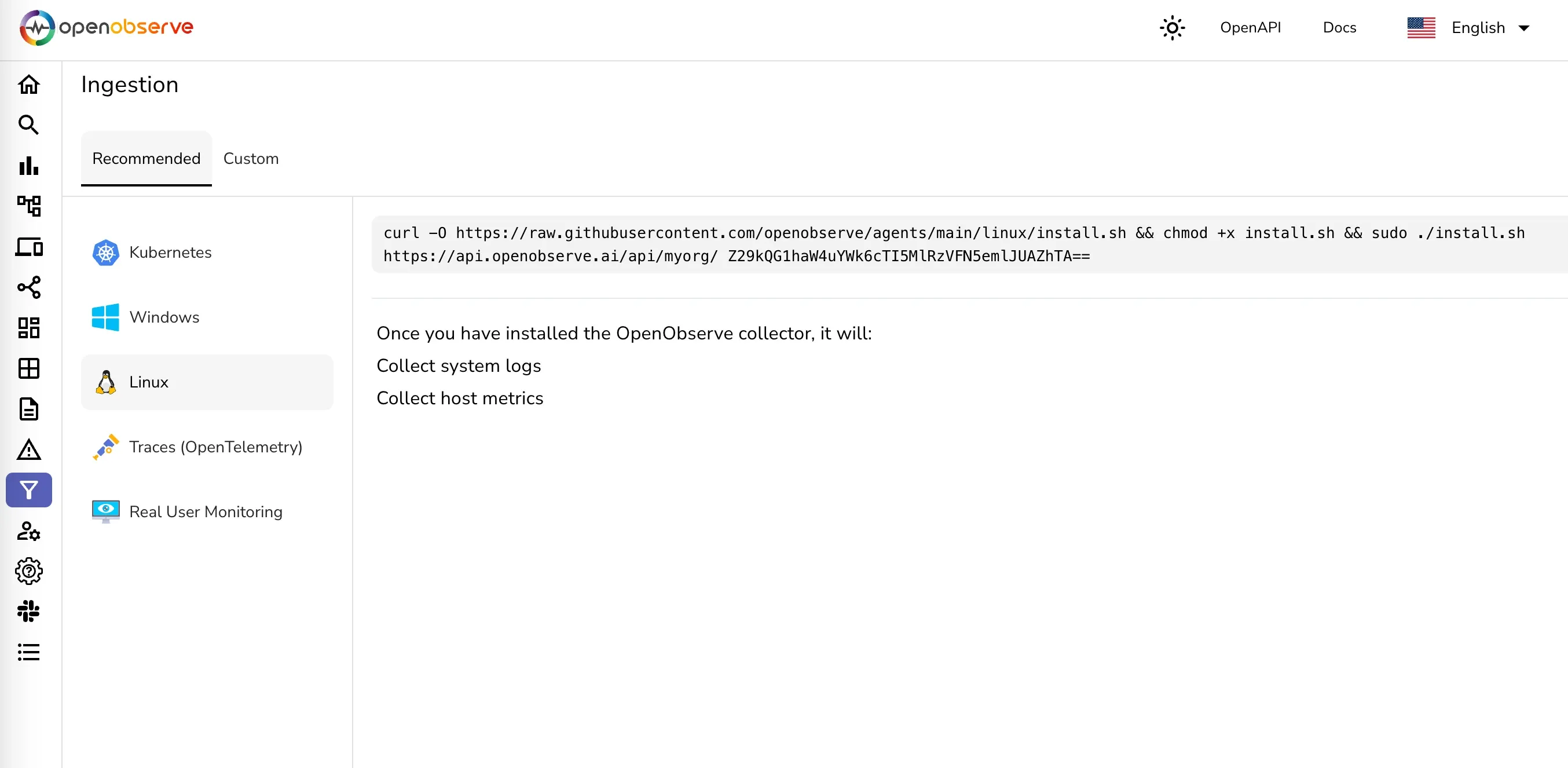
After the agent is installed on the servers, you can start seeing logs in OpenObserve in the journald stream. You can then create dashboards, alerts, reports and more to monitor your servers.
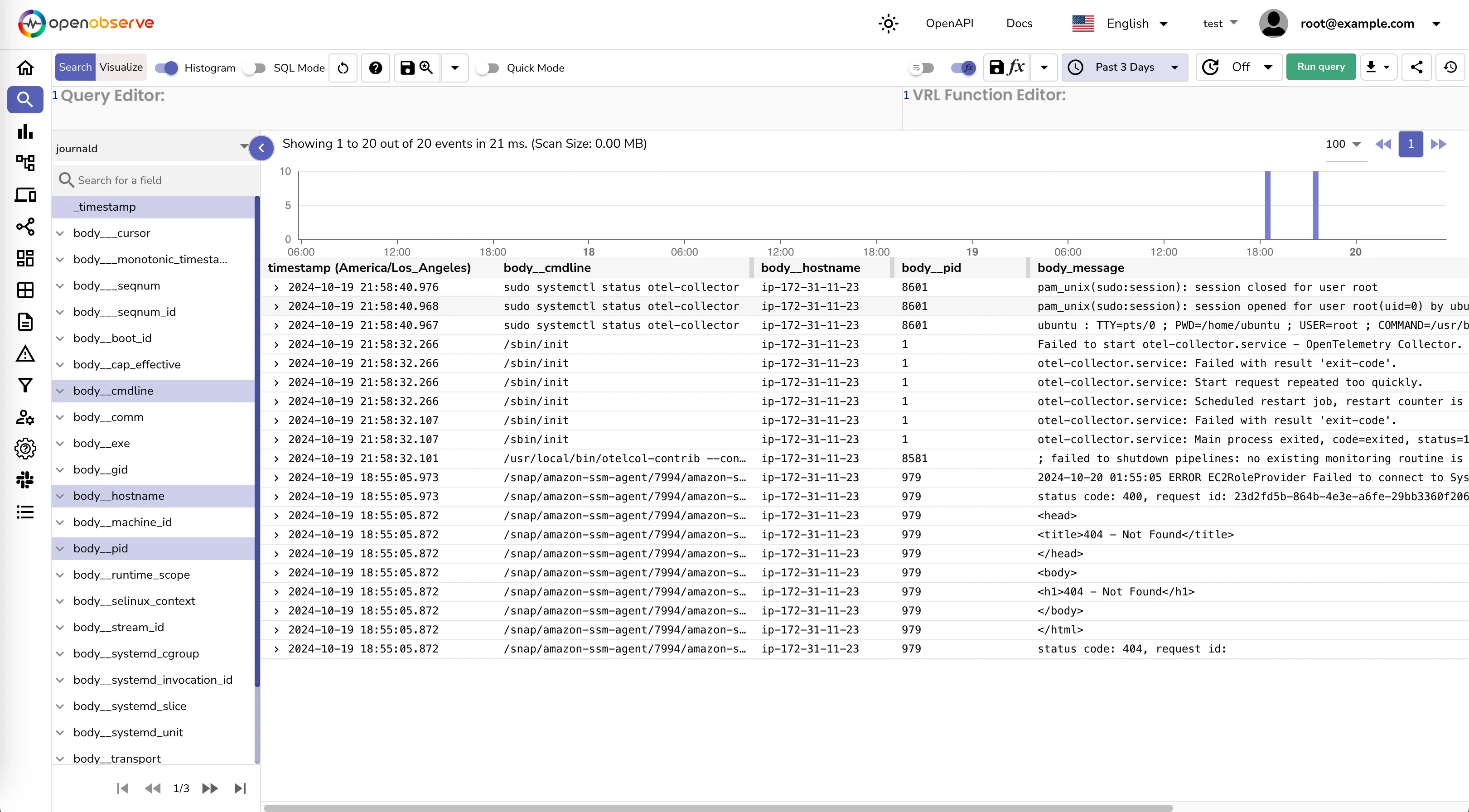
Journald is a powerful logging system that offers efficient storage, fast querying, and structured logging capabilities. By understanding how journald works, its log location, log rotation, and centralized logging capabilities, you can leverage this system to monitor and analyze system events effectively. Implementing centralized logging with journald and OpenObserve can help you gain deeper insights into your system, enabling you to troubleshoot issues, monitor performance, and ensure system reliability.

Prabhat Sharma is the founder of OpenObserve, bringing extensive expertise in cloud computing, Kubernetes, and observability. His interests also encompass machine learning, liberal arts, economics, and systems architecture. Outside of work, Prabhat enjoys spending quality time playing with his children.