How to Set Up Telegraf with OpenObserve for Easy Metrics Collection


Try OpenObserve Cloud today for more efficient and performant observability.
Get Started For Free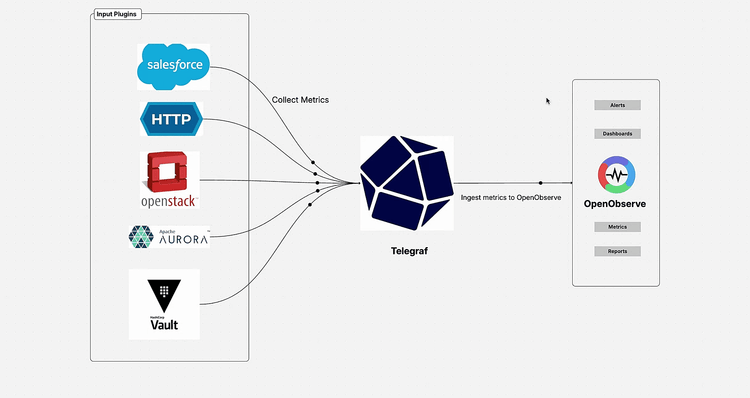
If you're diving into improving your metrics monitoring, tracking everything from HTTP endpoints to system resources and third party services, you're in for a real treat. In this guide, we're diving into the seamless integration of Telegraf, a fantastic open source metrics collection agent, with OpenObserve, a powerhouse observability platform. The focus? Making HTTP based metrics collection straightforward and efficient. Whether you're tracking system performance, cloud resources, or application stats, this integration lets you stream data seamlessly without the hassle.
We'll cover the basics of each tool, why they pair so well, and a hands on setup. By the end, you'll have a working pipeline that's easy to tweak. Let's get started, it's simpler than you think!
Telegraf is a modern, open source agent written in Go that collects, processes, and writes metrics from virtually any source. Developed by InfluxData, it's your universal metrics collection tool that can gather data from host systems (CPU, memory, disk), applications (HTTP endpoints, databases), cloud services (AWS CloudWatch, Azure Monitor), and custom sources.
What makes Telegraf special is its plugin driven architecture. With over 300 input plugins and 50+ output plugins, it adapts to any monitoring scenario. The Telegraf HTTP output plugin is particularly powerful for sending metrics to observability platforms like OpenObserve. It runs as a single binary, making deployment across different environments straightforward.
For comprehensive documentation on Telegraf's capabilities, visit the official Telegraf documentation.
OpenObserve is a powerful, open source observability platform built in Rust that efficiently stores and analyzes logs, metrics, and traces. It's designed as a cost effective alternative to traditional observability solutions, offering high performance through and memory efficiency, advanced compression that reduces storage costs by up to 90%, and support for multiple ingestion protocols including HTTP, gRPC, Kafka, and OTLP.
The platform provides flexible querying with SQL and PromQL support, real time dashboards with customizable visualizations and alerting, and the scalability to handle petabyte scale data.
Telegraf and OpenObserve work together really well because they complement each other perfectly. Here's what makes this pairing so effective:
Before we begin, ensure you have:
# Add InfluxData repository
wget -qO- https://repos.influxdata.com/influxdb.key | sudo apt-key add -
echo "deb https://repos.influxdata.com/ubuntu $(lsb_release -cs) stable" | sudo tee /etc/apt/sources.list.d/influxdb.list
# Install Telegraf
sudo apt-get update && sudo apt-get install telegraf
# Using Homebrew
brew install telegraf
Download the Windows installer from the official Telegraf releases page.
telegraf --version
You should see output similar to:
Telegraf 1.28.0 (git: HEAD 12345678)
Telegraf uses TOML (Tom's Obvious, Minimal Language) configuration files. The configuration is divided into several sections:
# Global tags can be specified here in key="value" format.
[global_tags]
# dc = "us-east-1" # will tag all metrics with dc=us-east-1
# rack = "1a"
# environment = "production"
# Configuration for telegraf agent
[agent]
interval = "10s"
round_interval = true
metric_batch_size = 1000
metric_buffer_limit = 10000
collection_jitter = "0s"
flush_interval = "10s"
flush_jitter = "0s"
precision = ""
hostname = ""
omit_hostname = false
For this guide, we'll create a demo sample HTTP application that emits metrics in Prometheus format. This will help you understand how Telegraf collects metrics from HTTP endpoints and sends them to OpenObserve for visualization and analysis.
Let's create a simple HTTP service to monitor. Create a file called sample_service.py:
#!/usr/bin/env python3
import http.server
import socketserver
import time
import random
import json
from datetime import datetime
class MetricsHandler(http.server.BaseHTTPRequestHandler):
def do_GET(self):
if self.path == '/metrics':
self.send_response(200)
self.send_header('Content-type', 'text/plain')
self.end_headers()
# Generate sample metrics
cpu_usage = random.uniform(10, 90)
memory_usage = random.uniform(20, 80)
response_time = random.uniform(50, 500)
metrics = f"""# HELP http_requests_total Total number of HTTP requests
# TYPE http_requests_total counter
http_requests_total{{method="GET",status="200"}} {random.randint(100, 1000)}
# HELP cpu_usage_percent CPU usage percentage
# TYPE cpu_usage_percent gauge
cpu_usage_percent{{host="localhost"}} {cpu_usage}
# HELP memory_usage_percent Memory usage percentage
# TYPE memory_usage_percent gauge
memory_usage_percent{{host="localhost"}} {memory_usage}
# HELP http_request_duration_seconds HTTP request duration
# TYPE http_request_duration_seconds histogram
http_request_duration_seconds_bucket{{le="0.1"}} {random.randint(50, 200)}
http_request_duration_seconds_bucket{{le="0.5"}} {random.randint(200, 500)}
http_request_duration_seconds_bucket{{le="1.0"}} {random.randint(500, 800)}
http_request_duration_seconds_bucket{{le="+Inf"}} {random.randint(800, 1000)}
http_request_duration_seconds_sum {random.uniform(100, 1000)}
http_request_duration_seconds_count {random.randint(800, 1000)}
"""
self.wfile.write(metrics.encode())
else:
self.send_response(404)
self.end_headers()
if __name__ == "__main__":
PORT = 8080
with socketserver.TCPServer(("", PORT), MetricsHandler) as httpd:
print(f"Server running on port {PORT}")
httpd.serve_forever()
Run the service:
python3 sample_service.py
Create a comprehensive Telegraf configuration file called telegraf.conf:
# Global tags
[global_tags]
environment = "development"
service = "http-metrics"
# Agent configuration
[agent]
interval = "10s"
round_interval = true
metric_batch_size = 1000
metric_buffer_limit = 10000
collection_jitter = "0s"
flush_interval = "10s"
flush_jitter = "0s"
precision = ""
hostname = ""
omit_hostname = false
# Input plugins
[[inputs.prometheus]]
urls = ["http://localhost:8080/metrics"]
metric_version = 2
response_timeout = "5s"
follow_redirects = true
[[inputs.cpu]]
percpu = true
totalcpu = true
collect_cpu_time = false
report_active = false
[[inputs.mem]]
# No additional configuration needed
[[inputs.disk]]
ignore_fs = ["tmpfs", "devtmpfs", "devfs", "iso9660", "overlay", "aufs", "squashfs"]
[[inputs.diskio]]
# No additional configuration needed
[[inputs.net]]
# No additional configuration needed
[[inputs.http_response]]
urls = ["http://localhost:8080/metrics"]
response_timeout = "5s"
method = "GET"
follow_redirects = true
[inputs.http_response.tags]
endpoint = "metrics"
# Output plugin for OpenObserve
[[outputs.http]]
url = "https://api.openobserve.ai/api/YOUR_ORG_NAME/prometheus/api/v1/write"
method = "POST"
data_format = "prometheusremotewrite"
content_encoding = "snappy"
[outputs.http.headers]
Content-Type = "application/x-protobuf"
Content-Encoding = "snappy"
X-Prometheus-Remote-Write-Version = "0.1.0"
Authorization = "Basic YOUR_BASE64_ENCODED_CREDENTIALS"
You can get the exact configuration for your OpenObserve instance from the UI by navigating to Data Sources > Custom Tab > Metrics > Telegraf. This will provide you with the complete configuration including your organization URL and authentication credentials.
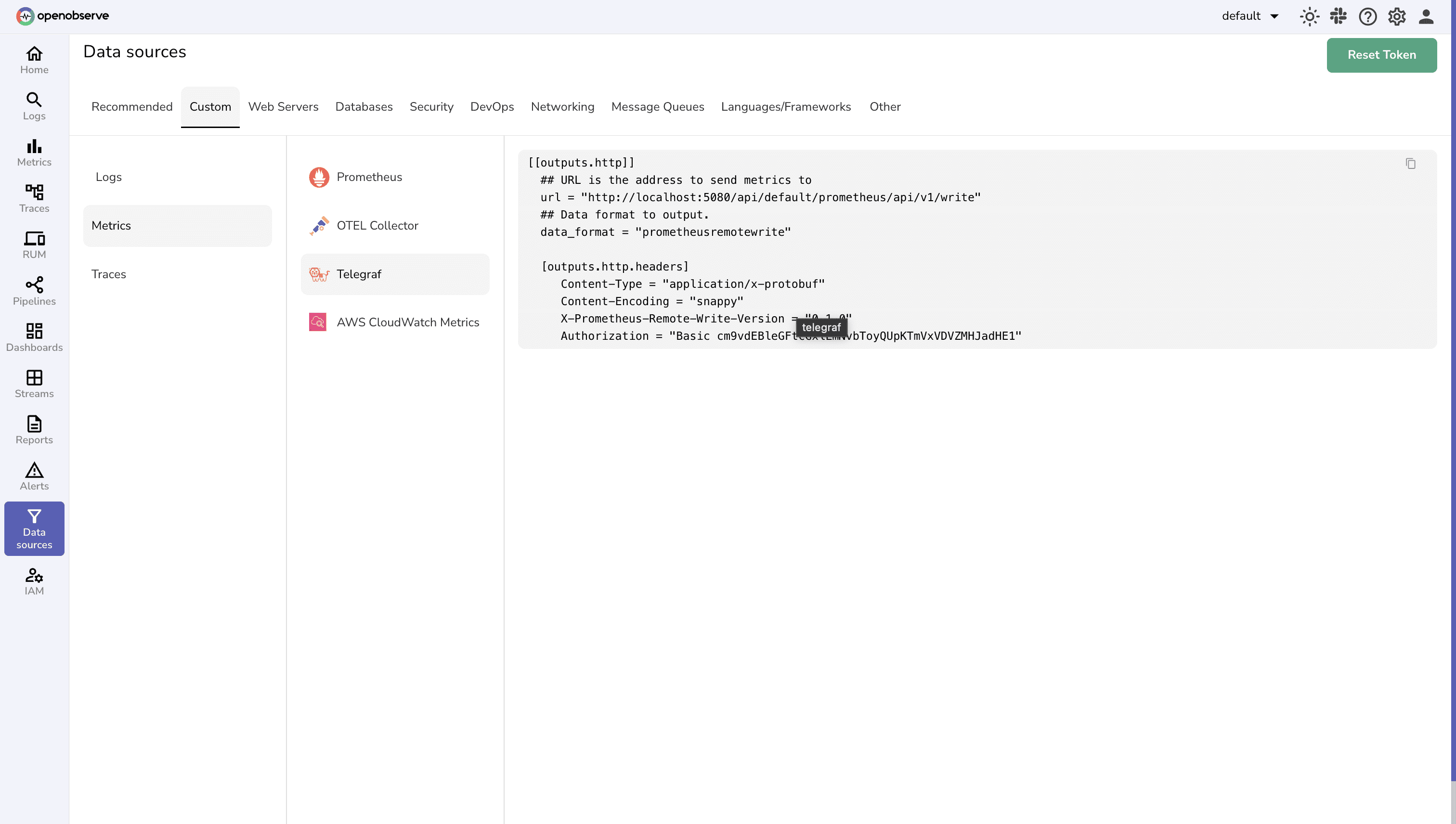
# Test the configuration first
telegraf --config telegraf.conf --test
# Start Telegraf in the background
telegraf --config telegraf.conf --daemon
tail -f /var/log/telegraf/telegraf.log
cpu_usage_idle, memory_usage_percent, and http_requests_total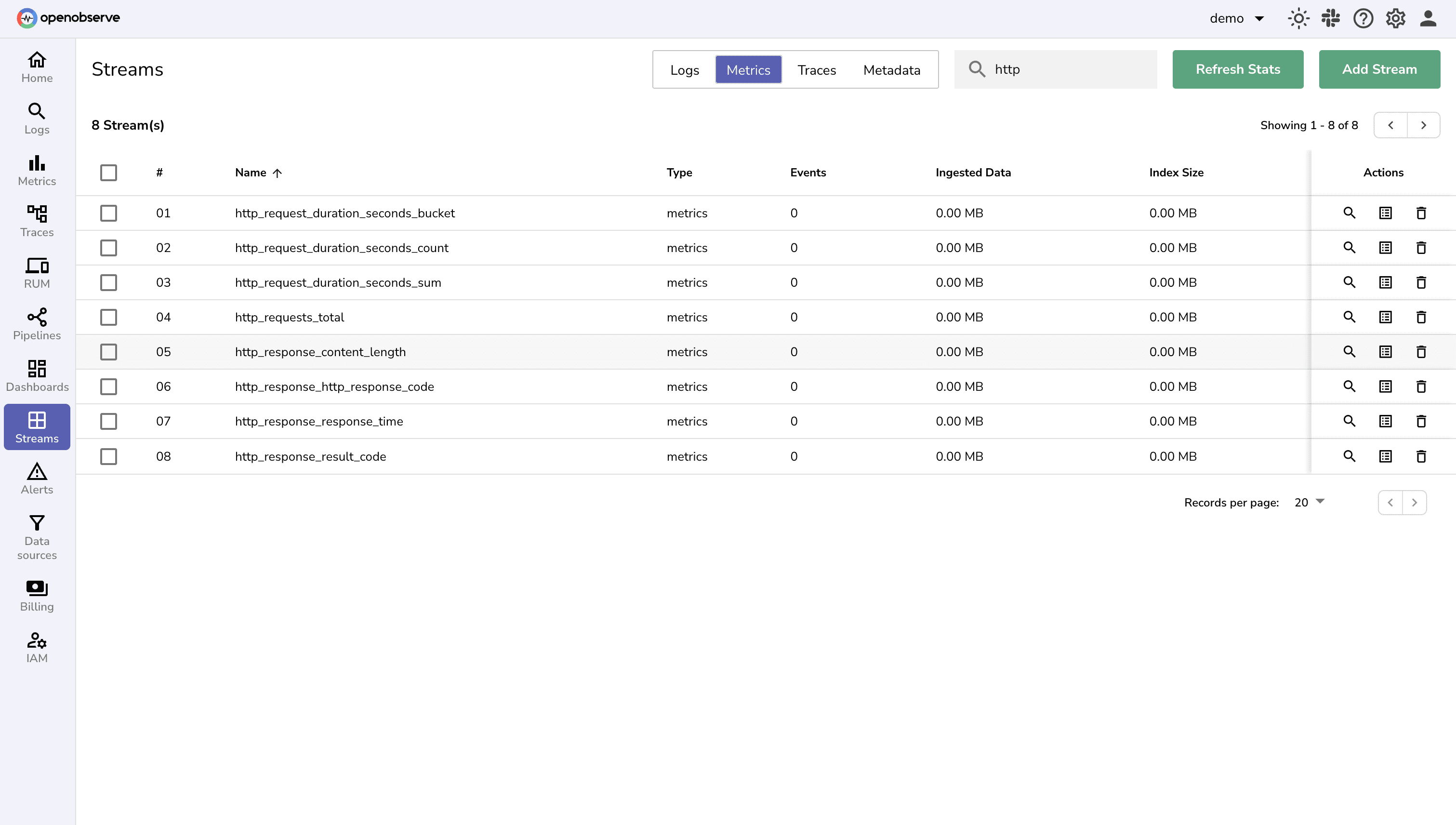
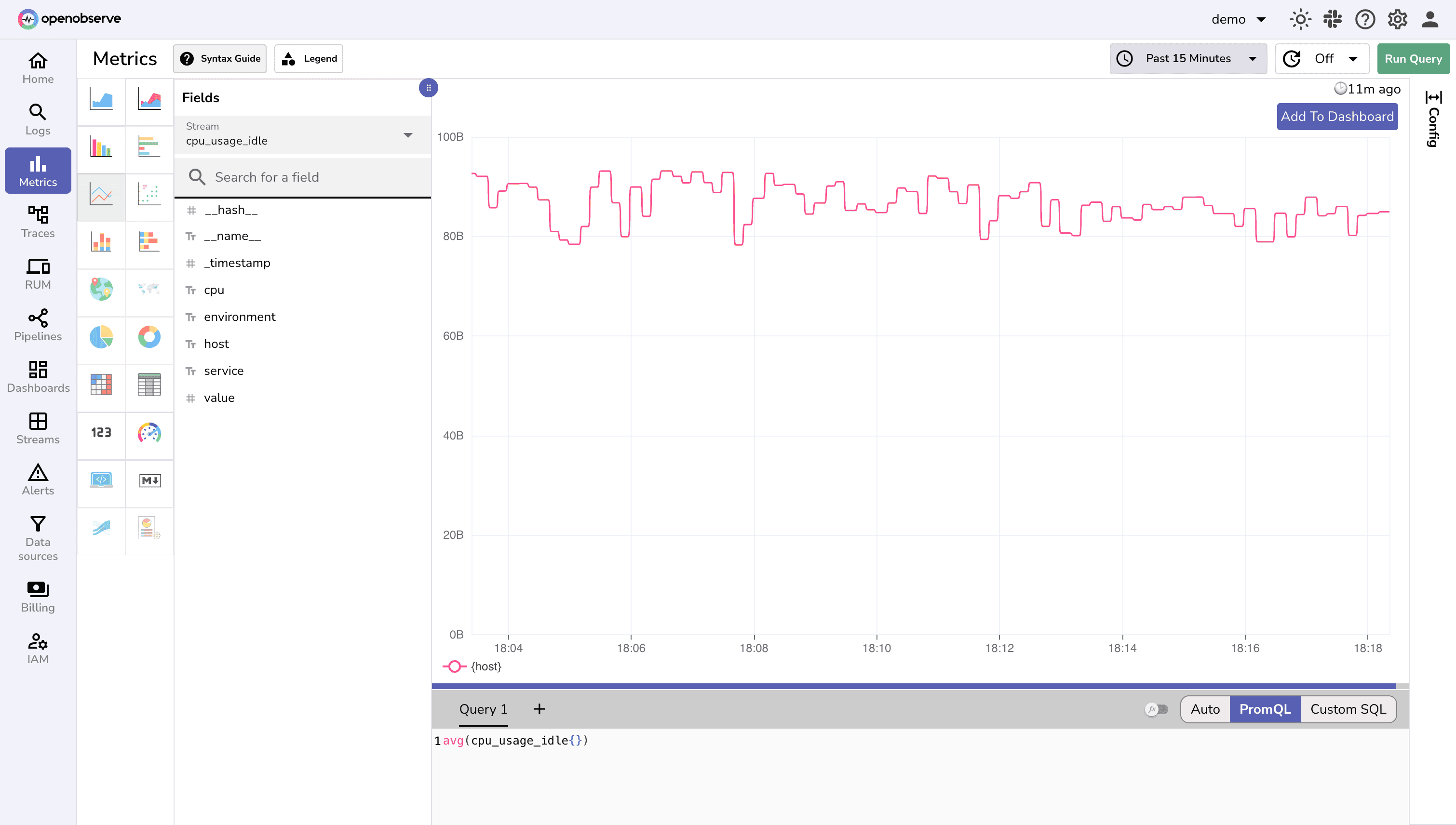
The power of Telegraf lies in its extensive plugin ecosystem. By using Telegraf, you can integrate OpenObserve with over 300 different tools and protocols, making it a universal observability solution.
Whether you need to monitor databases, cloud services, containers, or custom applications, Telegraf likely has a plugin for it. Some popular integrations include:
To explore the complete list of available integrations and learn how to configure them, visit the InfluxData Integrations page for OpenObserve.
Error: dial tcp: lookup by pg api.openobserve.ai: no such host
Solution: Verify your internet connection, check firewall settings, and ensure the OpenObserve URL is correct.
Error: HTTP 401 Unauthorized
Solution: Verify your credentials are correct, ensure base64 encoding is properly formatted, and check if your OpenObserve account is active.
[agent]
metric_buffer_limit = 5000
flush_interval = "5s"
Solution: Reduce buffer size and flush more frequently.
[agent]
interval = "30s" # Adjust collection interval based on needs
metric_batch_size = 1000 # Optimize batch size
metric_buffer_limit = 10000 # Set appropriate buffer limits
flush_interval = "10s" # Balance between latency and efficiency
[[inputs.internal]]
# Monitor Telegraf's own performance
By following this guide, you've learned how to install and configure Telegraf, set up OpenObserve integration, monitor HTTP endpoints and system metrics, troubleshoot common issues, and implement best practices for production environments.
The combination of Telegraf's powerful collection capabilities and OpenObserve's efficient storage and analysis features creates a robust observability platform that can scale with your needs. Whether you're monitoring a single application or a complex microservices architecture, this setup provides the foundation for comprehensive system monitoring and alerting.
Now that you have a working setup, consider these next steps to expand your observability capabilities:
Ready to put these principles into practice? Sign up for an OpenObserve cloud account (14 day free trial) or visit our downloads page to self host OpenObserve.