Analyze Okta events for better security and observability


Try OpenObserve Cloud today for more efficient and performant observability.
Get Started For Free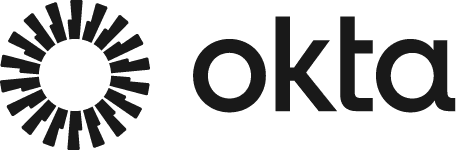
Okta is a popular identity and access management service that provides secure access to applications and APIs. It offers a wide range of features, including single sign-on, multi-factor authentication, and user provisioning. Okta generates logs for various events, such as user logins, password changes, and application access, which can be used for monitoring, auditing, and troubleshooting purposes.
We will collect Okta logs and send them to OpenObserve for analysis. OpenObserve is a cloud-native observability platform that helps you monitor, analyze, and troubleshoot your applications and infrastructure. By sending Okta logs to OpenObserve, you can gain insights into user activities, security events, and system performance, enabling you to make informed decisions and improve your security posture.
Monitoring and analyzing logs is crucial for maintaining security, ensuring compliance, and troubleshooting issues. Okta, a leading identity and access management service, offers streaming logs that can be sent to various destinations for further analysis. This blog will guide you through the process of sending Okta logs to Amazon EventBridge, which will then send them to Kinesis Firehose, ultimately forwarding them to OpenObserve.
Before we start, ensure you have the following:
OktaLogsFirehose).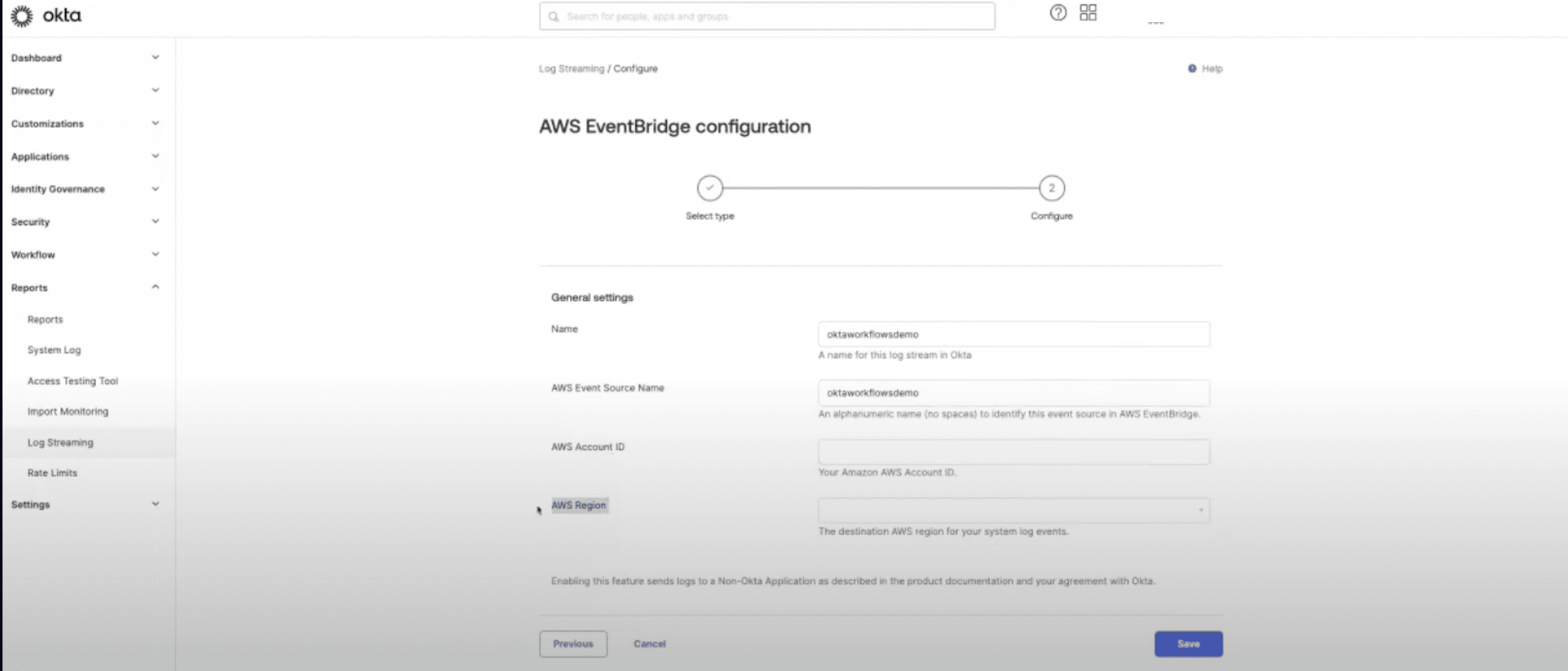
At this point you should have an entry in your Eventbridge that you must accept.
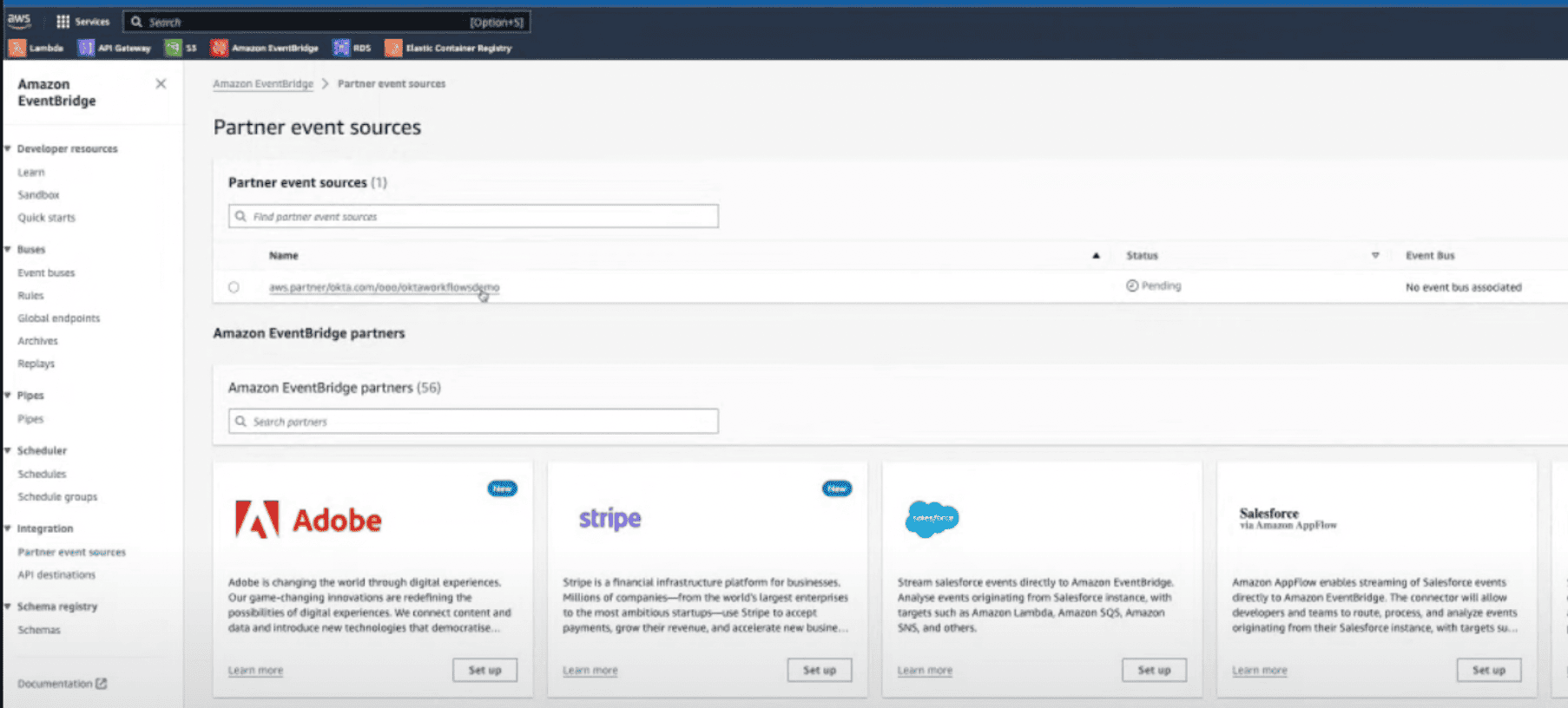
At this point you will have a custom event bus created in your AWS account.
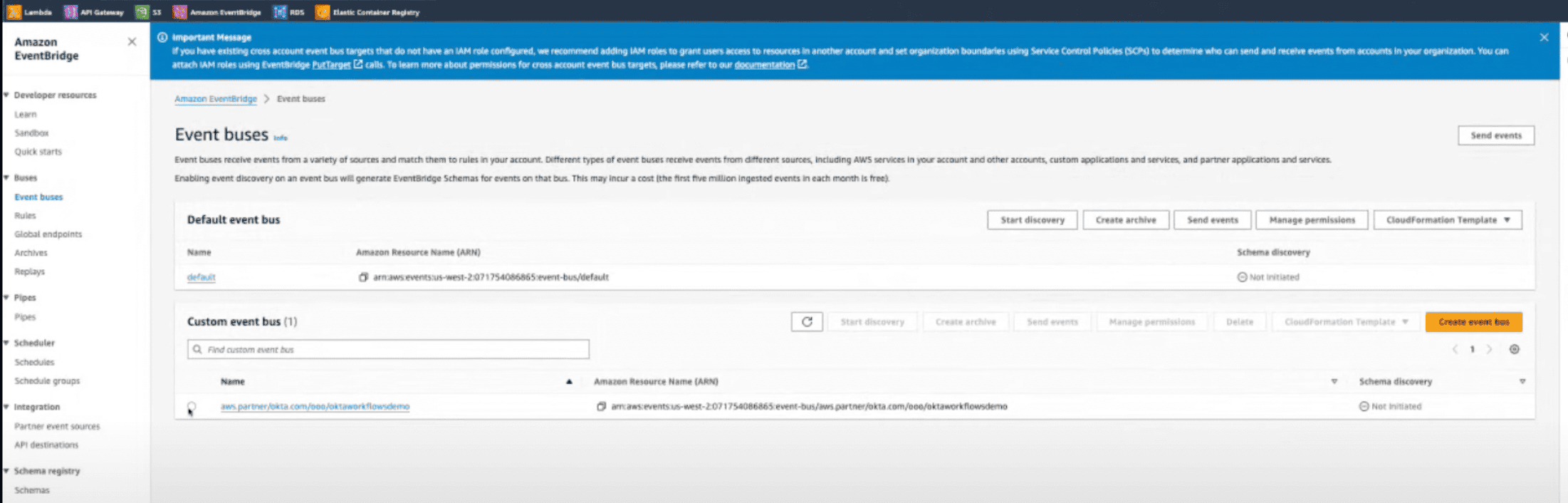
You can now create a rule to capture Okta events.
CaptureOktaLogs) and select your event bus.aws.partner/okta.com.If all the configurations are correct, you should start seeing logs in OpenObserve in a few minutes.
If all the configurations are correct, you should start seeing logs in OpenObserve in a few minutes.
By following these steps, you have successfully set up a pipeline to send Okta logs to Amazon EventBridge, which then sends them to Kinesis Firehose, and finally forwards them to OpenObserve. This setup ensures that your logs are captured, processed, and available for analysis in a centralized location, helping you maintain security and compliance in your organization.
Feel free to adjust the configuration based on your specific requirements and use cases. Happy logging!

Prabhat Sharma is the founder of OpenObserve, bringing extensive expertise in cloud computing, Kubernetes, and observability. His interests also encompass machine learning, liberal arts, economics, and systems architecture. Outside of work, Prabhat enjoys spending quality time playing with his children.