OpenObserve Usage Reporting


Try OpenObserve Cloud today for more efficient and performant observability.
Get Started For Free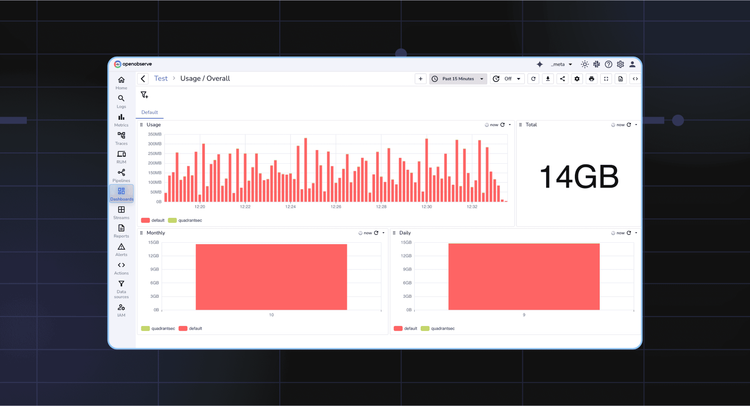
When you run OpenObserve at scale, collecting logs, metrics, and traces across multiple teams or organizations, one question eventually comes up:
Do you know what’s happening inside your observability platform itself?
Usage reporting in OpenObserve helps answer that. It gives you visibility into how much data you’re ingesting, what’s running in the background, who’s doing what through the API, and where errors are happening. Once enabled, OpenObserve automatically records these events in a special organization called _meta.
This post explains how to enable usage reporting, what streams get created, and how you can use them for audits and monitoring.
Usage reporting is built into OpenObserve but turned off by default. You can enable it through a few environment variables when starting your O2 instance.
| Environment Variable | Default | Description |
|---|---|---|
ZO_USAGE_REPORTING_ENABLED |
false |
Enables usage reporting. Starts tracking how much data has been ingested per org and stream. |
ZO_USAGE_ORG |
_meta |
Organization to which the usage data is sent. _meta is used by default. |
ZO_USAGE_BATCH_SIZE |
2000 |
Number of requests to batch before writing usage data to disk. |
ZO_USAGE_REPORTING_MODE |
local |
local stores internally; remote posts to an external target; both does both. |
ZO_USAGE_REPORTING_URL |
http://localhost:5080/api/_meta/usage/_json |
Endpoint for remote ingestion of usage data. |
ZO_USAGE_REPORTING_CREDS |
- |
Credentials for remote ingestion, e.g. Basic cm9vdEBleGFtcGxlLmNvbTpDb21wbGV4UGFzcyMxMjM=. |
ZO_USAGE_PUBLISH_INTERVAL |
600 |
Interval (in seconds) after which usage data is published. |
Once enabled, OpenObserve automatically creates a _meta organization in your instance. This organization contains several internal log streams that record key operational data.
_meta Organization: Internal Streams for Full VisibilityThe _meta organization acts as OpenObserve’s own internal monitoring and auditing layer. It contains four important streams:
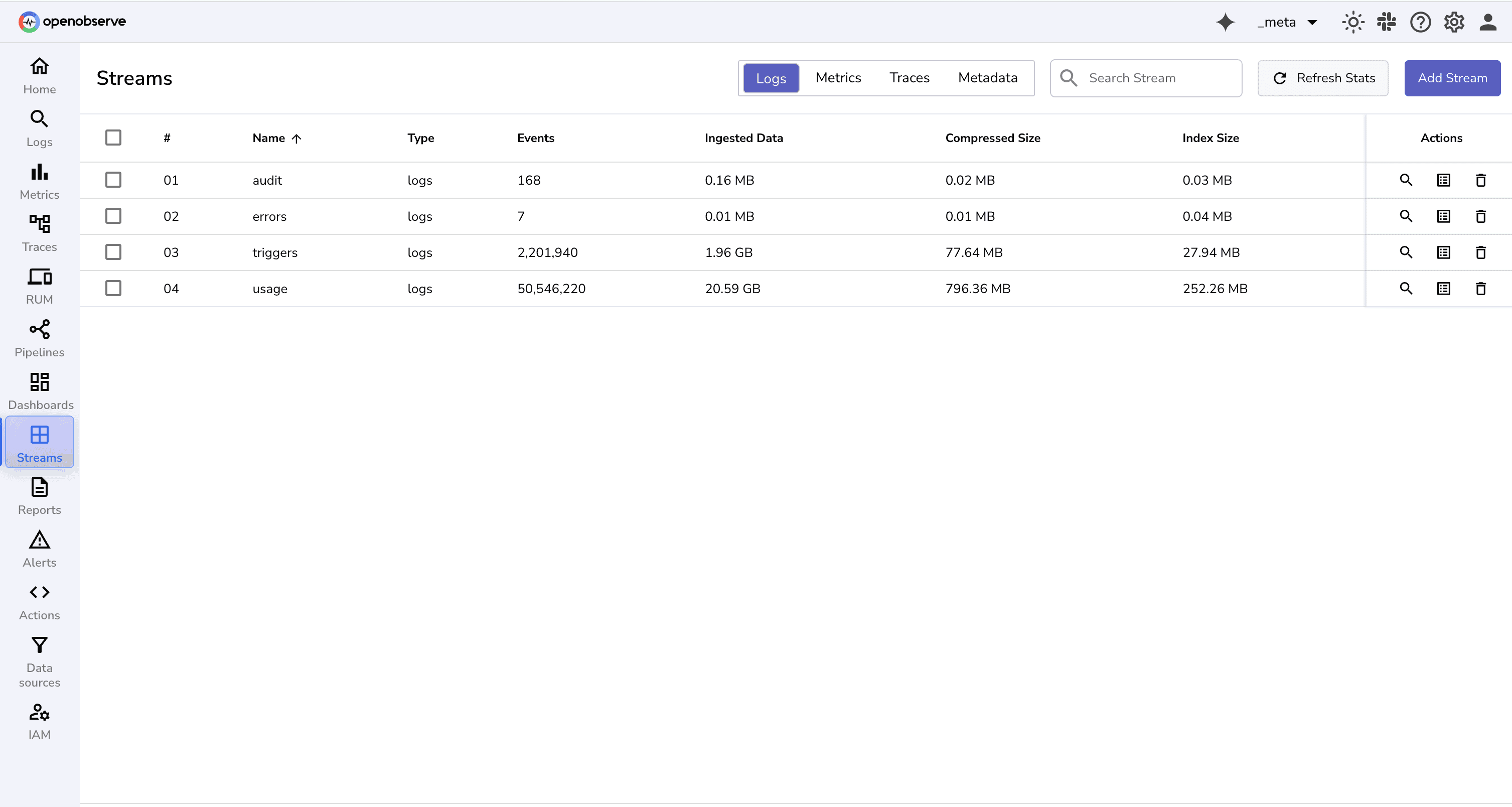
usage StreamThe usage stream records all ingestion and search activities essentially, what data was ingested, when, and from which source. It’s particularly useful if you want to analyze data volume or set up internal chargeback between teams.
The usage stream tracks data ingestion, search requests, and other usage events in OpenObserve.
Without usage tracking:
Record Structure
Key fields include:
_timestamp: Time of the usage event. org_id: Organization that generated the event. alert_id, pipeline_name, dashboard_id: Items involved in the usage. trace_id: Trace of the event. request_body: Request payload. num_records: Number of records ingested or processed. response_time: Time taken (in seconds) to process the request, useful for diagnosing slow ingestion or search. event : Whether its Ingestion, search, pipeline, functions etc min_ts, max_ts: The earliest and latest timestamps of the data processed in the operation ,useful for validating query or ingestion time ranges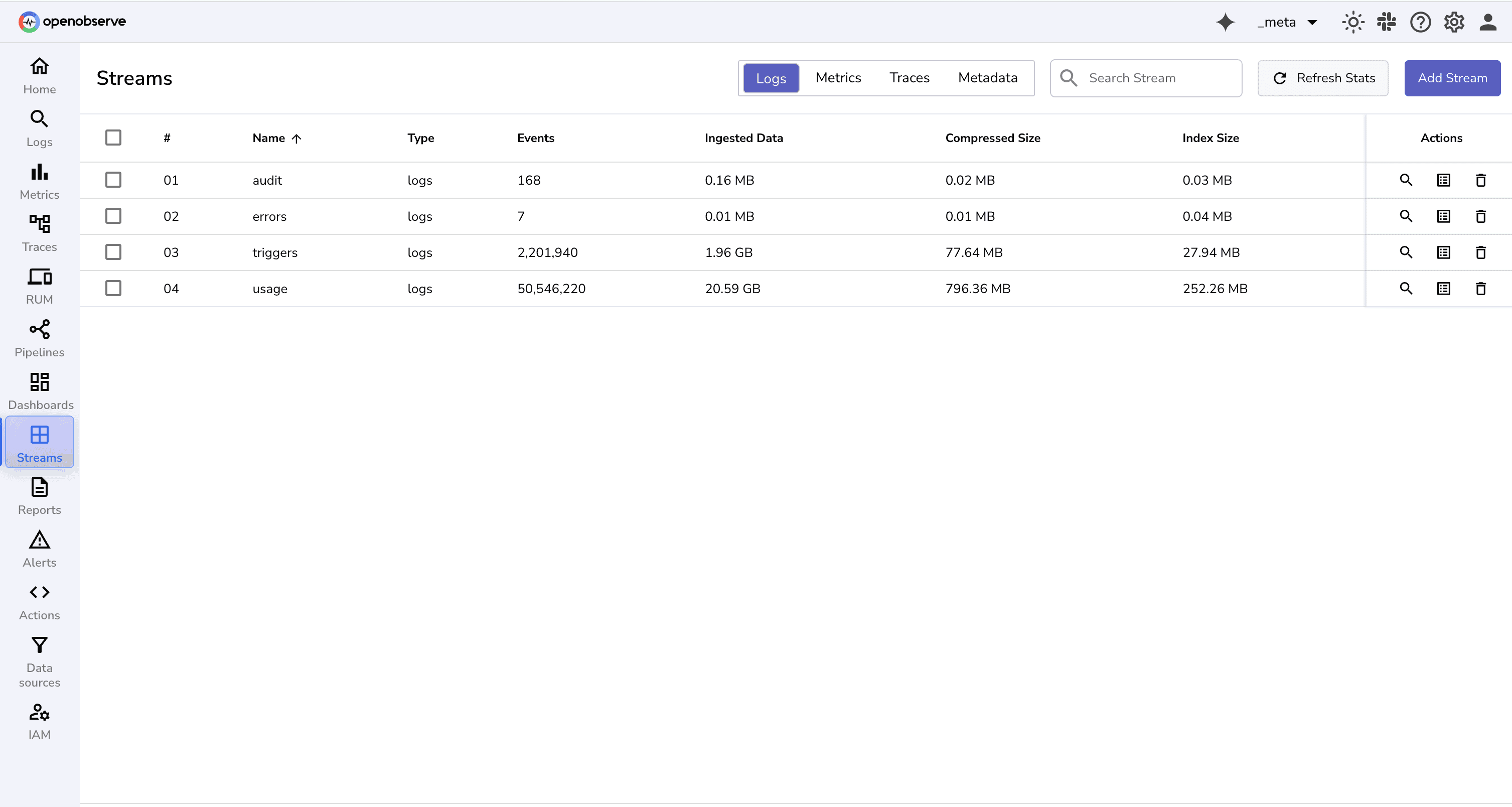
Suppose a user reports that dashboard queries are taking unusually long to load. You can use the usage stream to investigate:
SELECT _timestamp, org_id, response_time, scan_files, size, min_ts, max_ts
FROM usage
WHERE event = 'Search' and response_time > 3; //3 seconds
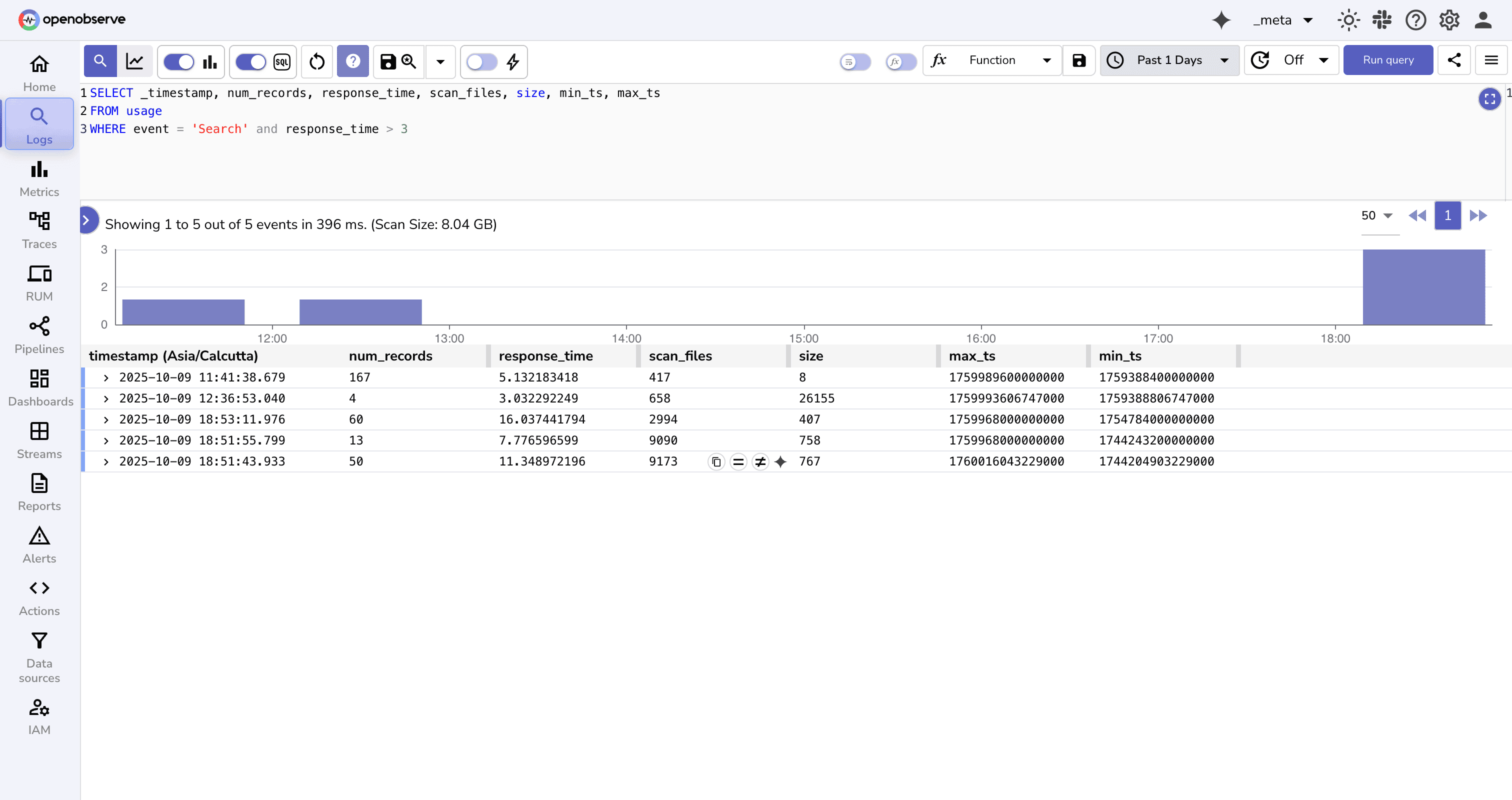
This query shows the slow search operations.
scan_files and size, it means the query is scanning too much historical data consider tightening the time range or optimizing indexing. response_time is high but size and scan_files are low, it may indicate backend contention or a temporary resource bottleneck. min_ts and max_ts helps confirm whether the query time window matches the expected data range.This kind of visibility turns the usage stream into a powerful troubleshooting tool not just for reporting usage but for diagnosing performance and operational issues across ingestion, queries, and pipelines.
triggers StreamWhen users create alerts, reports, or scheduled pipelines, these tasks are processed asynchronously by the alert manager. This can create several visibility challenges:
The triggers stream addresses these gaps by logging all processing events in the _meta organization.
Record Structure
Each record in the triggers stream represents a single processing event. Key fields include:
_timestamp: The exact time the job was processed. module: Type of job being processed (alert, report, derived_stream [for scheduled pipelines], etc.). module_key: Identifier of the item being processed: status: Outcome of the processing: completed - Successful execution failed - Execution failed due to an error condition_not_satisfied: Conditions not met (e.g., alert condition not triggered) skipped - The job was not evaluated because the alert manager was delayed or too busy; by the time it picked up the task, it had already timed outerror: Detailed error message if the execution failed (empty if successful).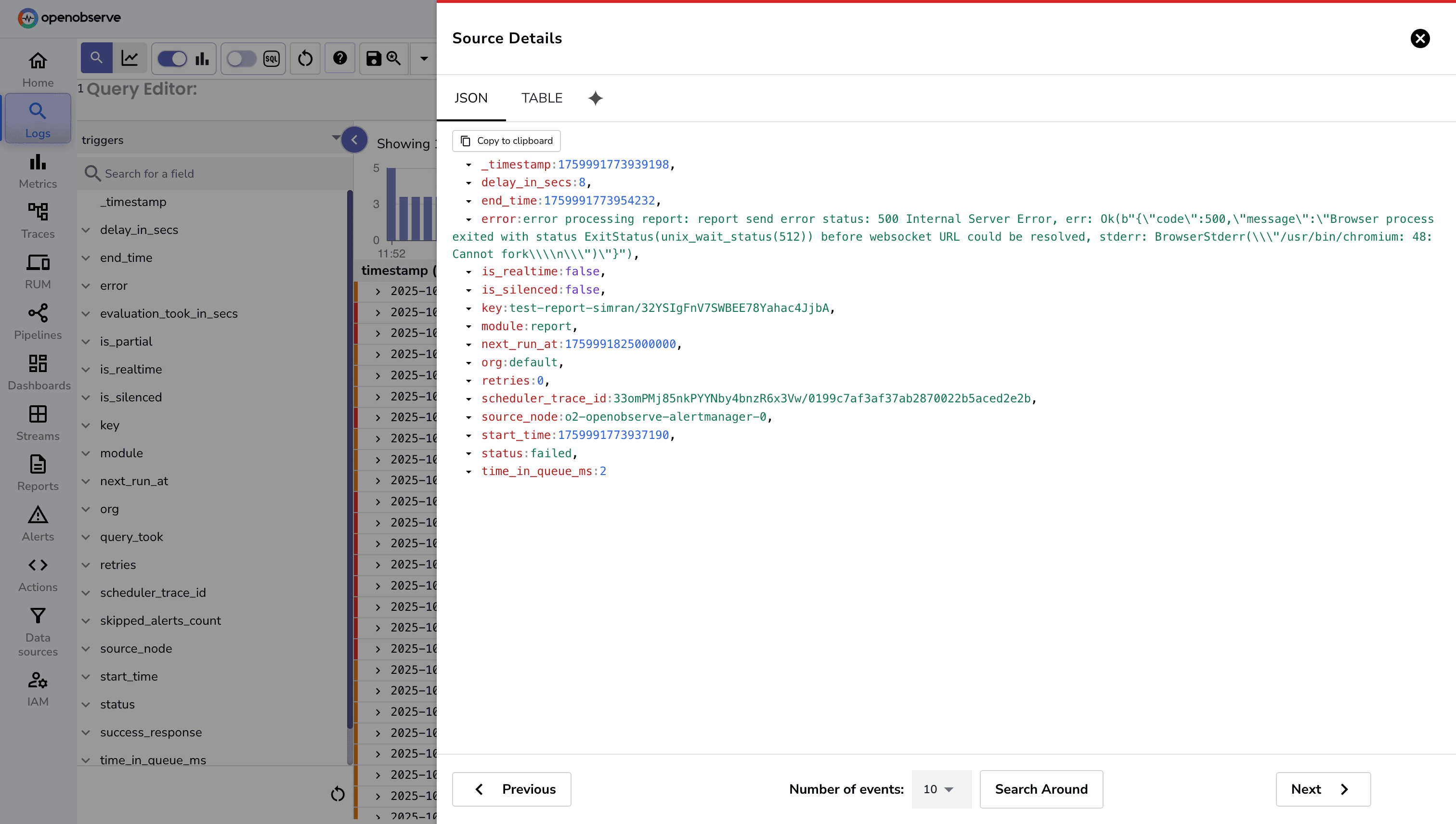
The errors stream records all pipeline-level errors. This is part of OpenObserve’s open-source core and gives direct visibility into issues during data ingestion or transformation.
The errors stream logs all errors, making it easy to monitor failures and perform historical analysis.Without an errors stream:
Record Structure
Each record includes:
_timestamp: Time the error occurred. error: Error message. error_source: Component that caused the error. org_id: Organization where the error occurred. pipeline_id: Identifier of the pipeline. pipeline_name: Name of the pipeline. stream_name: Stream associated with the error. stream_type: Type of stream.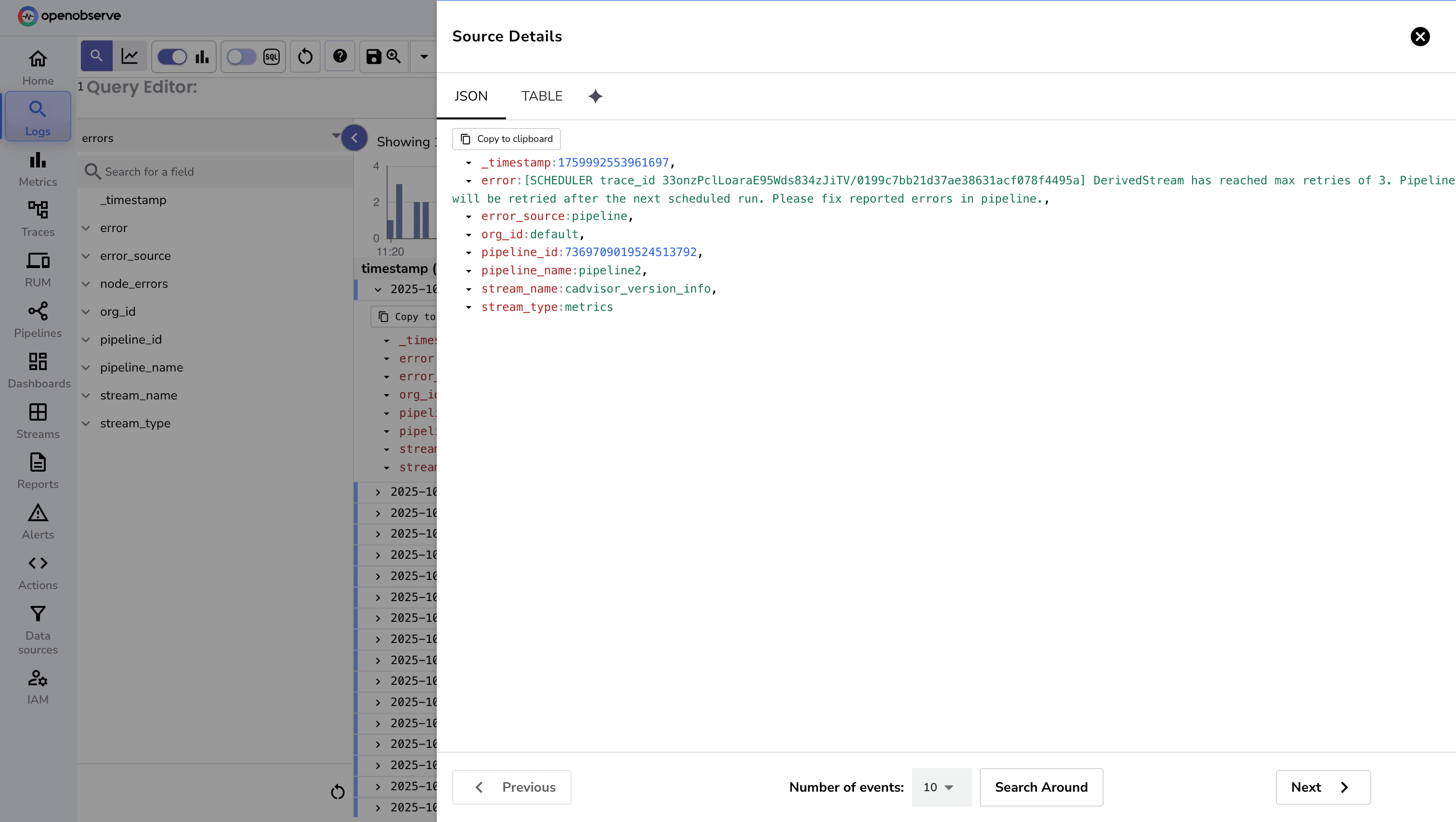
audit Stream (Enterprise Only)The audit stream logs all events such as API calls, logins, logouts, and configuration changes. It serves as a single source of truth for all user activity.
Without a centralized audit stream:
Record Structure
Each record contains bunch of fields. Key fields include::
_timestamp: Time the event occurred. user_email: The user who performed the action. http_method: HTTP method used (GET, POST, etc.). http_path: API endpoint path accessed. http_response_code: Response code returned. error_msg: Error message if the action failed. org_id: Organization ID associated with the action. protocol: HTTP protocol used (HTTP/HTTP2). trace_id: Trace ID for correlating requests.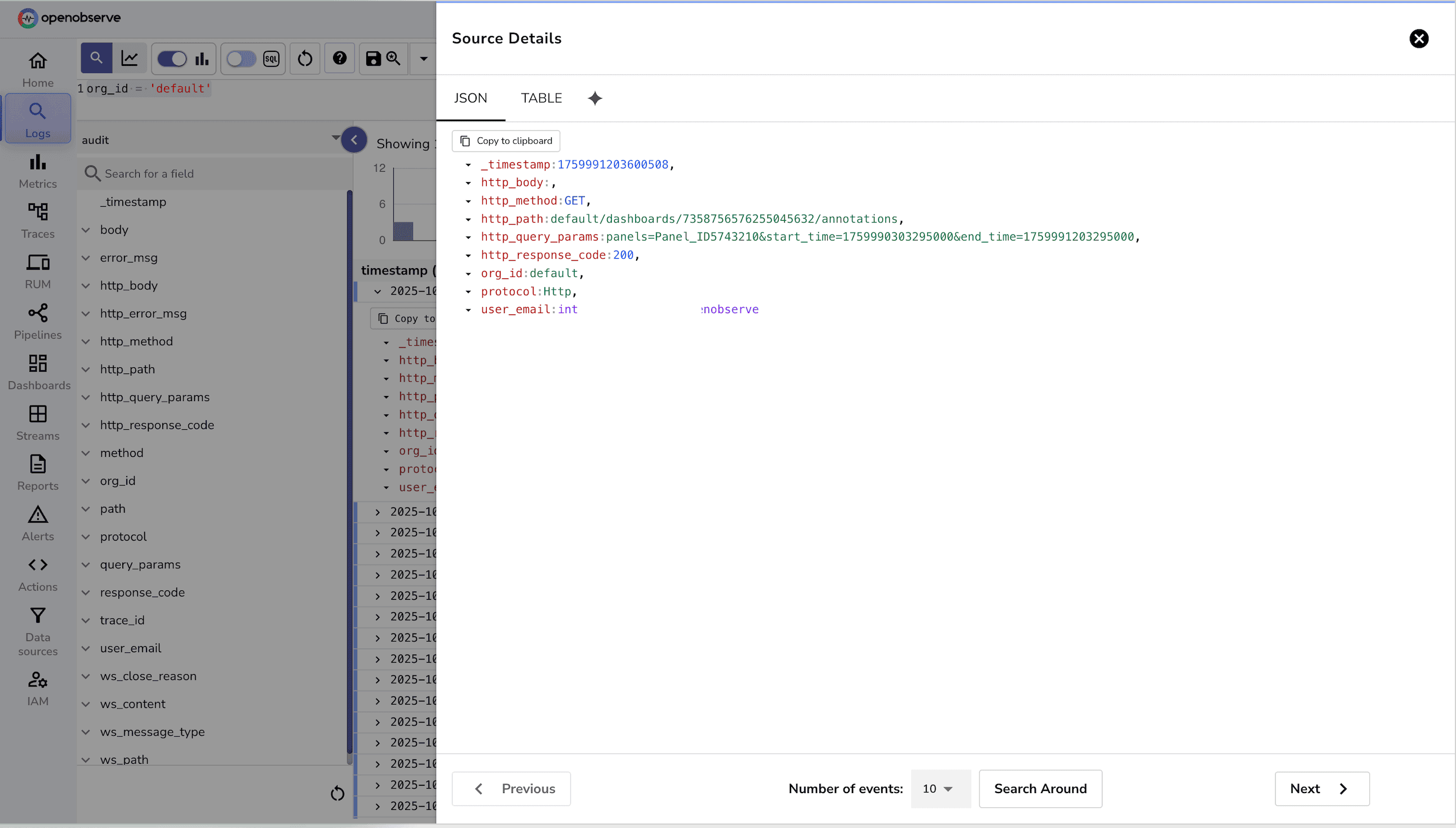
Note: The Audit Stream (Audit Trail) is available only in OpenObserve Enterprise Edition. To enable it, you need to set the relevant environment variables (e.g., O2_AUDIT_ENABLED=true) when starting your O2 instance. You can check details around configuring Audit Trial.
The _meta organization streams provide a rich source of internal observability data. Once enabled, this data can help answer key operational and administrative questions, such as:
This data essentially turns OpenObserve into self-observing observability, giving teams visibility into how their platform itself is performing.
You can also explore this usage data quickly using OpenObserve’s Community dashboards, which provide ready-made visualizations of ingestion volume, usage trends, and per-organization activity. These dashboards make it easy to monitor platform usage without writing SQL queries.
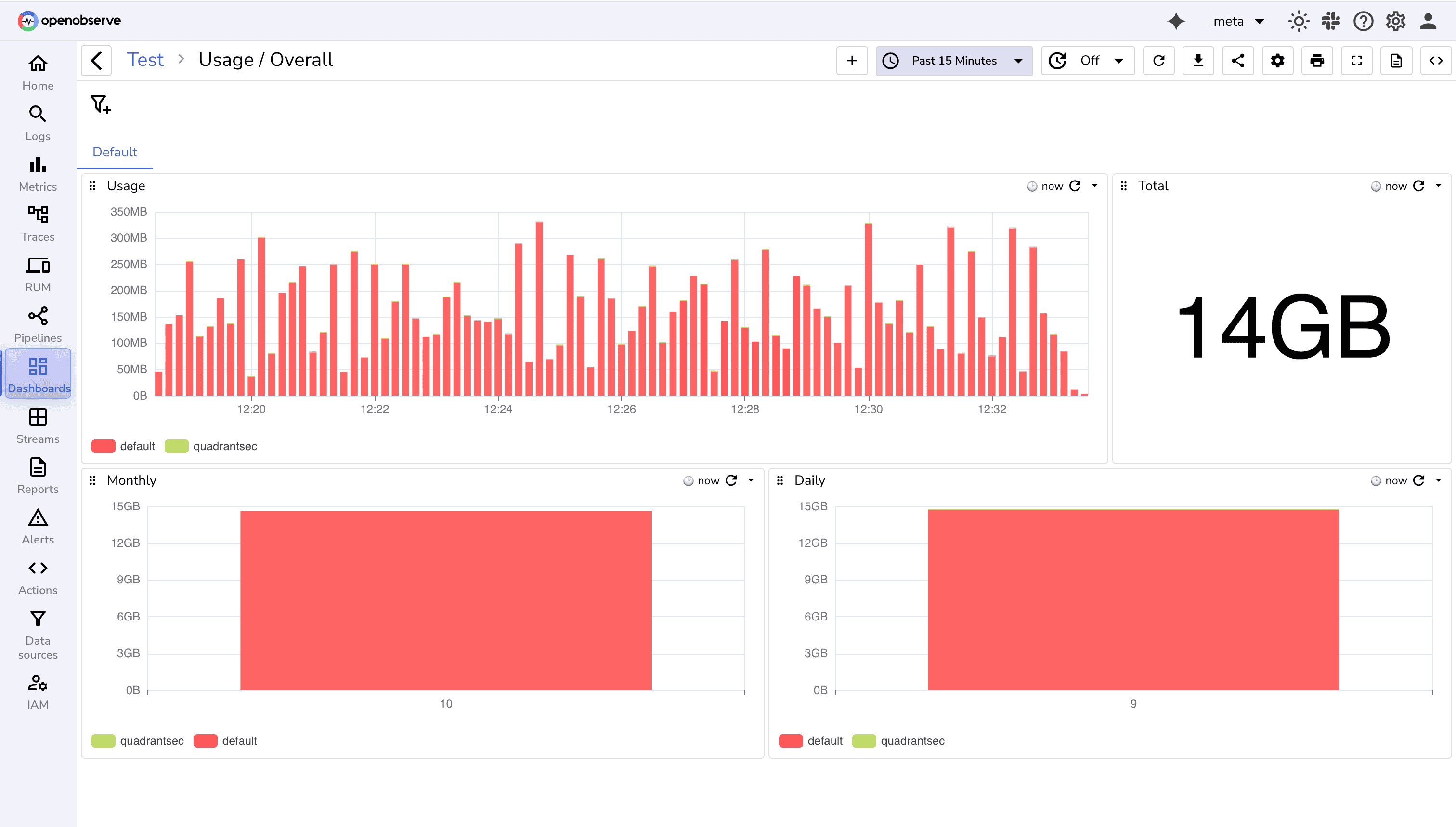
OpenObserve’s usage reporting and _meta streams give teams full visibility into the platform itself. By tracking ingestion, errors, alerts, and user activity, you can:
For further reading and step-by-step guides, check out:
_meta Streams with SQLSign up for a 14 day cloud trial. Check out our GitHub repository for self-hosting and contribution opportunities.