How to Search Across All Log Streams in CloudWatch
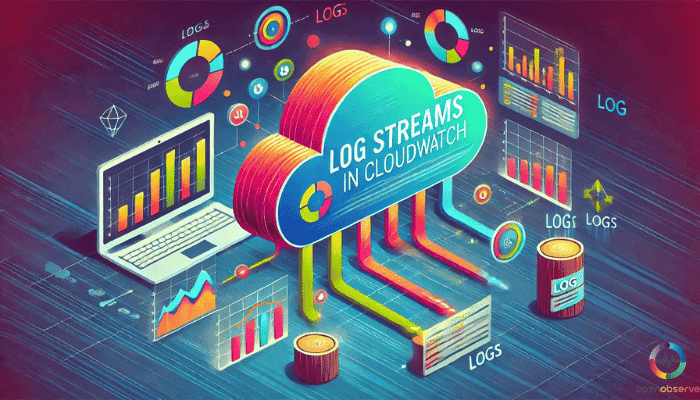
Introduction to Searching Across All Log Streams in CloudWatch
Ever felt like a detective lost in a sea of server logs? CloudWatch Logs hold valuable clues to your application's health, but sifting through individual streams can be a slow and frustrating process. This article dives into the capabilities of CloudWatch Logs for searching log data.
CloudWatch Logs is a powerful service that allows you to centralize and manage your log data from various sources. One of the key features of CloudWatch Logs is the ability to search and analyze your log data across all log streams.

Overview of CloudWatch Logs Capabilities and Searching Tools
CloudWatch Logs provides several tools and features to help you search and analyze your log data:
- CloudWatch Logs Insights: This is a powerful interactive query tool that allows you to search, filter, and analyze your log data. You can use SQL-like queries to perform complex analysis and troubleshoot issues.
- Log Groups and Log Streams: CloudWatch Logs organizes your log data into log groups and log streams. Log groups are like folders, and log streams are individual log files within those folders.
- Log Filters: You can create log filters to search for specific patterns or events in your log data. These filters can be used to set up alarms, export data, or perform further analysis.
Significance of Filter Patterns in Navigating and Analyzing Log Data
Filter patterns are essential for effectively navigating and analyzing your log data in CloudWatch Logs. By using filter patterns, you can:
- Narrow Down Your Search: Filter patterns allow you to focus your search on specific log entries, reducing the amount of data you need to sift through.
- Identify Trends and Anomalies: By applying different filter patterns, you can identify patterns, trends, and anomalies in your log data, which can help you troubleshoot issues and optimize your applications.
- Automate Monitoring and Alerting: You can use filter patterns to set up CloudWatch alarms that automatically notify you of specific events or errors in your log data.
- Export and Analyze Data: Filter patterns can be used to export log data to other tools, such as Amazon S3 or Amazon Athena, for further analysis and processing.
Searching across all log streams in CloudWatch Logs is a powerful feature that can help you centralize and manage your log data effectively. By leveraging the various tools and features, such as CloudWatch Logs Insights and log filters, you can quickly navigate, analyze, and troubleshoot issues in your applications.
In the next section, you will learn about logstreams, groups, and events.
Understanding Log Streams, Groups, and Events
Amazon CloudWatch Logs is a service that collects and stores your log data from various sources, such as AWS services and your own applications. To effectively manage and analyze your log data, it's important to understand the key concepts of log streams, log groups, and log events.
Log Streams, Log Groups, and Log Events
- Log Streams: A log stream is a sequence of log events that share the same source. Each log stream represents a unique log data source, such as a specific application, server, or AWS service.
- Log Groups: Log groups are containers that hold one or more log streams. You can think of log groups as folders that organize your log data.
- Log Events: A log event is a single log entry, which typically includes a timestamp, log message, and other metadata. Log events are the individual pieces of data that make up a log stream.
Structure and Organization of Logs in CloudWatch Logs
In CloudWatch Logs, your log data is organized as follows:
- Log Groups: You can create log groups to represent different applications, environments, or services.
- Log Streams: Within each log group, you can have multiple log streams, each representing a unique source of log data.
- Log Events: Each log stream contains a sequence of log events, which are the individual log entries.
For example, you might have a log group called "my-app" that contains log streams for the web server, application server, and database. Each log stream would have its sequence of log events.
Understanding the concepts of log streams, log groups, and log events is significant. By organizing your logs in this hierarchical structure, you can easily navigate, search, and analyze your log data to troubleshoot issues and optimize your applications.
Managing multiple log streams from various sources, including CloudWatch Logs, can be a challenge. OpenObserve simplifies stream management by offering features for creating, updating, and deleting streams, along with configuration options. Stop struggling with manual stream management and gain control with OpenObserve. Sign up for a free trial today!
In the next section, you will learn how to use filter pattern syntax.
Using Filter Pattern Syntax for Comprehensive Searching
Filter patterns are a powerful tool in CloudWatch Logs for searching and filtering log data. In this section, we will explore the basics of filter pattern syntax and how to use it for comprehensive searching.
Basics of Filter Pattern Syntax
- Terms: Filter patterns can include terms, which are simple strings that match specific log data.
- Regular Expressions: Regular expressions can be used to match complex patterns in log data.
- Supported Symbols: Certain symbols, such as *, +, and ?, are supported in filter patterns for more advanced matching.
Matching Terms in Different Log Event Types
- Unstructured Logs: For unstructured logs, terms can be used to match specific strings.
- JSON Logs: For JSON logs, terms can be used to match specific JSON fields.
- Space-Delimited Logs: For space-delimited logs, terms can be used to match specific fields.
Logical Operators
- AND (&&): Use && to combine multiple terms or regular expressions with AND logic.
- OR (||): Use || to combine multiple terms or regular expressions with OR logic.
Examples
- Simple Term Match:
bash fields @message | filter @message like /ERROR/
- Regular Expression Match:
bash fields @message | filter @message regex /ERROR.*/
- Compound Expression:
bash fields @message | filter (@message like /ERROR/ && @message like /WARNING/)
Filter patterns are a powerful tool for comprehensive searching in CloudWatch Logs. By understanding the basics of filter pattern, you can effectively search and filter your log data.
In the next section, you will learn how to search across all log streams.
Searching Across All Log Streams
Searching across all log streams in CloudWatch Logs allows you to quickly and efficiently find specific log entries across multiple log streams. This feature is particularly useful when you need to troubleshoot issues that span multiple services or applications.
Steps for Selecting a Log Group or Specific Log Streams
- Select a Log Group: Choose the log group that contains the log streams you want to search.
- Select Specific Log Streams: Choose the specific log streams within the log group that you want to search.
Applying Filter Patterns Across Multiple Log Streams
- Use Filter Patterns: Use filter patterns to specify the criteria for your search.
- Apply Filter Patterns: Apply the filter patterns to the selected log streams.
Using AWS CLI Commands for Searching Log Entries
- AWS CLI Commands: Use AWS CLI commands to search log entries with specific criteria, including time ranges.
- Example Command: For example, you can use the following command to search for log entries with a specific error message across all log streams in a log group:
bash aws cloudwatch logs filter-log-events --log-group-name my-log-group --filter-pattern "ERROR"
Searching across all log streams in CloudWatch Logs is a powerful feature. By selecting the appropriate log group and log streams, applying filter patterns, and using AWS CLI commands, you can search and troubleshoot issues across your entire log data.
CloudWatch Logs search offers basic functionalities but may not be sufficient for advanced log analysis. OpenObserve's powerful log search feature allows you to search across all log streams in CloudWatch using various operators and filters for comprehensive search results. Experience the difference with OpenObserve's advanced search capabilities. Get started with a free account now!
In the next section, you will learn how to use cloudwatch console and AWS CLI.
Using CloudWatch Console and AWS CLI for Searching
Amazon CloudWatch provides two main interfaces for searching and analyzing log data: the AWS Management Console and the AWS Command Line Interface (CLI). In this article, we'll explore how to use both of these tools to search and filter your log entries.
Navigating the AWS Management Console to Search Log Entries
- Access the CloudWatch Service: Log in to the AWS Management Console and navigate to the CloudWatch service.
- Select the Log Group: Choose the log group that contains the log entries you want to search.
- Use the Search Bar: Use the search bar to enter your filter pattern and search for specific log entries.
- Customize the Search: You can further customize your search by selecting specific log streams, adjusting the time range, and applying additional filters.
Command Line Instructions for Searching Log Entries with Filter Patterns
- Install the AWS CLI: Make sure you have the AWS CLI installed and configured on your local machine.
- Use the filter-log-events Command: Use the filter-log-events command to search for log entries that match your filter pattern:
bash aws logs filter-log-events --log-group-name my-log-group --filter-pattern "ERROR"
- Specify Additional Parameters: You can also specify additional parameters, such as the time range, to further refine your search:
bash aws logs filter-log-events --log-group-name my-log-group --start-time 1619827200000 --end-time 1619913600000 --filter-pattern "ERROR"
Searching All Log Entries for a Time Range via the Console
- Access the CloudWatch Service: Log in to the AWS Management Console and navigate to the CloudWatch service.
- Select the Log Group: Choose the log group that contains the log entries you want to search.
- Use the Time Range Selector: Use the time range selector to specify the time range for your search.
- View the Log Entries: The console will display all the log entries that fall within the specified time range.
Both the AWS Management Console and the AWS CLI provide powerful tools for searching and filtering your log data. These interfaces can quickly and efficiently find the log entries you need to troubleshoot issues.
In the next section, you will touch upon a few advanced techniques and tools for searching.
Advanced Techniques and Tools for Searching
As your log data grows in volume and complexity, you may need to use advanced techniques and tools to search and analyze your logs effectively. In this section, we'll explore some of the advanced features and capabilities of Amazon CloudWatch Logs that can help you take your log searching to the next level.
Pivoting from Extracted Metrics to Corresponding Logs
When analyzing your application's performance, you may notice certain metrics that indicate potential issues. To further investigate these issues, you can pivot from the extracted metrics to the corresponding log entries. This can help you quickly identify the root cause of the problem and take appropriate action.
Using CloudWatch Logs Insights for Complex Queries and Analysis
CloudWatch Logs Insights is a powerful tool that allows you to perform complex queries and analysis on your log data. With Logs Insights, you can:
- Run SQL-like Queries: Use SQL-like syntax to filter, aggregate, and analyze your log data.
- Visualize Results: Create visualizations, such as graphs and charts, to understand your log data better.
- Save and Share Queries: Save your queries for future use and share them with your team.
Exporting Log Data for Extended Analysis
If you need to perform more extensive analysis on your log data, you can export it to other AWS services, such as Amazon Athena or Amazon EMR. This allows you to leverage the power of these services to run complex queries, perform advanced analytics, and generate detailed reports.
These approaches can help you quickly identify and resolve issues and gain deeper insights into your system's performance.
In the next section, you will learn briefly about troubleshooting and optimization strategies.
Troubleshooting and Optimization Strategies
In this section, we'll explore some strategies for troubleshooting and optimization.
Refining Search Scope
- Use Time Ranges: Use time ranges to narrow down your search scope and focus on specific periods.
- Specify Streams: Specify specific log streams to target specific sources of log data.
Improving Search Speed and Accuracy
- Use Indexing: Use indexing to improve search speed and accuracy.
- Optimize Filter Patterns: Optimize your filter patterns to reduce the amount of data being searched.
Understanding Quotas and Limitations
- Regex Quotas: Understand the quotas and limitations of using regex in filter patterns.
- Regex Limitations: Understand the limitations of using regex in filter patterns.
These approaches can help you troubleshoot and optimize your log searches, ensuring the performance and efficiency of your applications.
In the next section, you will explore OpenObserve features that make it a right choice.
How Can OpenObserve Help?
OpenObserve provides several features that help you search across all log streams in CloudWatch. Here are some key features and benefits:
- Stream Management: OpenObserve allows you to manage multiple streams from different sources, including CloudWatch logs. This includes creating, updating, and deleting streams, as well as managing stream settings and properties.
- Log Search: OpenObserve offers a powerful log search feature that allows you to search across all log streams in CloudWatch. You can use various query operators and filters to narrow down your search results.
- Highly Compressed Storage: OpenObserve stores data in a highly compressed format, which reduces storage costs and makes it easier to manage large amounts of data.
- Dynamic Evolution of Schema: OpenObserve automatically evolves the schema of your data as it is ingested, which means you don't need to manually manage schema changes.
- Ingestion API Compatibility: OpenObserve supports ingestion APIs compatible with Elasticsearch, making it easy to integrate with your existing infrastructure.
- Search and Aggregation API Compatibility: OpenObserve also supports search and aggregation APIs compatible with Elasticsearch, allowing you to leverage the power of Elasticsearch for search and aggregation tasks.
- Real-time Alerts: OpenObserve provides real-time alerts based on log data, which helps you quickly identify and respond to issues in your application.
- High Availability and Clustering: OpenObserve is designed for high availability and clustering, ensuring that your data is always accessible and your application remains stable.
- Localization and Multi-tenancy: OpenObserve supports localization for multiple languages and provides multi-tenancy, making it suitable for large-scale deployments.
- Integration with AWS Services: OpenObserve integrates seamlessly with AWS services, including CloudWatch, Kinesis Firehose, and more, making it easy to ingest and analyze your log data.
Benefits of using OpenObserve for searching across all log streams in CloudWatch include:
- Cost Savings: OpenObserve offers significantly lower storage costs compared to Elasticsearch, making it a cost-effective solution for large-scale log data management.
- Ease of Use: OpenObserve is designed to be easy to use, with a user-friendly interface and minimal setup requirements.
- Scalability: OpenObserve can handle large amounts of data and scale to meet the needs of your application.
- Real-time Insights: OpenObserve provides real-time insights into your application's performance and behavior, helping you identify and resolve issues quickly.
- Integration with AWS Services: OpenObserve integrates seamlessly with AWS services, making it easy to ingest and analyze your log data.
Storage costs can quickly add up when dealing with large volumes of log data. OpenObserve's highly compressed storage format significantly reduces costs compared to Elasticsearch. Stop overspending on log storage. Switch to OpenObserve for a cost-effective and scalable solution. Try OpenObserve's free tier and see the savings!
Here is a summary of the article.
Summary
The main points covered in this article include:
- Overview of CloudWatch Logs: CloudWatch Logs is a service that allows you to collect and manage log data from various sources, including AWS services and custom applications. It provides features such as log filtering, aggregation, and visualization.
- Filter Patterns: Filter patterns are used to search and filter log data in CloudWatch. They can be used to match specific patterns in log messages, such as error messages or specific keywords.
- CloudWatch Logs Insights: CloudWatch Logs Insights is a feature that allows you to perform complex queries and analysis on log data. It provides a SQL-like syntax for filtering and aggregating log data.
- Exporting Log Data: Log data can be exported from CloudWatch to other AWS services, such as Amazon S3 or Amazon Athena, for further analysis.
- OpenObserve: OpenObserve is a platform that provides features for managing and analyzing log data. It includes features such as stream management, log search, and real-time alerts.
- Benefits of Using OpenObserve: OpenObserve provides several benefits, including cost savings, ease of use, scalability, real-time insights, and integration with AWS services.
Resources & Bibliography
https://www.reddit.com/r/aws/comments/ghsdu4/is_there_a_way_to_search_through_all_available/
https://serverfault.com/questions/1073422/how-can-i-search-across-cloudwatch-log-groups-on-aws
https://awscli.amazonaws.com/v2/documentation/api/latest/reference/logs/describe-log-streams.html
https://docs.aws.amazon.com/AmazonCloudWatch/latest/logs/Working-with-log-groups-and-streams.html
https://openobserve.ai/docs/howto/ingest_cloudwatch_logs/
https://openobserve.ai/docs/guide/
Watch OpenObserve Videos on YouTube
AWS CloudWatch Logs: using search, filter, and sort operations
