Stream AWS Lambda Logs to OpenObserve with OpenObserve Lambda Extension


Try OpenObserve Cloud today for more efficient and performant observability.
Get Started For Free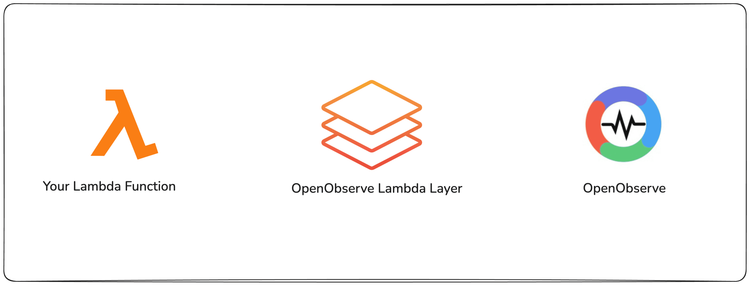
This hands-on guide shows you how to stream AWS Lambda logs to OpenObserve without CloudWatch using the OpenObserve Lambda Extension. You’ll learn how to:
AWS Lambda is one of the most popular ways to run applications in the cloud without provisioning servers. It’s great for scalability and cost efficiency, but monitoring it can be tricky. By default, Lambda logs go to CloudWatch, and digging through them for errors, latency issues, or performance bottlenecks can be frustrating.
But what if you could:
That’s exactly what the OpenObserve Lambda Extension does. It’s a lightweight AWS Lambda layer (written in Rust) that captures your function’s logs and streams them straight into OpenObserve.
In this guide, we’ll walk through an end-to-end setup , from building the extension to attaching it to a Lambda function and verifying logs in OpenObserve.
A high-performance AWS Lambda Extension written in Rust that automatically captures and forwards Lambda function logs to OpenObserve in real time.
This Lambda layer runs as a separate process alongside your Lambda function, capturing all logs and telemetry without impacting your function’s performance. It uses AWS Lambda’s Extensions API to collect logs and forwards them to OpenObserve as structured JSON.
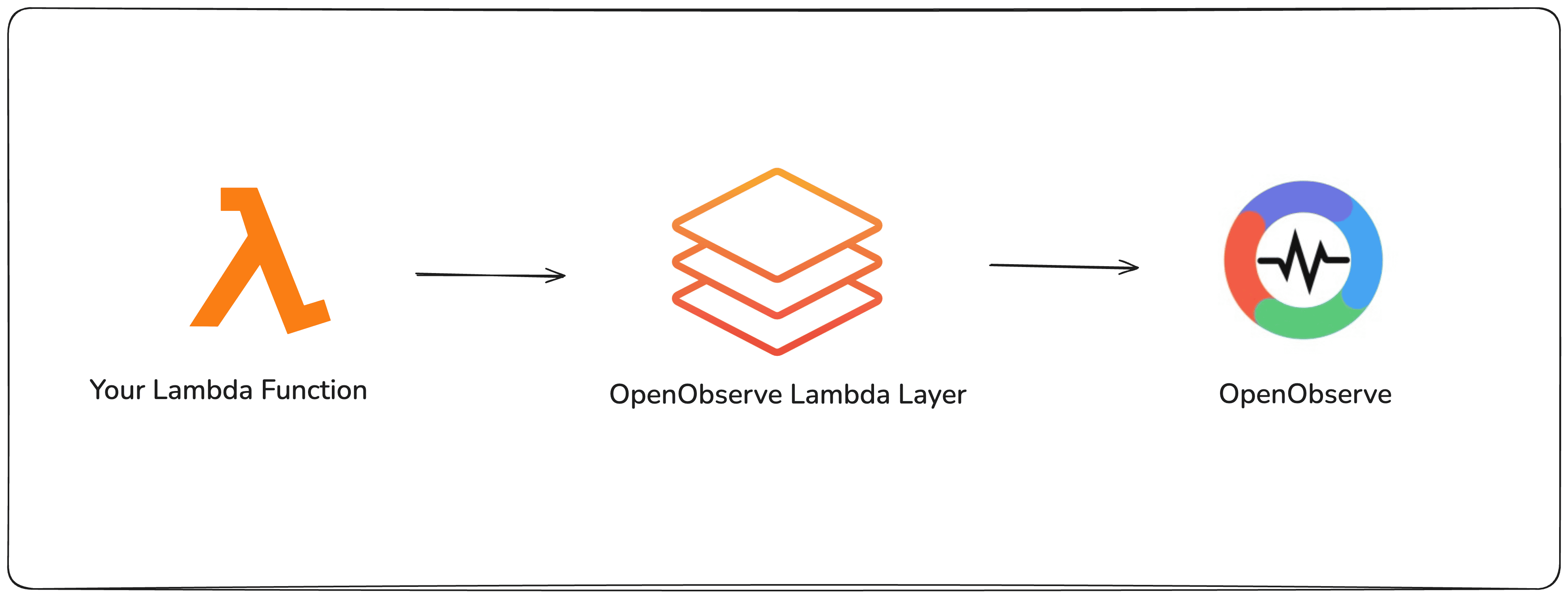
Now that you know what the extension does, let’s see how to get it running in your Lambda function.
Before you start, make sure you have:
If you already have a Lambda function that you want to use you can skip this step and go to Step 1: Check Your Lambda Architecture. If not, let’s quickly create a Lambda function so we can attach the extension layer to it.
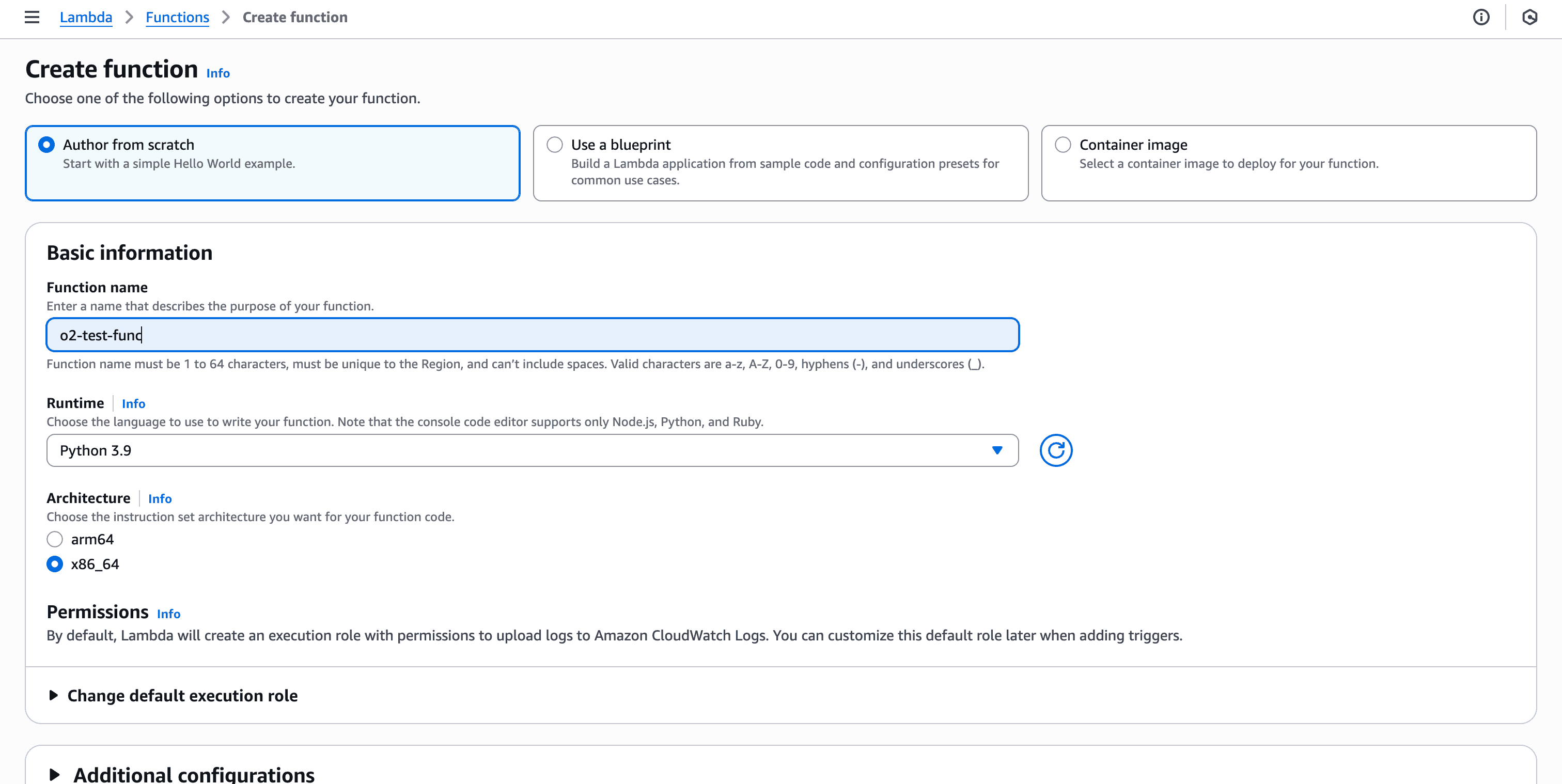
Example: lambda_function.py
import json
import logging
import time
import random
logger = logging.getLogger()
logger.setLevel(logging.INFO)
def lambda_handler(event, context):
logger.info("Lambda invoked", extra={"event": event})
# Simulated work
latency = random.randint(50, 500) # fake processing time in ms
time.sleep(latency / 1000)
response = {
"status": "ok",
"latency_ms": latency,
"timestamp": int(time.time())
}
logger.info("Request processed", extra=response)
return {
"statusCode": 200,
"body": json.dumps(response)
}
Deploy the function. Once deployed you will see a success message:
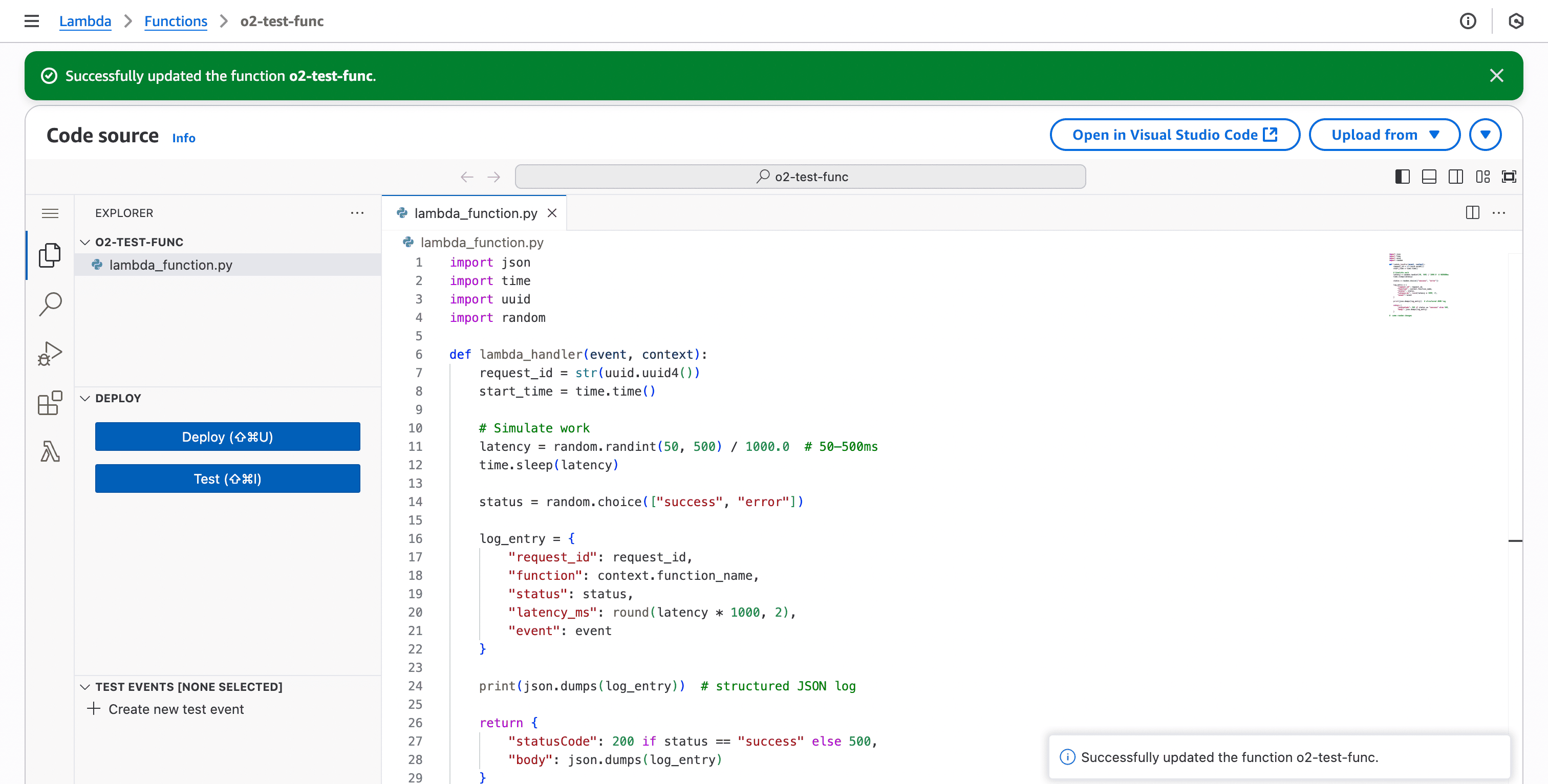
Now you have a simple Lambda that emits structured logs every time it’s invoked.
You can check your Lambda architecture using the command:
aws lambda get-function-configuration --function-name <function_name> --query 'Architectures'

Based on the returned architecture (x86_64 or arm64), copy the compatible ARN values for the OpenObserve Lambda Extension layer.
Note: Make sure <aws_region_id> matches the region where your Lambda function is deployed, as Lambda layers are regional. Using an ARN from a different region will not work.
Now we need to attach the extension layer to our Lambda function. This layer intercepts Lambda logs and ships them to OpenObserve.
Go to the AWS Console → Lambda → Your function, click Layers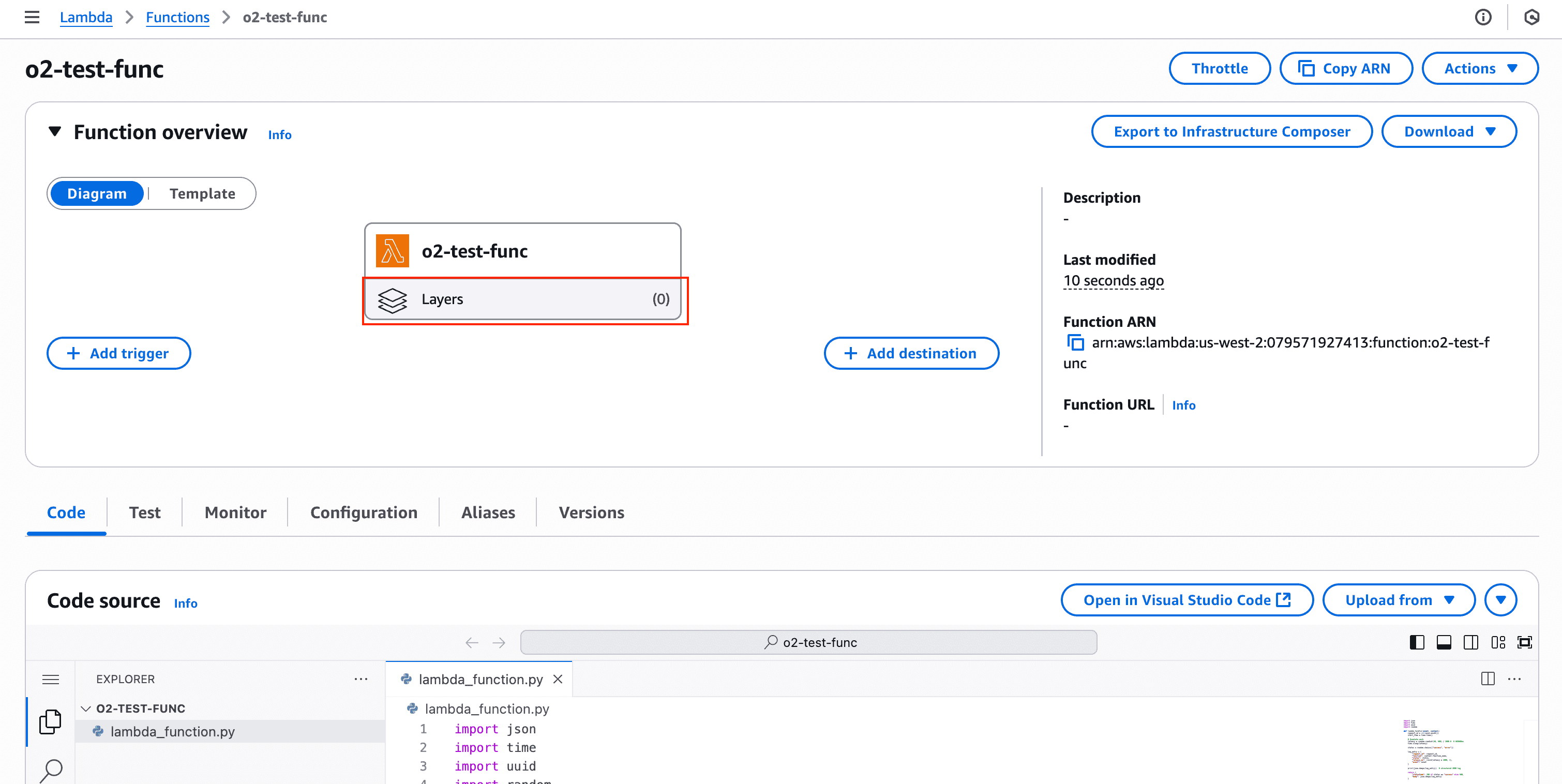
Click Add a layer
Choose “Specify an ARN”
Paste the ARN you got from Step 1 (like arn:aws:lambda<aws_region_id>:325553860333:layer:openobserve-extension-x86_64:1)
Save changes
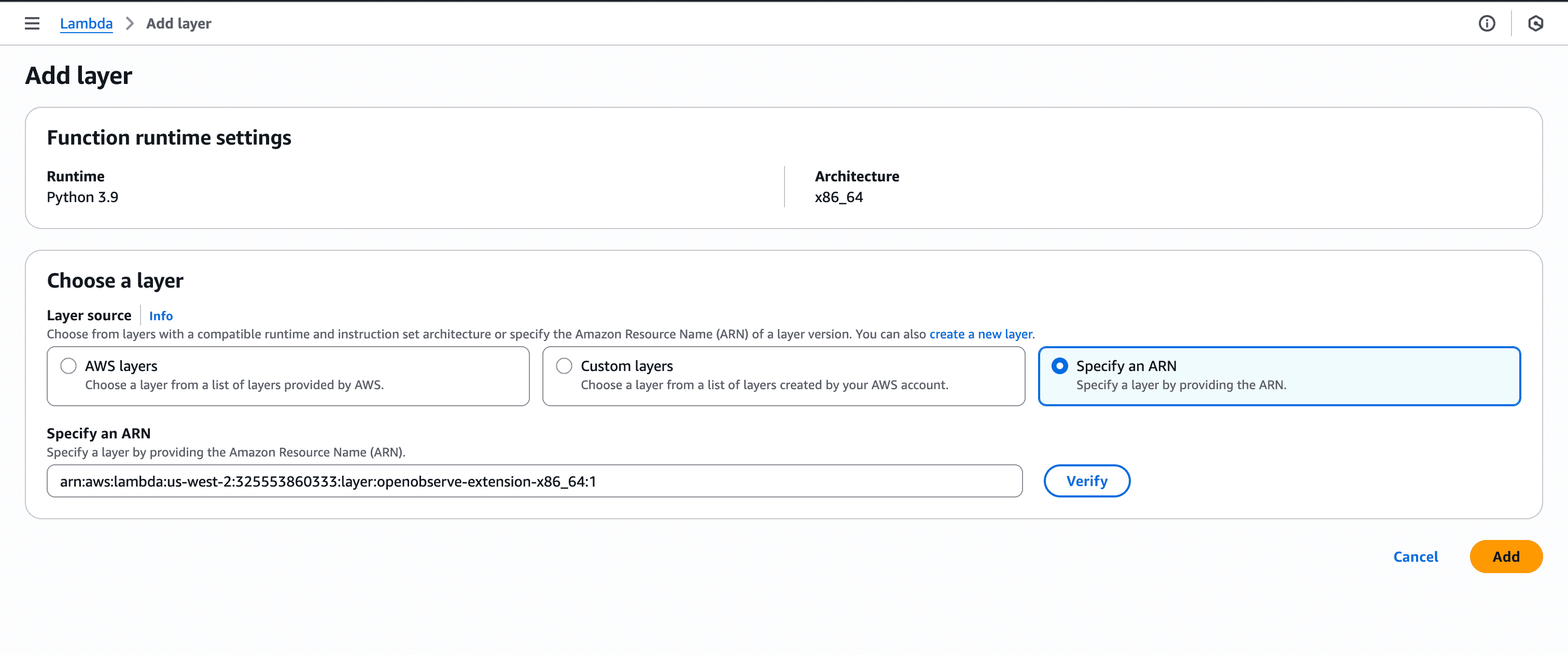
Note: Make sure you select the matching architecture for your Lambda function (x86_64 or arm64). If you deployed both earlier, you’ll have two ARNs, pick the right one.
The extension needs to know where to send logs and how to authenticate. For that, we configure environment variables:
| Key | Value | Notes |
|---|---|---|
O2_ENDPOINT |
https://api.openobserve.ai | Your OpenObserve API endpoint. If using self-hosted, use http(s)://<host>:5080 |
O2_AUTHORIZATION_HEADER |
Basic <your_base64_encoded_credentials> | API token for authentication |
O2_ORGANIZATION_ID |
<org> (e.g., default) |
Your OpenObserve org ID. If you never created one, it’s usually default. |
O2_STREAM |
lambda_logs |
The name of the stream in OpenObserve where Lambda logs will be stored. You can customize this. |
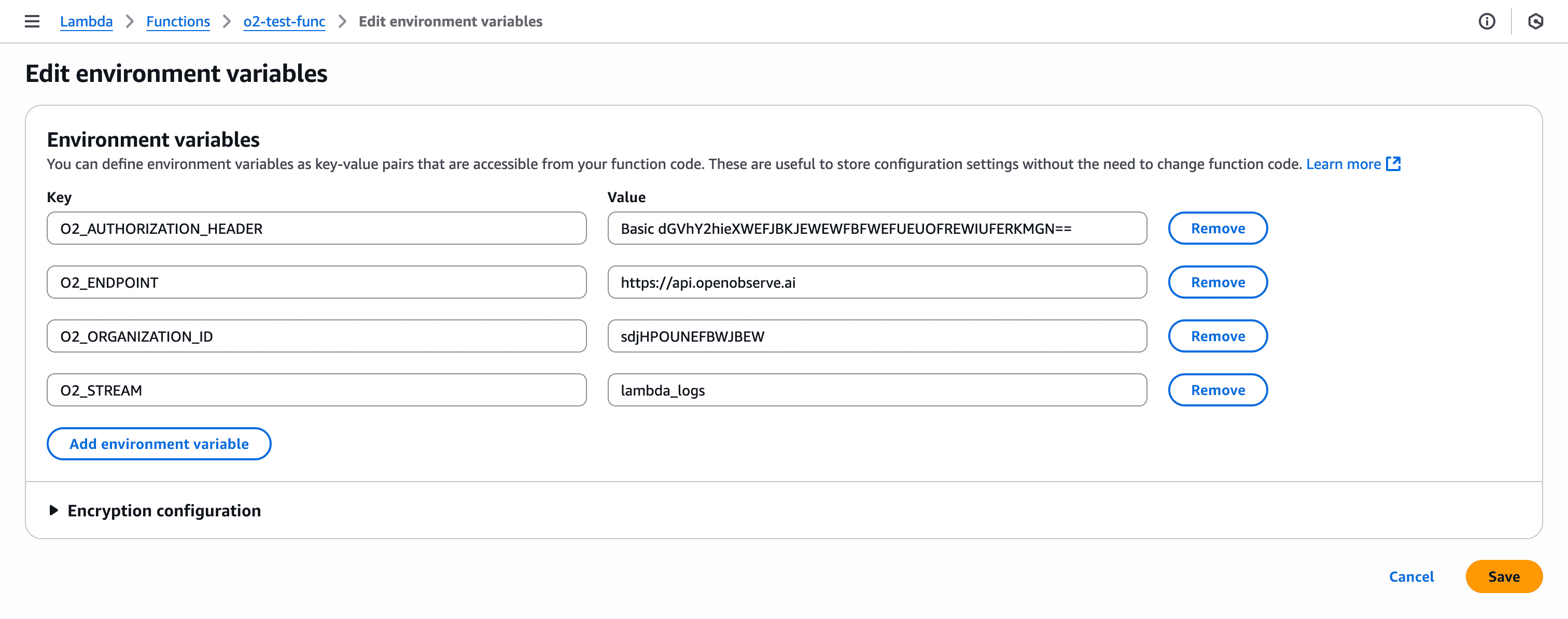
Save the environment variables. Now the extension knows where to forward your logs.
Security Note: Use AWS Secrets Manager to store credentials like O2_AUTHORIZATION_HEADER securely.
Now that your Lambda is ready and the OpenObserve extension is attached, let’s generate some logs.
Run a test event from your terminal:
aws lambda invoke \
--function-name <function-name>\
response.json
response.json.Tip: You can also test multiple times or with random payloads to see more varied data. For example:
for i in {1..5}; do \
aws lambda invoke --function-name o2-test-func response.json; \
done
This will trigger five invocations back-to-back, creating multiple log entries in OpenObserve.
Finally, let’s check if the logs are flowing into OpenObserve.
lambda-logs)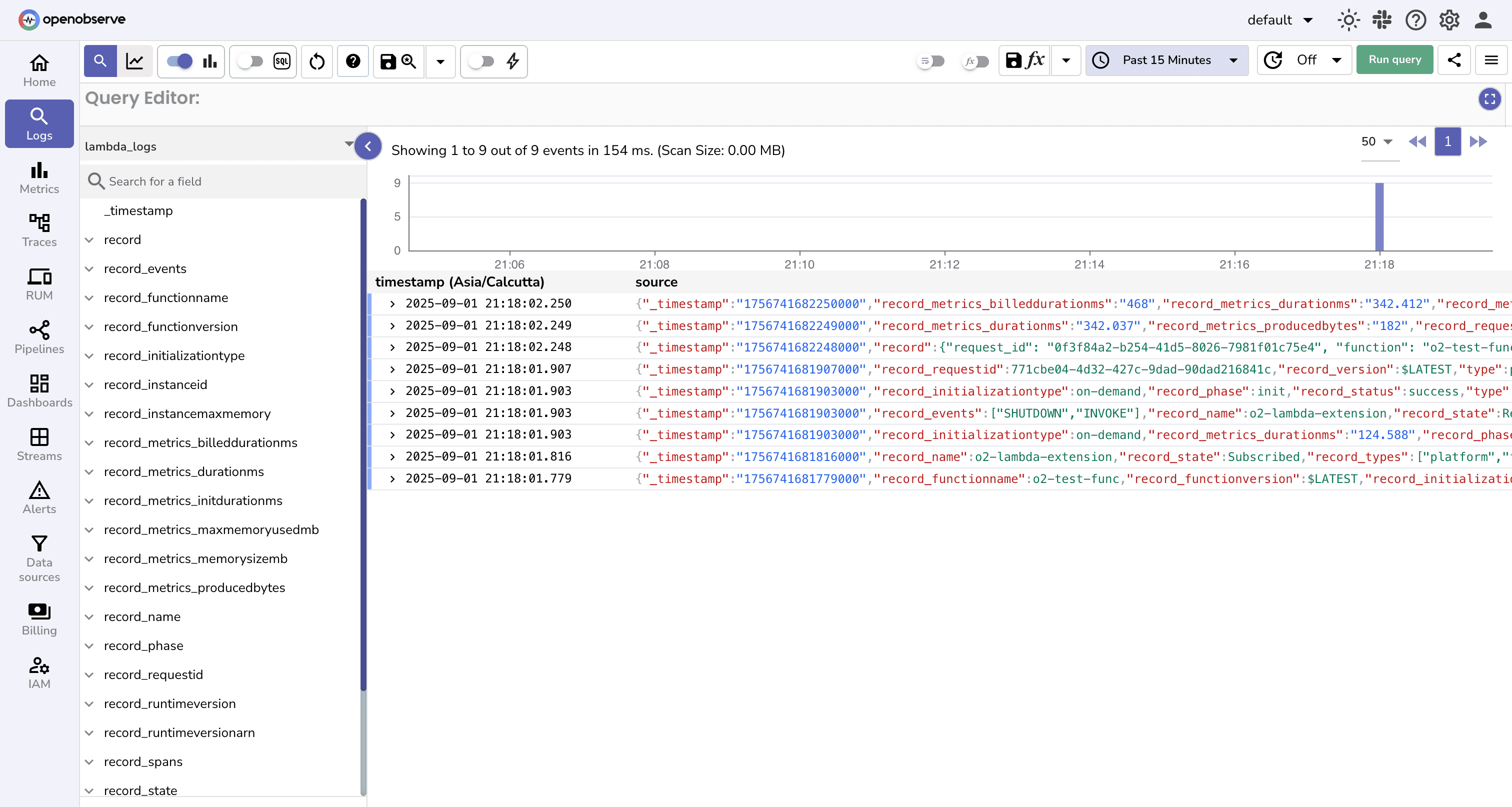
If you see logs here, congrats ! your Lambda is now fully integrated with OpenObserve!
You’ll notice two types of log entries:
These are what you explicitly log with logger.info (or print in other languages).
Filter out on logs where type= function using SQL query:
SELECT * FROM "lambda_logs" where type = 'function'
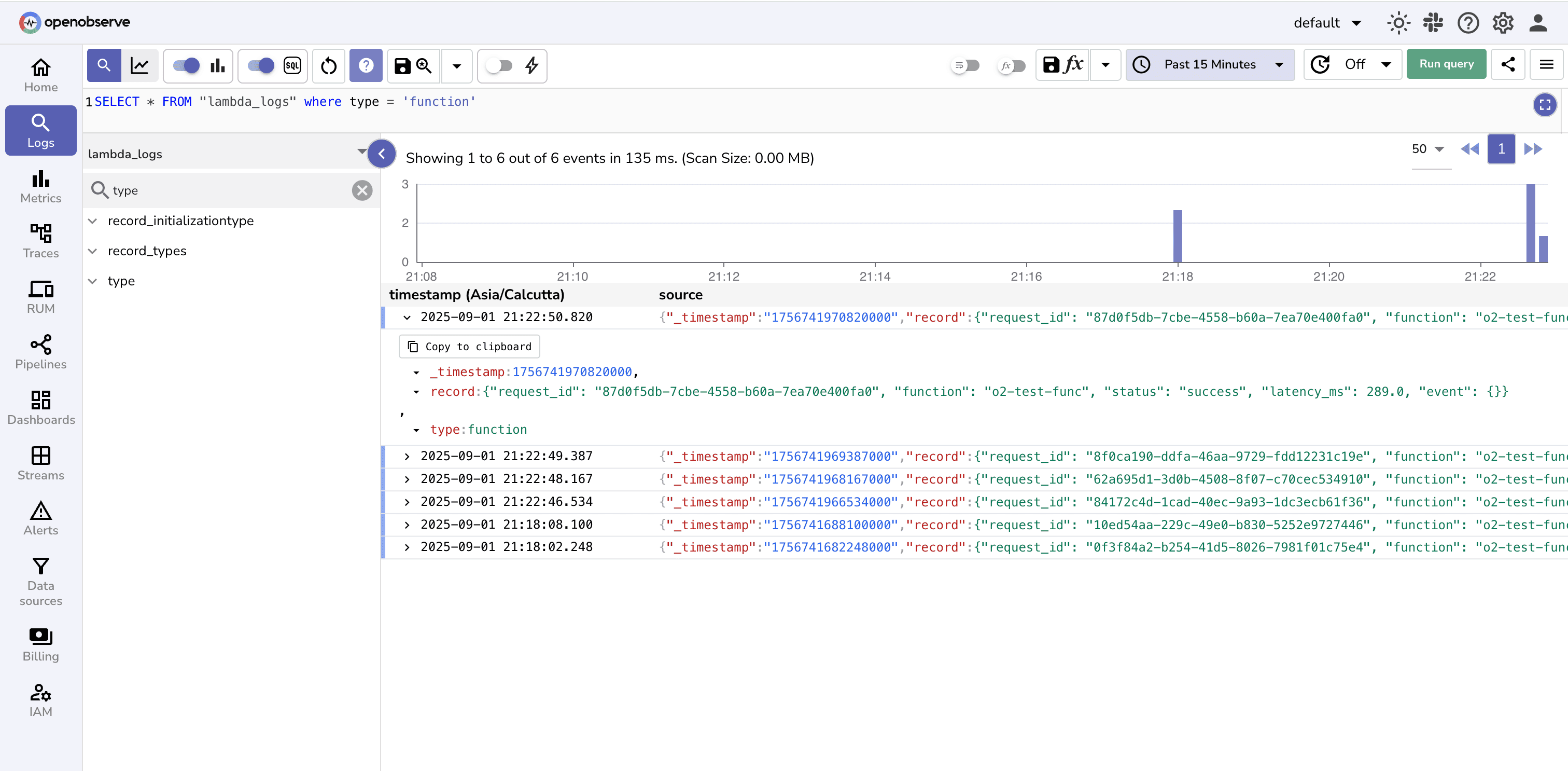
Note: These will look different for every Lambda since they depend entirely on how your function code logs.
These are automatically generated by the Lambda runtime. They include performance, billing, and resource usage details like:
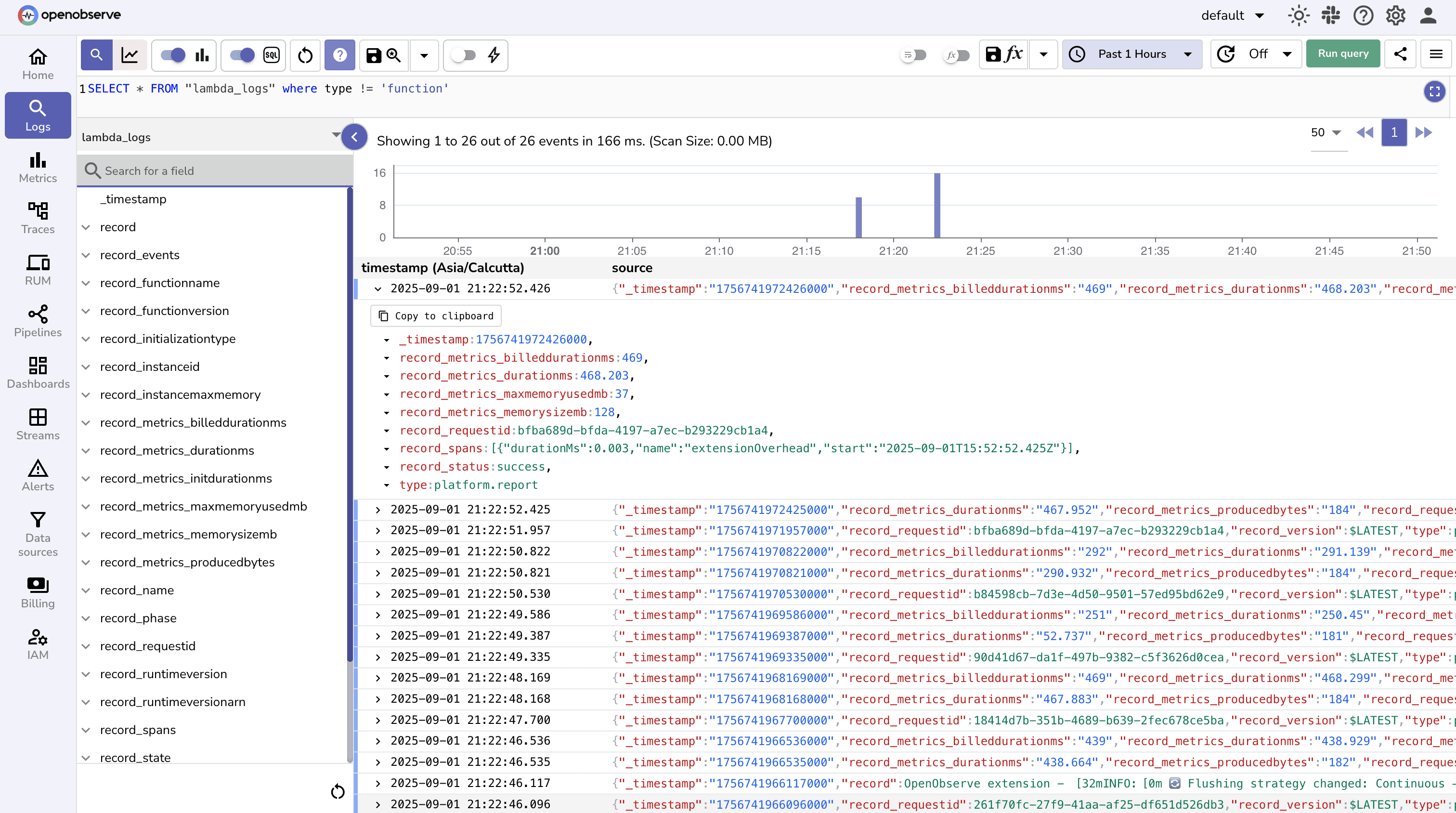
Note: These will always be present, even if your Lambda code doesn’t log anything.
Even after setup, you may not see logs in OpenObserve right away. Here are common issues and fixes:
No logs showing in OpenObserve
O2_STREAM). O2_ENDPOINT, O2_AUTHORIZATION_HEADER, O2_ORGANIZATION_ID) are set correctly.Architecture mismatch
aws lambda get-function-configuration \
--function-name <function_name> \
--query 'Architectures'
to confirm the correct architecture.
With the OpenObserve Lambda Extension, you can bypass CloudWatch , stream logs directly into OpenObserve, and gain real-time observability into your serverless workloads. Benefits include:
Tip: To bypass CloudWatch, you can remove or restrict the Lambda function’s IAM permissions for CloudWatch logging (logs:CreateLogGroup, logs:CreateLogStream, logs:PutLogEvents), ensuring logs are sent only through the OpenObserve Lambda Extension.
This setup makes it much easier to monitor performance, debug issues, and correlate Lambda behavior with the rest of your system. Once logs are flowing, you can: