OpenObserve Quickstart Guide
This guide will help you get started with OpenObserve. You can choose between OpenObserve Cloud (recommended) or a self-hosted installation.
Choose Your Installation Method
OpenObserve Cloud is the fastest way to get started and is recommended for most users because:
- Zero maintenance: No need to set up, operate, or upgrade infrastructure — we handle it all for you.
- Effortless scaling: Easily handle growing data volumes without worrying about capacity planning or scaling issues.
- Always up-to-date: Get the latest features, improvements, and security patches automatically.
Choose self-hosted if you need:
- Full control over your data and infrastructure
- Custom configurations or integrations
- On-premises deployment requirements
Option 1: OpenObserve Cloud Setup
Step 1: Create Your Account
- Navigate to https://cloud.openobserve.ai
-
Sign up using social login or create a new account
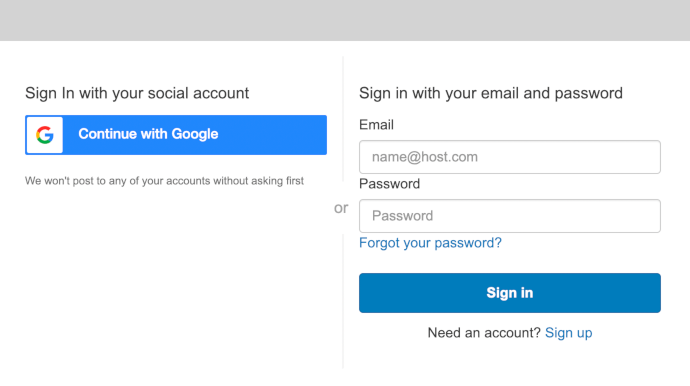
Step 2: Get Your Ingestion Credentials
-
After logging in, navigate to the Data Sources section in the sidebar
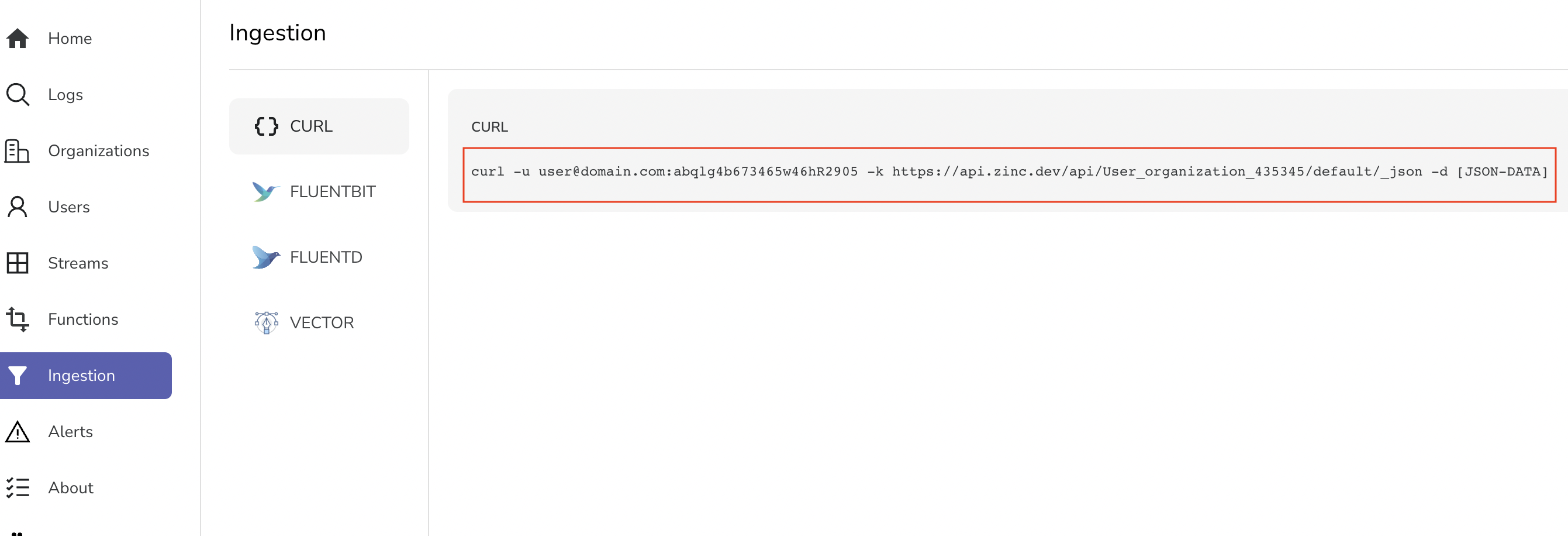
-
Copy the provided cURL command - it contains your unique credentials
- Your endpoint will look like:
https://api.openobserve.ai/api/[YOUR_ORG]/default/_json
You are ready to ingest data. Now head over to Load sample data section.
Option 2: Self-Hosted Installation
Important: These instructions are for single-node installations. For production high-availability setups, see our HA deployment guide.
You'll need to set root user credentials (ZO_ROOT_USER_EMAIL and ZO_ROOT_USER_PASSWORD) on first startup only. They are not required for subsequent runs.
Download and Install
- Download the Windows binary from our releases page
- Open Command Prompt or PowerShell as Administrator
- Run the following commands:
#command prompt
set ZO_ROOT_USER_EMAIL=root@example.com
set ZO_ROOT_USER_PASSWORD=Complexpass#123
openobserve.exe
#powershell
$env:ZO_ROOT_USER_EMAIL="root@example.com"
$env:ZO_ROOT_USER_PASSWORD="Complexpass#123"
.\openobserve.exe
Note
You can set email and password based on your preference
Option A: Quick Install Script
# Download and install latest version automatically
curl -L https://raw.githubusercontent.com/openobserve/openobserve/main/download.sh | sh
# Run OpenObserve
ZO_ROOT_USER_EMAIL="root@example.com" ZO_ROOT_USER_PASSWORD="Complexpass#123" ./openobserve
Option B: Manual Download
- Download the appropriate binary from our releases page
- Make it executable:
chmod +x openobserve - Run with environment variables as shown:
Note
If you see an error like version GLIBC_2.27 not found, download the musl binary instead:
- Look for files ending in
-linux-musl.tar.gzon the releases page - musl binaries have slightly lower performance but no external dependencies
Prerequisites: Ensure Docker is installed and running on your system.
Docker images are available at:
- Enterprise: https://gallery.ecr.aws/zinclabs/openobserve-enterprise
- OSS : https://gallery.ecr.aws/zinclabs/openobserve
Linux/macOS:
docker run -v $PWD/data:/data -e ZO_DATA_DIR="/data" -p 5080:5080 \
-e ZO_ROOT_USER_EMAIL="root@example.com" -e ZO_ROOT_USER_PASSWORD="Complexpass#123" \
public.ecr.aws/zinclabs/openobserve:latest
Windows:
# Windows Command Prompt
docker run -d --name openobserve -v %cd%/openobserve-data:/data -e ZO_DATA_DIR="/data" -e ZO_ROOT_USER_EMAIL="root@example.com" -e ZO_ROOT_USER_PASSWORD="Complexpass#123" -p 5080:5080 public.ecr.aws/zinclabs/openobserve:latest
Docker Image Options:
latest: Compatible with most environmentslatest-simd: Optimized for systems with AVX512 (Intel) or NEON (ARM) for better performance
Prerequisites: Ensure kubectl is configured and you have cluster access.
-
Create namespace:
-
Deploy OpenObserve:
-
Access the service:
Verify Installation
After installation, verify OpenObserve is running:
-
Open your browser and navigate to:
- Self-hosted: http://localhost:5080
- Cloud: https://cloud.openobserve.ai
-
Log in with your credentials:
- Self-hosted: Use the email/password you set in environment variables
- Cloud: Use your account credentials
-
You should see the OpenObserve dashboard
Load Sample Data
Let's load some real-world log data to explore OpenObserve's features.
Step 1: Download Sample Data
# Download and extract sample Kubernetes logs
curl -L https://zinc-public-data.s3.us-west-2.amazonaws.com/zinc-enl/sample-k8s-logs/k8slog_json.json.zip -o k8slog_json.json.zip
unzip k8slog_json.json.zip
What's in the sample data: This file contains real Kubernetes application logs with various log levels (info, warning, error) and structured JSON fields.
Step 2: Load Data into OpenObserve
For OpenObserve Cloud:
# Use the cURL command from your Ingestion page
curl -u your-email@domain.com:your-password \
-H "Content-Type: application/json" \
https://api.openobserve.ai/api/YOUR_ORG/default/_json \
-d "@k8slog_json.json"
For Self-Hosted Installation:
Step 3: Verify Data Upload
You should see output similar to:
If you see errors, check:
- Your credentials are correct
- The JSON file was downloaded completely
- OpenObserve is running and accessible
Search Your Data
Now let's explore the data you just loaded.
Step 1: Access the Logs Interface
- Navigate to your OpenObserve instance
- Click on Logs in the left sidebar
- Select default from the stream dropdown (top-left)
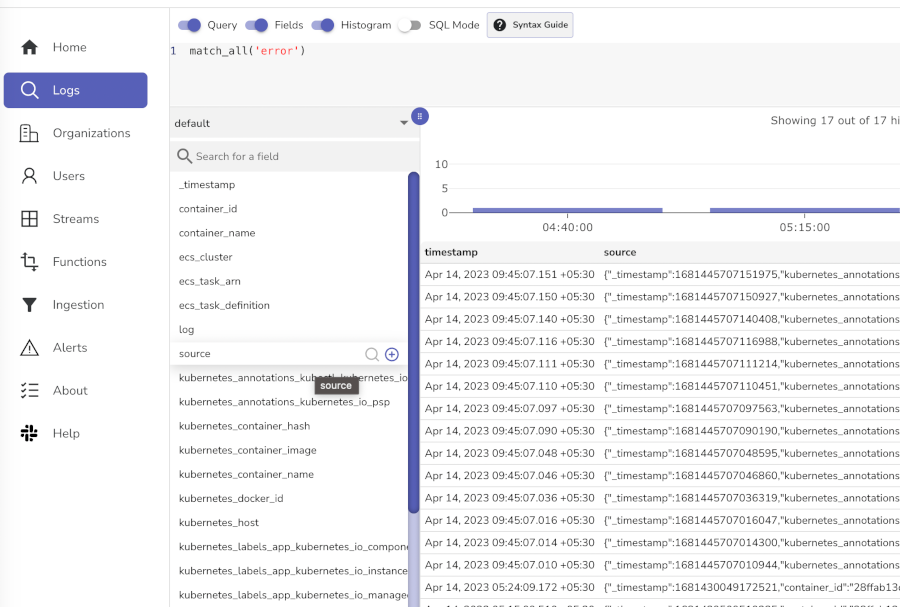
Step 2: Try These Sample Searches
Basic searches (click the Run Query button after each):
- View all logs: Leave search box empty and click search
- Find errors:
level='error'ormatch_all('error')
Congratulations! You now have OpenObserve running with sample data.
Next Steps - Send Your Own Data
- Application logs: Use our logging libraries for your applications
- Metrics: Set up Prometheus integration
- Traces: Configure OpenTelemetry for distributed tracing
Troubleshooting Common Issues
Can't access OpenObserve web interface
- Check if the process is running
- Verify port 5080 is not blocked by firewall
- For Docker: ensure port mapping is correct (
-p 5080:5080)
Authentication errors
- Verify your email/password combination
- For self-hosted: ensure environment variables were set correctly
- For cloud: check your account credentials
Data not appearing
- Verify the curl command returned success (200 status)
- Check the time range in the web interface
- Ensure you selected the correct stream/index
Performance issues
- Consider using the SIMD Docker image for better performance
- Check available memory and CPU resources
- For large datasets, consider the high-availability deployment
If you're still having issues, Join our Slack Community for help