Quickstart
You can get started with OpenObserve Cloud or a self hosted installation.
OpenObserve Cloud is recommended for most users due to following benefits:
- No effort in setting up a
Highly Availableinstallation and maintaining it. - OpenObserve Cloud with its generous free tier is quite a lot for most hobby users / smaller companies / startups.
- Newer features and bug fixes are available earlier in OpenObserve Cloud.
- And more...
OpenObserve Cloud
OpenObserve Cloud is offered as a hosted service backed by open source OpenObserve. It has the same features as that of OpenObserve with generous free tier with no effort on maintaining infrastructure for your own cluster.
Let's go through it.
- Navigate to https://cloud.openobserve.ai
-
Use a social login to create an account or login
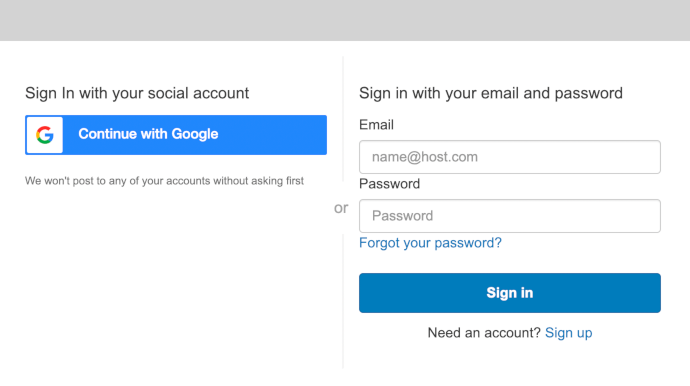
-
Now head over to
Ingestionsection and grabCURLcommand
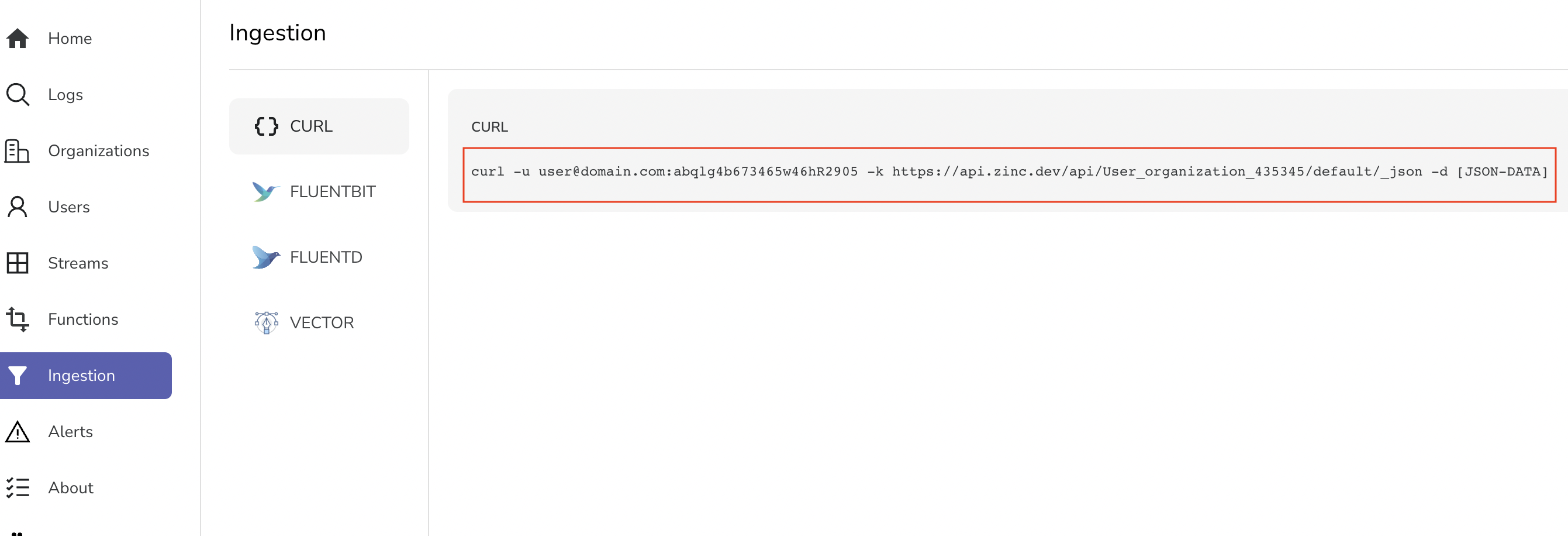
Now head over to Load sample data section
Self hosted Installation
Note: Installation directions on this page is for single node installations. If you are looking for a Highly Available installation then head over to HA deployment section.
You would need ZO_ROOT_USER_EMAIL and ZO_ROOT_USER_PASSWORD environment variables when you start OpenObserve for the first time. You don't need them on subsequent runs of OpenObserve.
Binaries can be downloaded from releases page for appropriate platform.
set ZO_ROOT_USER_EMAIL=root@example.com
set ZO_ROOT_USER_PASSWORD=Complexpass#123
openobserve.exe
Now point your browser to http://localhost:5080 and login
You could run the below command to download latest version of OpenObserve for your platform. Alternatively you could download the binary from releases page manually:
curl -L https://raw.githubusercontent.com/openobserve/openobserve/main/download.sh | sh
Once downloaded run it using below command:
ZO_ROOT_USER_EMAIL="root@example.com" ZO_ROOT_USER_PASSWORD="Complexpass#123" ./openobserve
Now point your browser to http://localhost:5080 and login
Getting glibc error running binary
Download the
muslbinary instead of regular binary from releases page that has no external dependencies. This binary is not as performant as other binaries though. We recommend running the containerized version if performance is a concern for you and are unable to make the dependencies work.
Docker images are available at https://gallery.ecr.aws/zinclabs/openobserve
docker run -v $PWD/data:/data -e ZO_DATA_DIR="/data" -p 5080:5080 \
-e ZO_ROOT_USER_EMAIL="root@example.com" -e ZO_ROOT_USER_PASSWORD="Complexpass#123" \
public.ecr.aws/zinclabs/openobserve:latest
Now point your browser to http://localhost:5080 and login
Error pulling image if you have AWS CLI installed?
If you have AWS CLI installed and get login error then run below command:
aws ecr-public get-login-password --region us-east-1 | docker login --username AWS --password-stdin public.ecr.aws
Docker tags
-
public.ecr.aws/zinclabs/openobserve:latestCompatible with environments of most users
-
public.ecr.aws/zinclabs/openobserve:latest-simdIf you want to leverage OpenObserve's support for vectorization then you should use this image. OpenObserve supports
AVX512on intel CPUs, orNEONon ARM CPUs. This will help you get higher performance.
Create a namespace:
kubectl create ns openobserve
Create the deployment and port forward:
kubectl apply -f https://raw.githubusercontent.com/openobserve/openobserve/main/deploy/k8s/statefulset.yaml
Expose the openobserve service by port-forwarding:
kubectl -n openobserve port-forward svc/openobserve 5080:5080
Now point your browser to http://localhost:5080 and login
Load sample data
We will use JSON API to load sample log data.
Below commands will download a sample file of real life log data, unzip it and load it in OpenObserve using the JSON ingestion API.
Download sample data
curl -L https://zinc-public-data.s3.us-west-2.amazonaws.com/zinc-enl/sample-k8s-logs/k8slog_json.json.zip -o k8slog_json.json.zip
unzip k8slog_json.json.zip
Load sample data
Note: Replace the URL you got from OpenObserve Cloud and append it with @k8slog_json.json
curl -u user@domain.com:abqlg4b673465w46hR2905 -k https://api.openobserve.ai/api/User_organization_435345/default/_json -d "@k8slog_json.json"
curl http://localhost:5080/api/default/default/_json -i -u "root@example.com:Complexpass#123" -d "@k8slog_json.json"
Search for data
Point your browser to http://cloud.openobserve.ai (for OpenObserve Cloud) / http://localhost:5080 (for self hosted) and login
- Visit
logspage - Select the index
defaultfrom drop down in the left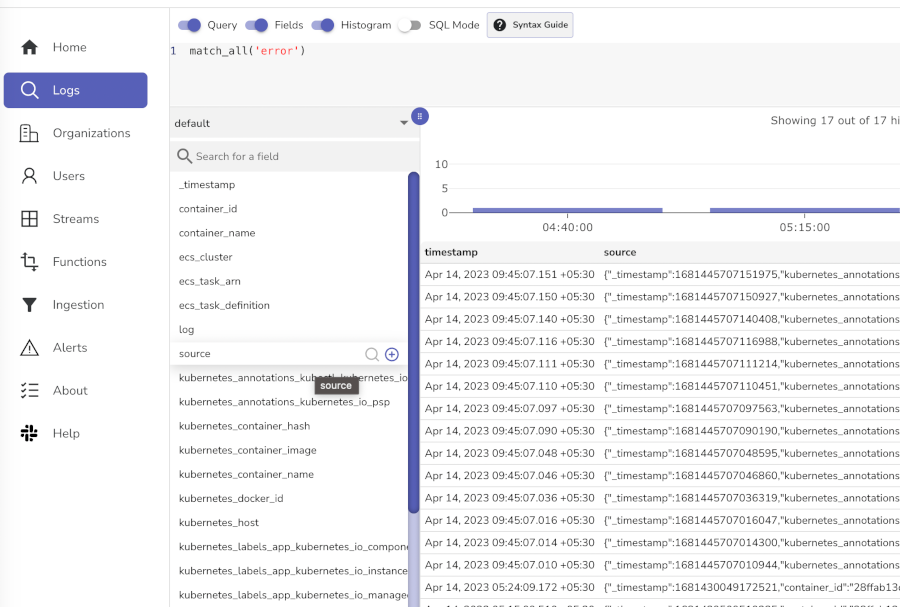
- Type
match_all('error')in search bar and click the search button on right.
Click on the "syntax guide" button next to the search bar to see examples on how to search.